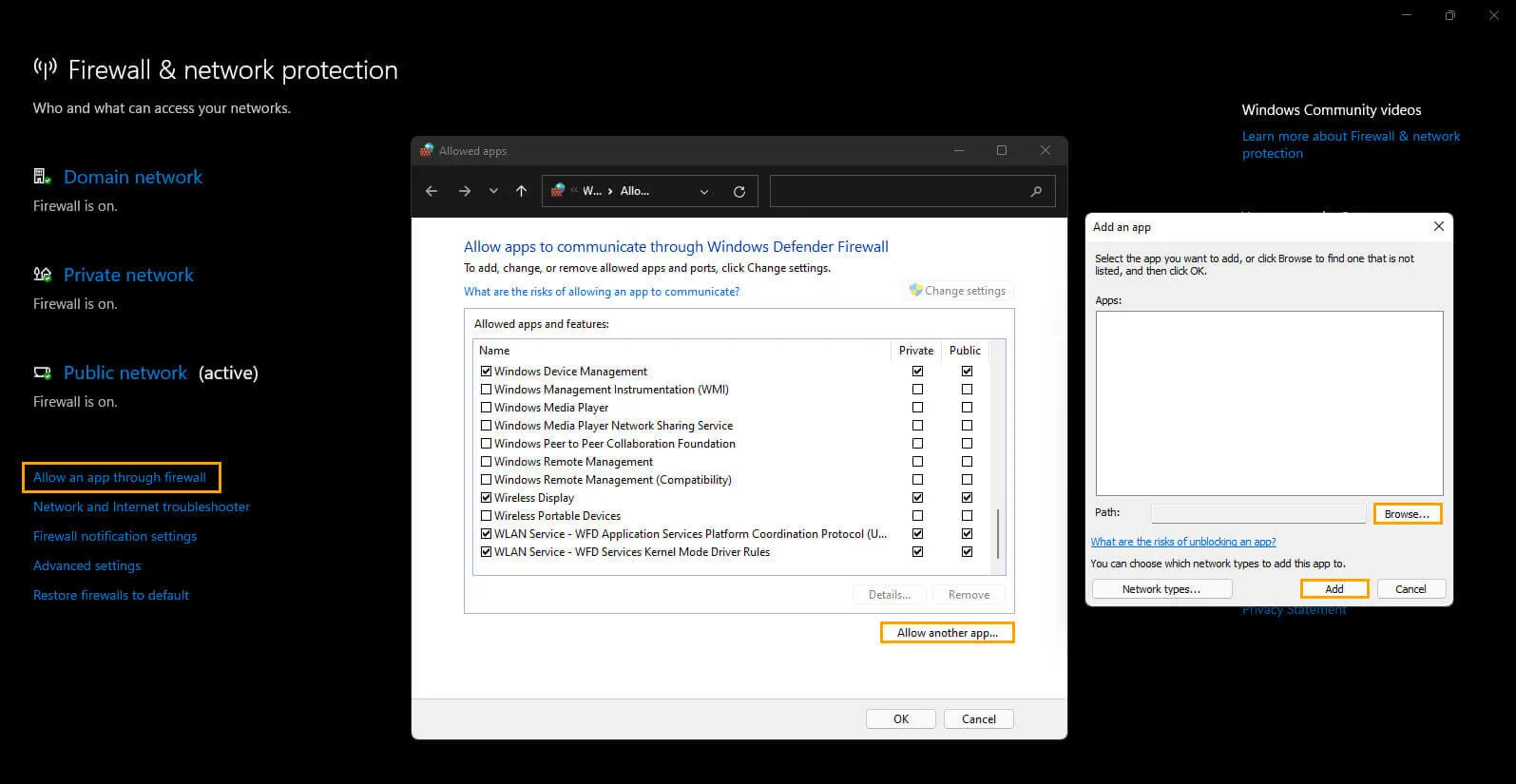If you play a lot of games using Steam on your Windows 11 PC and have recently started seeing Steam error 41. “The Steam servers are too busy to handle your request for {game name}. Error Code 41”. This article will show several different things you can do to make sure the issue isn’t a local one.

Table of Contents
Related: How to fix Game Pass error 0x87e00013 when updating or launching games.
Steam is usually a hassle-free gaming platform that is easy to use. I've been using it for years and rarely experience issues with the service itself. Most of the problems I encounter are game-related and not caused by Steam. Nevertheless, Steam has a variety of error messages that can pop up from time to time. Check out our Steam guides for more information.
Error Code 41 "The Steam servers are too busy to handle your request for {game name}. Error Code 41" is a peculiar error message that indicates a server-side issue. It can sometimes stop single-player offline games from launching properly. The type of game you're trying to launch is the most important factor in addressing the issue. The first step to resolve this is to check if Steam is up and running, you can do this by visiting https://steamstat.us/.
You may see the same error message displayed with Error Code 41 and a range of others. So if you are getting any of those error messages, you can follow the steps shown in this guide as well.
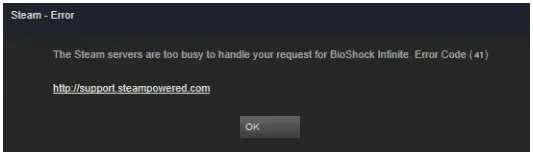
How do you fix “The Steam servers are too busy to handle your request for [game name] Error Code 41”
If you check the Steam Status link and see that Steam is up and running normally. Which it is 99.9% of the time. You will need to try some of the other options instead. Restart Steam.
- Start your computer.
- Restart your modem/router.
- Try launching the game with your antivirus turned off/disabled. It’s also a good idea to stop using whatever you are using and just use Windows Defender. It’s way better than any of the third-party bloatware currently on offer.
- Disable any Proxies or VPNs you might be using.
Download the latest AMD Chipset updates (if you are using an AMD CPU/GPU)
If you happen to be using an AMD build you should update your chipset software to the latest version, you should also take the time to make sure you are running the latest BIOS version as well. To do this simply visit the AMD support page and download the software that matches your system or just use the autodetection tool to get the job done. Once all of your drivers and BIOS are up to date you shouldn’t have any more issues. Interestingly this solution will also help with Windows 11 Insider build error APC_INDEX_MISMATCH (Green screen of death) problems.
If you have an Intel CPU you should also check for any driver/software updates. You can find them on the Intel Support page
Try manually changing the download region to fix Steam error 41.
Although this isn’t the most likely of fixes, you can try manually changing your Steam download region.
- To do this launch Steam, then go to Settings > Downloads. Now simply use the drop-down menu and select a new server location. Make sure to pick one that is still close to you as the distance will slow download speeds and increase game lag.
- Finally, Restart Steam and you’ll hopefully be able to play your game without error 41.
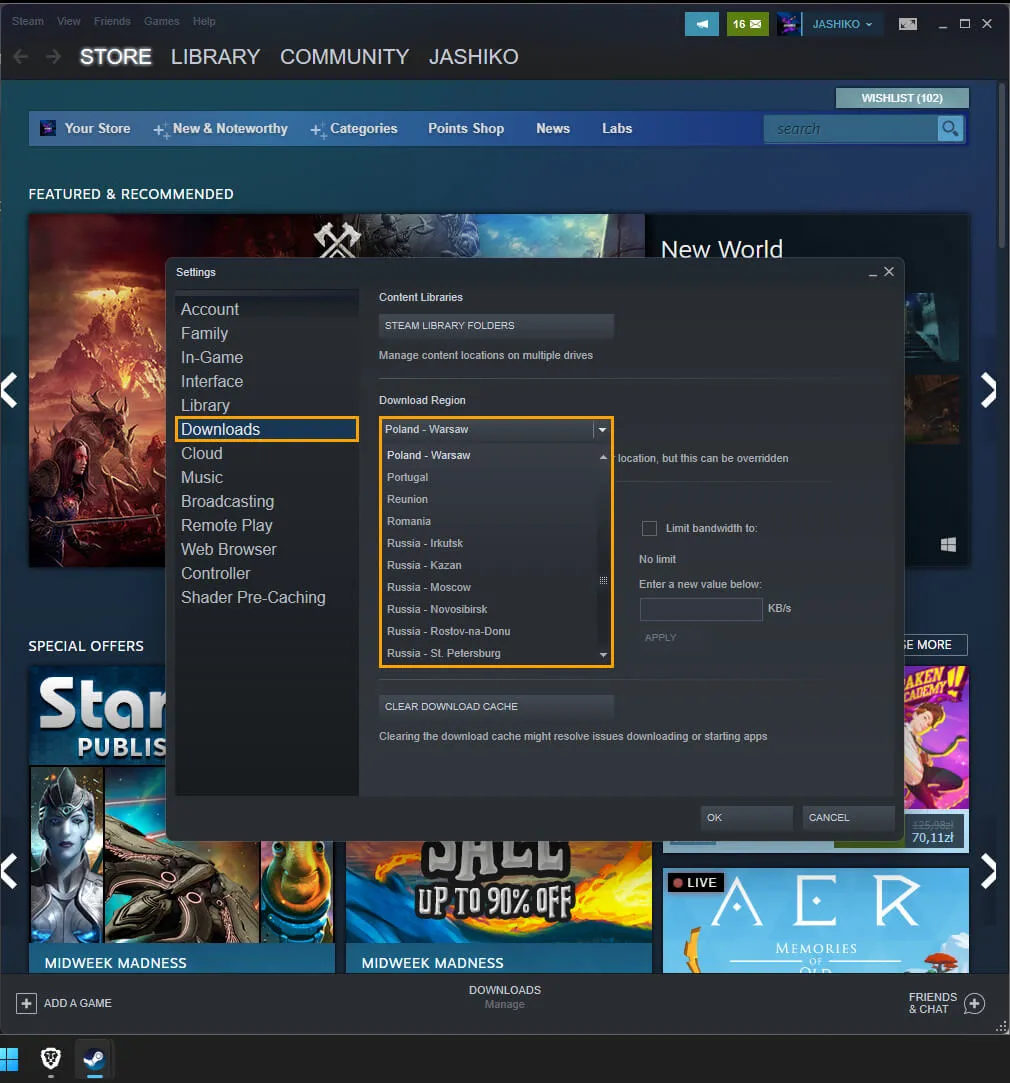
Make an exception for Steam and your games in your Firewall program.
If you are using a third-party firewall like ZoneAlarm, rather than the Windows built-in one, you may have to manually add the game you are trying to play to the exception list. How you do this will depend on the program you are using. However, if you are using the Windows firewall and want to check if there is an exception you’ll need to do the following.
- To do this open the Start menu and search Firewall. When Firewall & Network Protection appears open it.
- Next click Allow an app through firewall.
- This will open a new window where you will need to click Allow another app, then use the Browse option to select the Steam.exe file or the game you are trying to play from the location you have installed Steam.
- Once you have done this click Add and Steam will be allowed full inbound and outbound access.