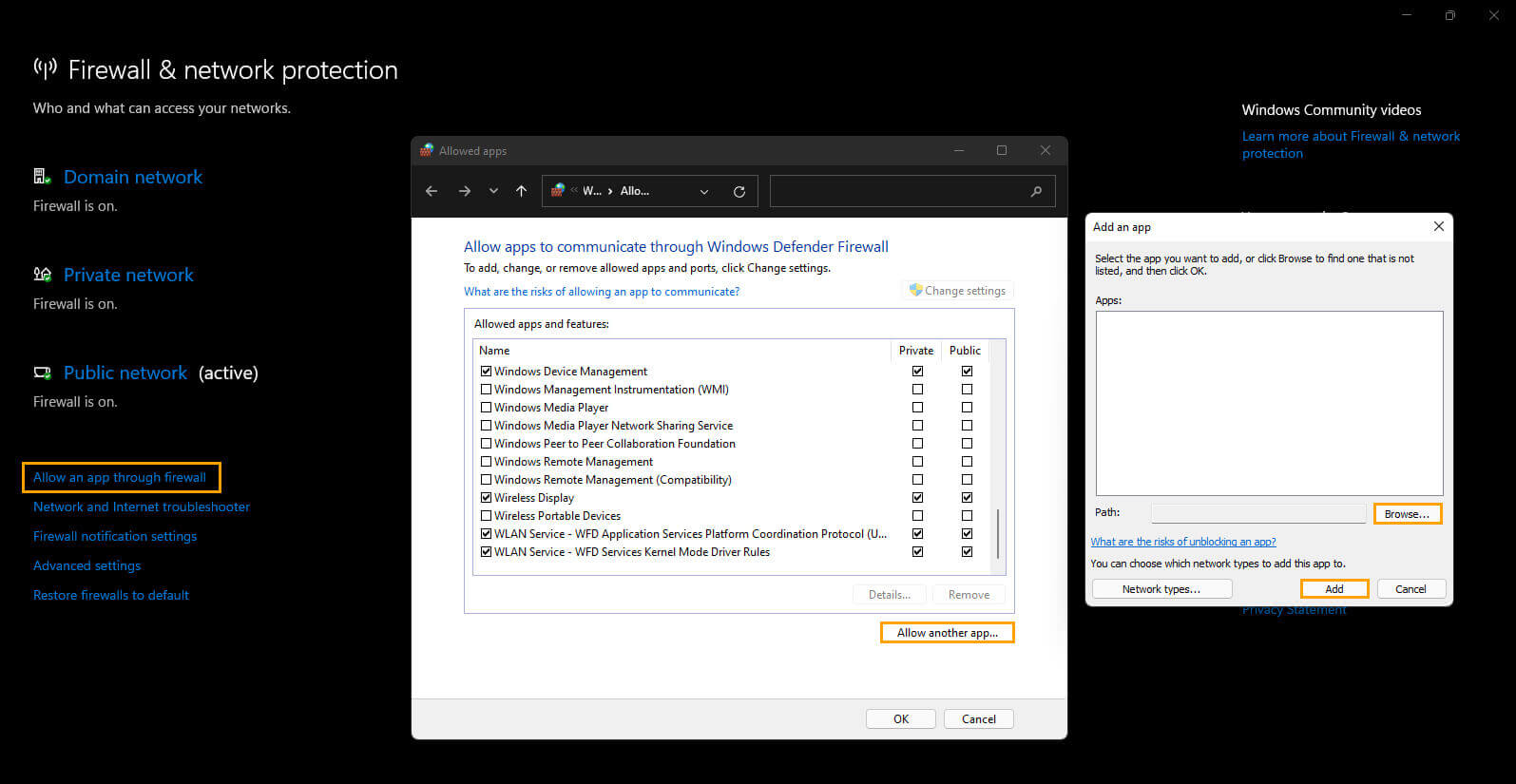If you play a lot of games using Steam on your Windows 11 PC and have recently started seeing Steam error 53. “The Steam servers are too busy to handle your request for {game name}. Error Code (53)”. This article will show several different things you can do to make sure the issue isn’t a local one.
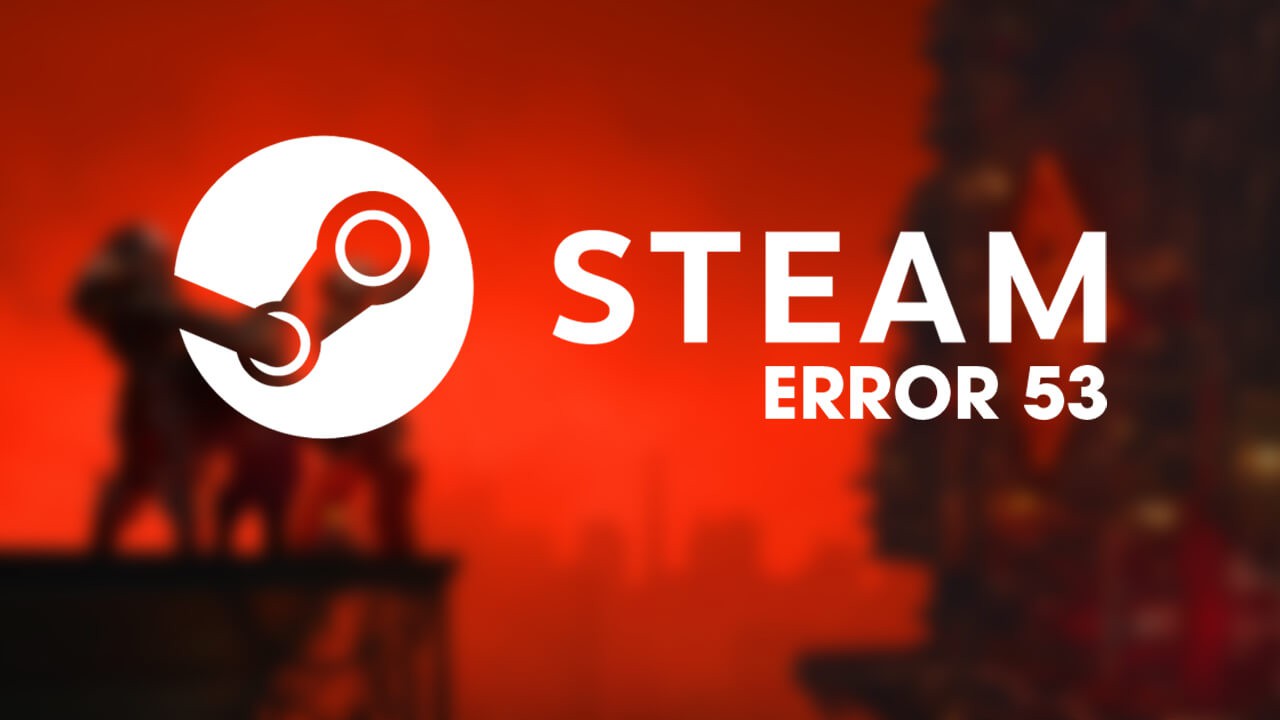
Table of Contents
Related: How to fix Game Pass error 0x87e00013 when updating or launching games.
Most of the time Steam is an easy to use trouble-free gaming service, I’ve been using it for years and rarely encounter issues with the platform itself. More often than not, all the issues I encounter are game-based and completely separate from Steam. That said, Steam does have quite the assortment of error messages that it can and will pop up from time to time. You can check out all of our steam guides here.
Steam error code 53 “The Steam servers are too busy to handle your request for {game name}. Error Code (53)” is an interesting error because it states that the issue is server-side and sometimes prevents single-player offline games from launching correctly. The type of game you are trying to launch is the most important factor in how you proceed. Either way, the first thing you’re going to need to check is https://steamstat.us/. This website will show you all the information you need to check if Steam is up and running.
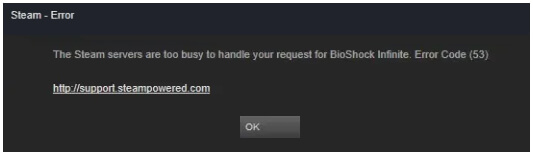
How do you fix “The Steam servers are too busy to handle your request for [game name] Error Code (53)”
If Steam is up and running without any issues (99.9% of the time it is) you can check some of the quick solutions.
- Restart Steam.
- Start your computer.
- Restart your modem/router.
- Try launching the game without your antivirus turned off.
- Disable any Proxies or VPNs you might be using.
Download the latest AMD Chipset updates (if you are using an AMD CPU/GPU)
If you happen to be using an AMD build you should update your chipset software to the latest version, you should also take the time to make sure you are running the latest BIOS version as well. To do this simply visit the AMD support page and download the software that matches your system or just use the autodetection tool to get the job done. Once all of your drivers and BIOS are up to date you shouldn’t have any more issues. Interestingly this solution will also help with Windows 11 Insider build error APC_INDEX_MISMATCH (Green screen of death) problems.
Try manually changing the download region to fix Steam Error 53.
Although this isn’t the most likely of fixes, you can try manually changing your Steam download region.
- To do this launch Steam, then go to Settings > Downloads. Now simply use the drop-down menu and select a new server location. Make sure to pick one that is still close to you as the distance will slow download speeds and increase game lag.
- Finally, Restart Steam and you’ll hopefully be able to play your game without error 53.
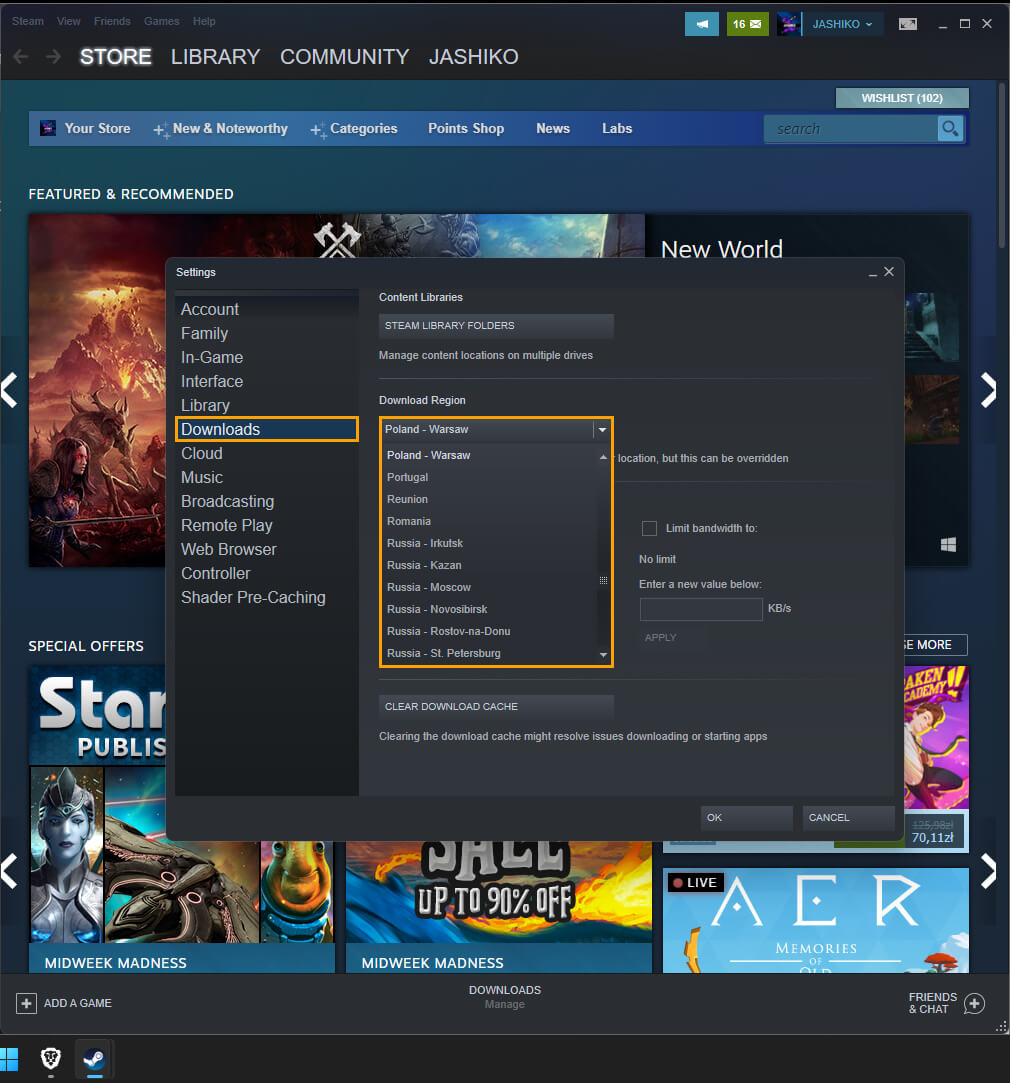
Make an exception for Steam and your games in your Firewall program.
If you are using a third-party firewall like ZoneAlarm, rather than the Windows built-in one, you may have to manually add the game you are trying to play to the exception list. How you do this will depend on the program you are using. However, if you are using the Windows firewall and want to check if there is an exception you’ll need to do the following.
- To do this open the Start menu and search Firewall. When Firewall & Network Protection appears open it.
- Next click Allow an app through firewall.
- This will open a new window where you will need to click Allow another app, then use the Browse option to select the Steam.exe file or the game you are trying to play from the location you have installed Steam.
- Once you have done this click Add and Steam will be allowed full inbound and outbound access.