Table of Contents
If you often use the Microsoft Store on Windows 10 to download games, apps, and other software, you may have noticed that sometimes the search bar is missing from its usual position in the top right-hand corner. If you would like to prevent this from happening in the future, this guide has all the answers you need.
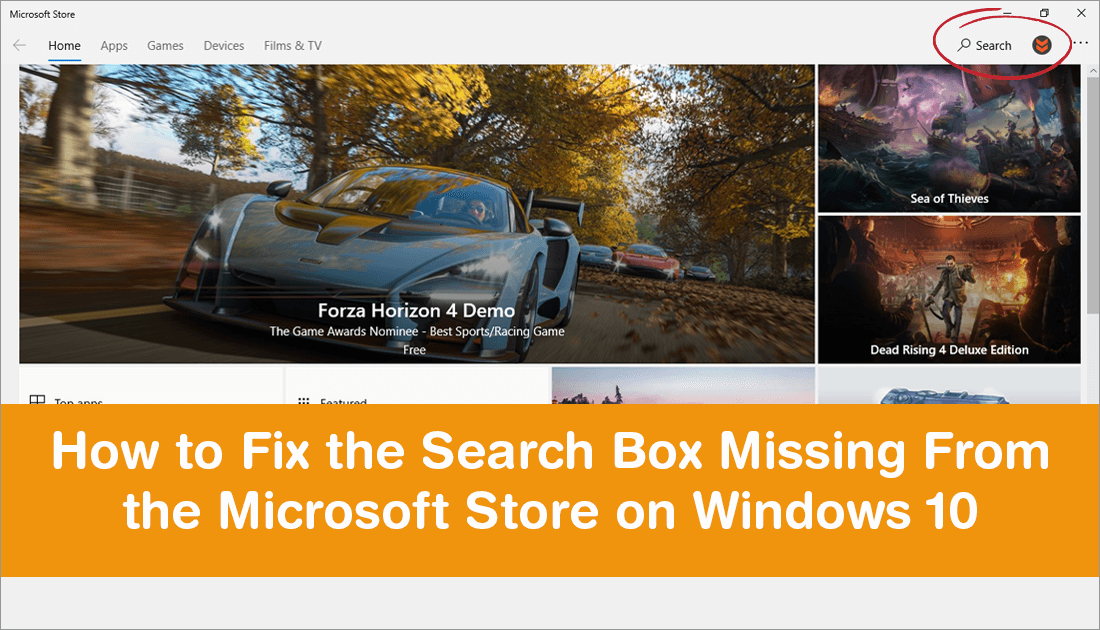
How to Check Your Computer’s Specifications and Status From Your Microsoft Account.
For an operating system that has been around for such a long time, Windows 10 has a lot of shortcomings, especially when it comes to error messages and bugs. From update errors to file deletion problems, there’s always something new and bothersome to grab your attention for the wrong reasons on Windows 10. Although the latest issue plaguing Windows 10 users isn’t all that common, it is one that will drive you mad if you encounter it often enough.
The issue in question is a missing search bar/box in the Microsoft Store, one of the most important aspects of the entire Store… Without the search option, finding anything on the Microsoft Store is near impossible. Thankfully, there are a few quick and easy fixes available that will fix this issue and restore the search box to the Microsoft Store.
Related: How to Stop Removable Devices Working on Windows 10. (USB Sticks, SD Cards, cameras, etc)
How Do You Fix: Missing Search Box in the Microsoft Store on Windows 10?
Although it isn’t an actual fix, the quickest and easiest way to get the search box back in the Microsoft Store is to simply Restart the Store app. Nine times out of ten the search box will be back working normally after a restart. Obviously, this is only a quick fix if you don’t have time to complete the other solutions found below.
Fix Search Missing in the Microsoft Store App on Windows 10 By Resetting the Microsoft Store App.
The quickest and easiest way to restore the search box to the Microsoft Store on Windows 10 is to reset the Store app to factory settings. To do this, open Settings, go to Apps, then click on Apps & Features. Now in the centre pane find Microsoft Store, click it once to expand the options, then click Advanced Options.
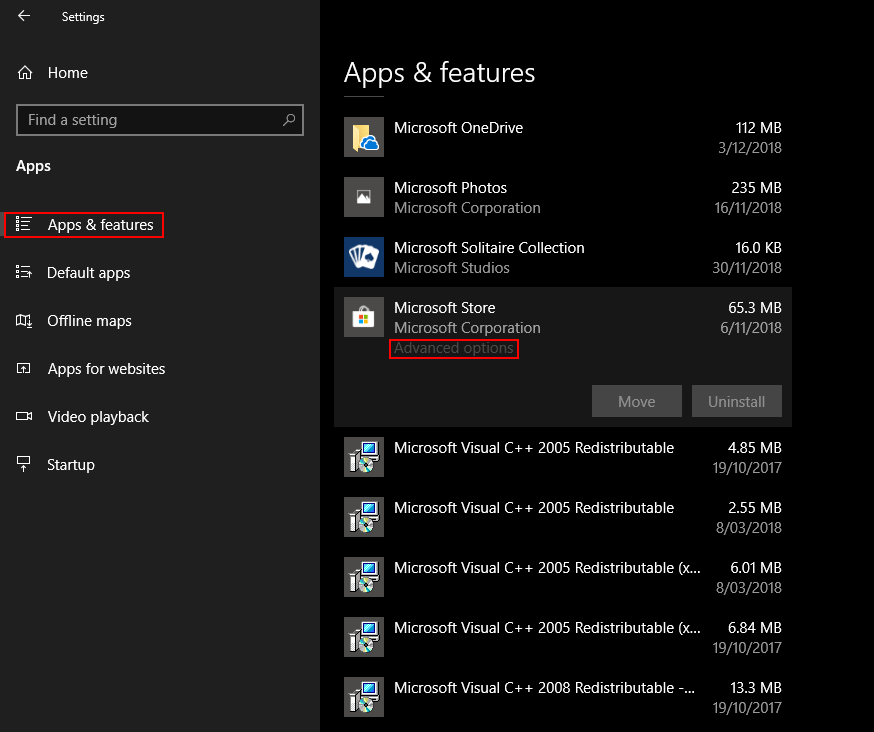
Finally, scroll down the page and click Reset. After the process finishes, check to see if the Store app has a search box once again. On the odd chance it doesn’t, proceed with the next steps.
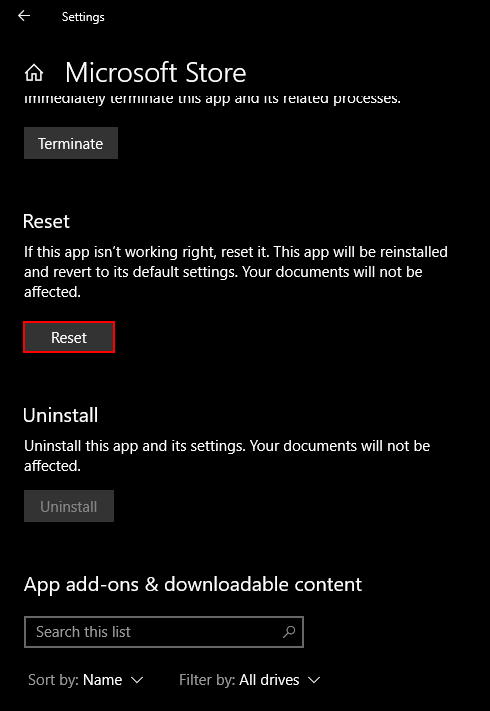
Fix Search Missing in the Microsoft Store App on Windows 10 By Reinstalling the Microsoft Store App.
If the above reset didn’t fix the issue, it’s time to reinstall the Microsoft Store on your computer. To do this, open Powershell as (admin) by searching Powershell and right-clicking the entry in the start menu.
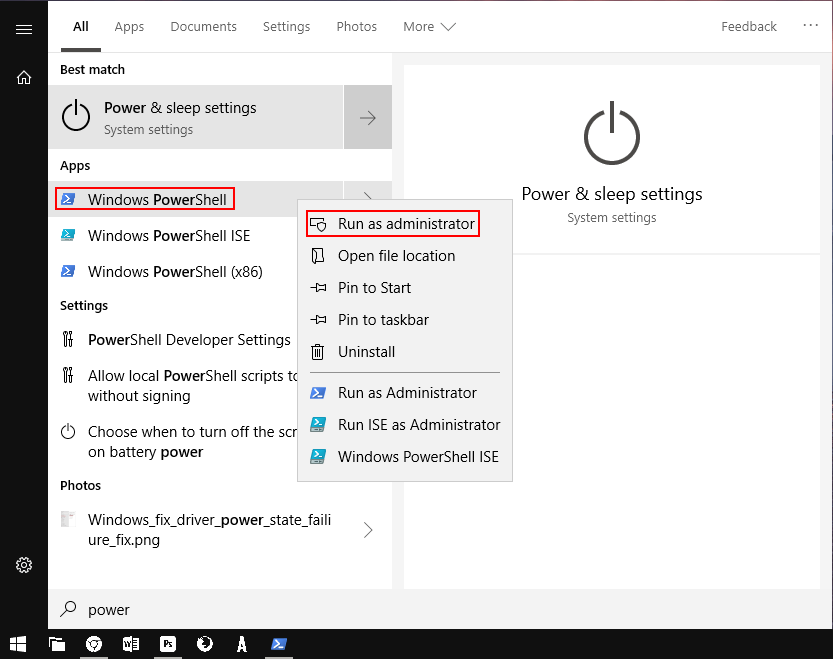
Once you have Powershell open, copy and paste the following command into the window and press Enter.
Get-Appxpackage –Allusers
This command will list all the Windows apps installed on your computer, including the Microsoft Store. Using this list find the Microsoft Store entry and note down the PackageFullName information. (Unfortunately, this list is going to be quite long and hard to search through)
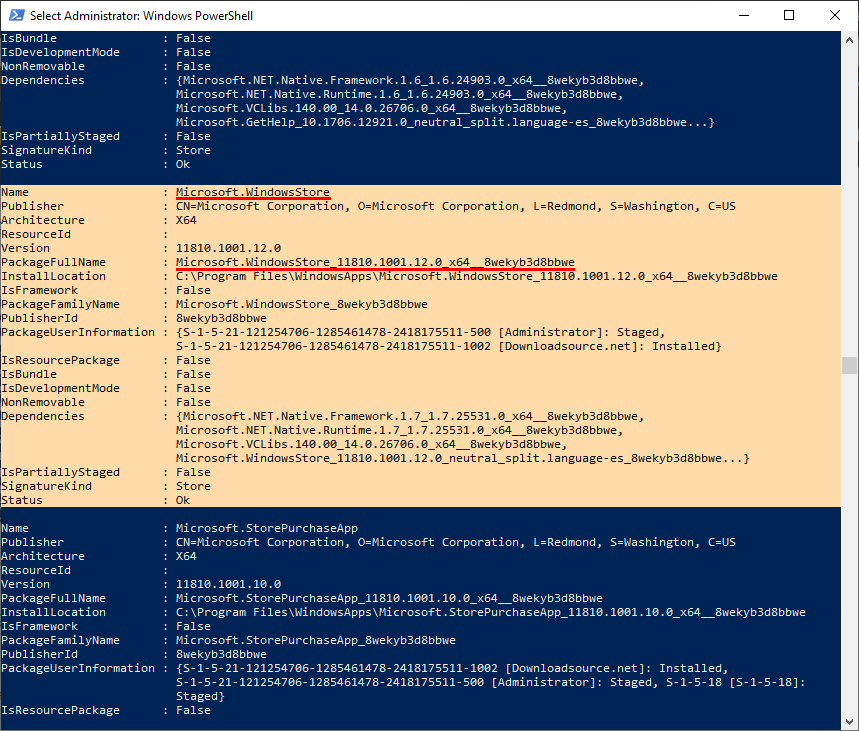
Once you find the Microsoft Store and have the PackageFullName info, edit the following command to include the PackageFullName info in the place of {PackageFullName}.
Add-AppxPackage -register “C:\Program Files\WindowsApps\{PackageFullName}” –DisableDevelopmentMode
The command should like something like this when entered correctly.
Add-AppxPackage -register “C:\Program Files\WindowsApps\Microsoft.WindowsStore_11810.1001.12.0_x64__8wekyb3d8bbwe” –DisableDevelopmentMode
Note: If you have Windows installed to a different location other than C: make sure you change this part of the command as well.
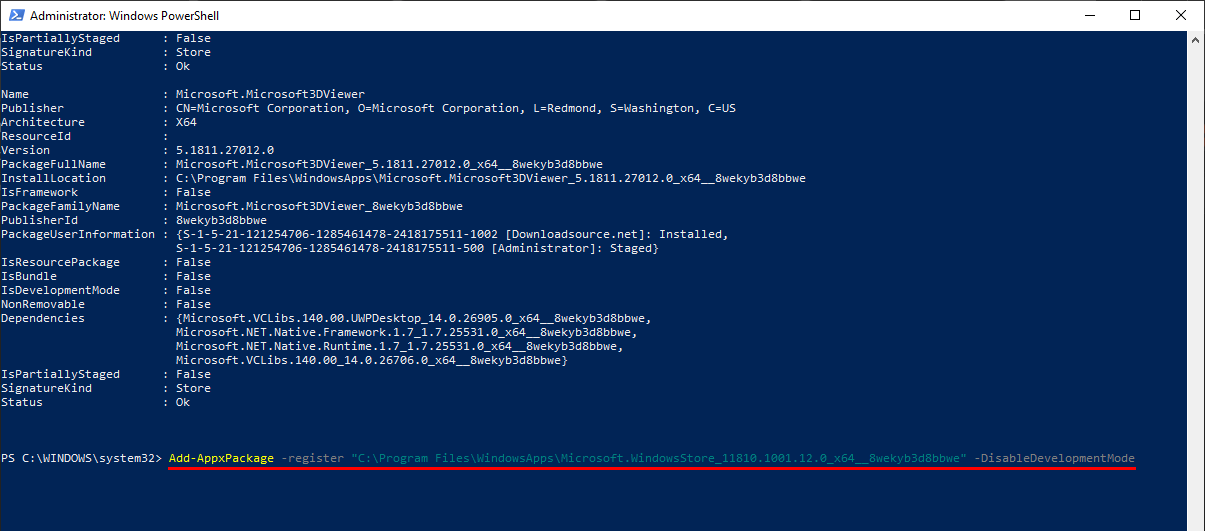
When the command finishes running you can close the Powershell tool and check to see that the search box has been restored to the Microsoft Store.
