Table of Contents
The Windows 10 Mail app is by far the most useful preinstalled app on the operating system, allowing you to quickly and easily set up a variety of different email accounts. Unfortunately, it does have a few shortcomings, one of the most frustrating being a bug that prevents the Mail app from printing content. Thankfully, there are some quick options you can use to fix the issue and get the mail app on Windows 10 printing again.
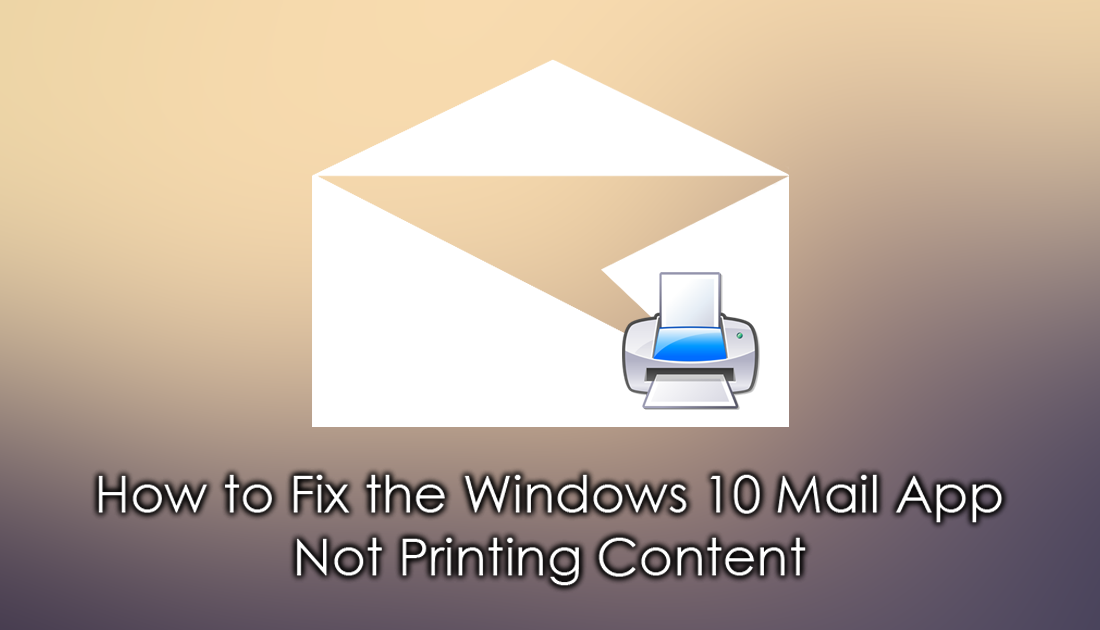
How to enable 2FA On Your Firefox Account.
Generally, the Windows 10 Mail app is one of the most stable apps on the operating system, it’s easy to setup, simple to use, and can handle a variety of different email services. Since updating to Windows version 1803 a lot of Windows Mail app users have noticed a few more bugs and error messages than usual.
One of the most common occurrences preventing any content from both the Mail app and Calendar app from printing, usually displaying the following error message: Nothing was sent to print. Open a document and print again. As frustrating as this can be, it is relatively easy to fix and doesn’t require any advanced Windows 10 user knowledge. So follow along as this guide shows you how to fix the Windows Mail app not printing content.
Related: How to Fix Windows Mail App Error 0x8007139f.
How Do You Fix Windows Mail App Error: Nothing was sent to print. Open a document and print again?
To begin the first thing to do is check if there are any updates available for both Windows and the Mail app itself. Open Settings go to Update & Security, then click Check For Updates. Now, wait for Windows to search for any updates. If there are updates available make sure they are downloaded and installed. If there aren’t any updates available for Windows, it’s time to check for Mail app updates.
To check for Mail app updates, Open the Microsoft Store and search Mail and Calendar. When you see the app appear on the list, check to see if an option to Update is available.
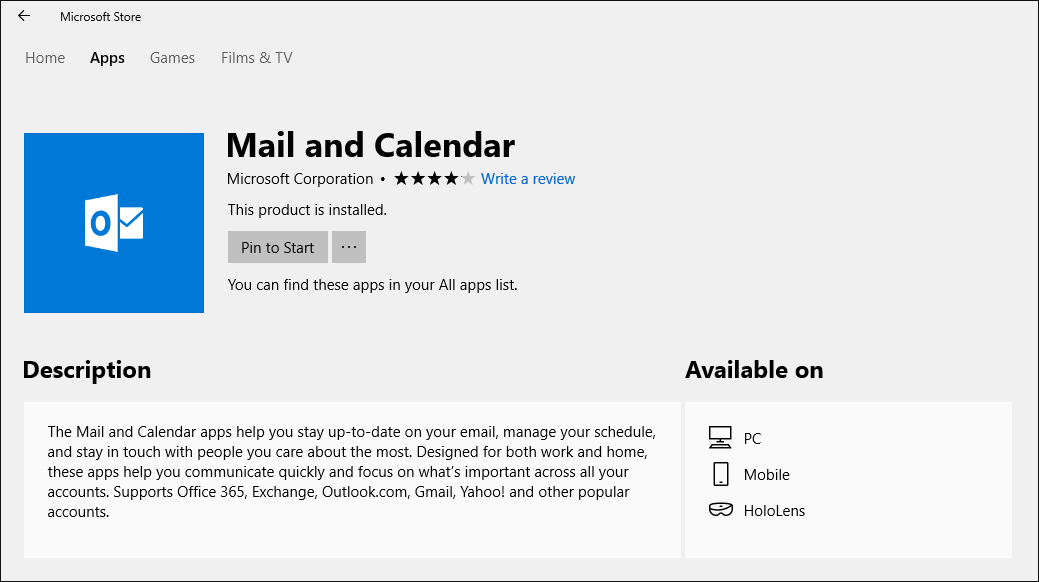
If it is, click it and wait for the process to finish. If it isn’t, it’s time to Reset the Mail app.
Fix the Windows Mail App Not Printing. Use App Reset.
If none of the above has restored Windows Mail app printing abilities, the next best thing to do is Reset the app. To do this go to Settings > Apps, find Mail and Calendar on the list, expand it, then click Advanced Options.
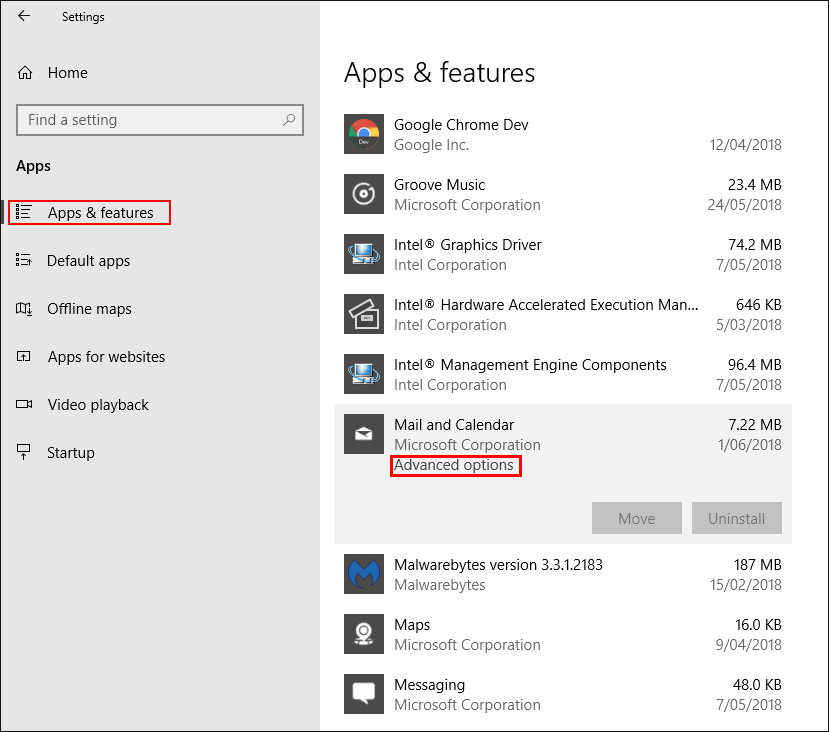
Now scroll down the list and click Reset when you find it. This will only reset all app settings to default and won’t delete any of your accounts or data.
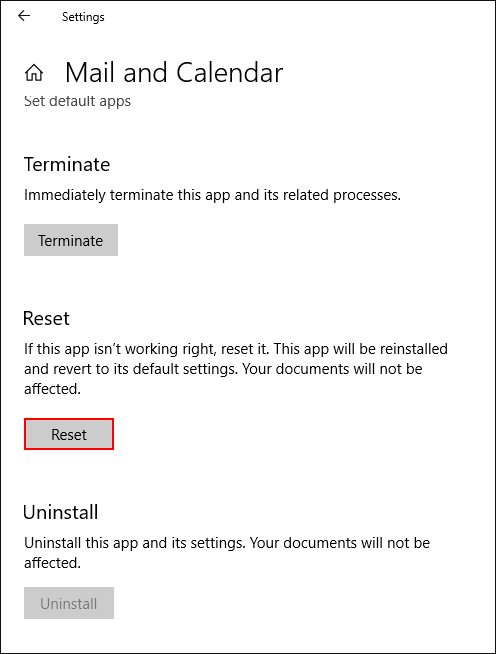
Fix the Windows Mail App Not Printing With a Reinstallation.
The final solution you can use to get the Windows Mail app printing is to uninstall and reinstall the app. Just be aware that this option will remove all your accounts and data so make sure you have a backup of anything important saved.
To uninstall the Mail app open the Windows PowerShell tool by searching PowerShell from the start menu, then right-click on it and select Run as Administrator. When you have the PowerShell tool open, enter the following command into the window and press Enter to run it.
Get-AppxPackage *windowscommunicationsapps* | Remove-AppxPackage
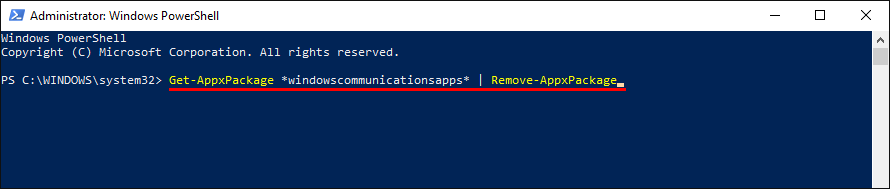
The command will run and uninstall the Windows Mail app from your system, once it’s gone, Restart your computer. When you computer reboots, open the Microsoft Store and search Mail and Calendar, when you see the app appear on the list, click to reinstall it on your system. When the Mail app is back on your system setup your accounts again and check to see if you can print from the app.
