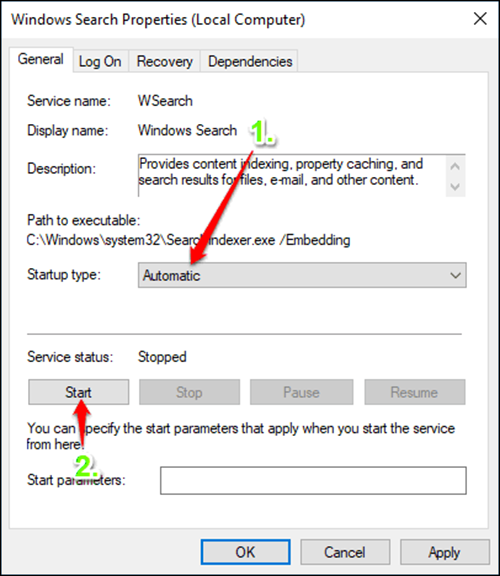If you have recently tried to search for something using your Windows 10 search box, only to find that it no longer opens or opens incorrectly. This guide will show you how to fix it using a variety of easy to follow steps.
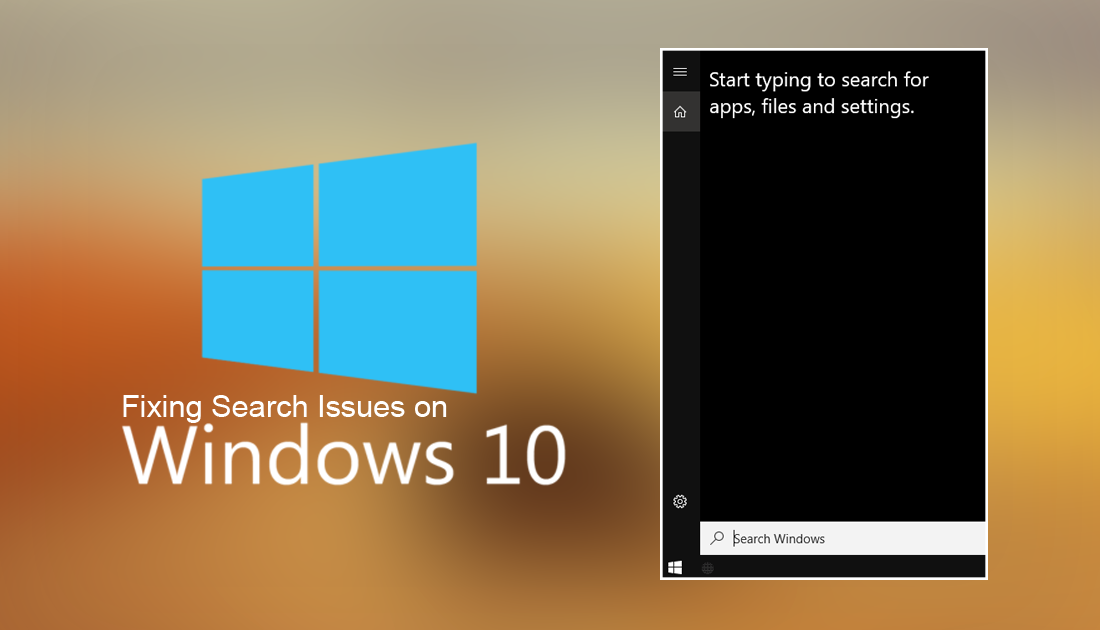
Fix Windows 10 Updates Failing to Download and Update.
The Windows search tool is now renamed and bundled with Cortana and is generally a relatively stable part of Windows. That doesn’t mean it’s completely immune to problems though, a small contingent of Windows users continue to suffer from a bug that stops the search tool from opening. Another variant of the error allows the search bar to open correctly but prevents searches from executing. If your Windows 10 machine is having either of these search errors, you can use the steps below to fix the problem. If you don’t get results with the first option you can, combine options 1 and 2 to fix the issue.
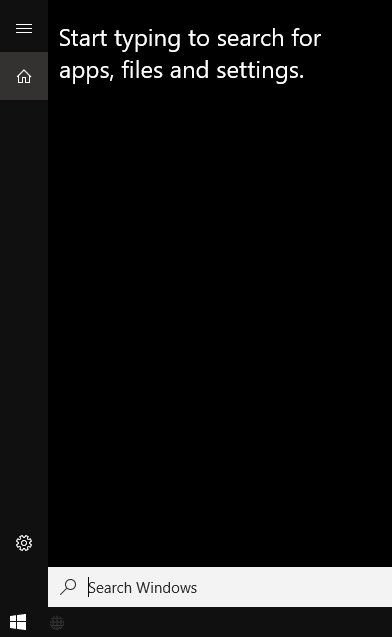
Option 1: Restarting the Windows 10 File Explorer to Fix Broken Windows Search.
Starting with the easiest of the options, this method will show you how to restart the Windows 10 File Explorer. Once File Explorer has been reset, any search bugs should be removed. To start, open the Task Manager using Ctrl+Shift+Esc, change to the Processes Tab, find Windows Explorer, then right-click and select Restart. After a few seconds, the Windows File Explorer will restart itself and clear any bugs that may have triggered the search error. If after restarting File Explorer you are still having problems you can try option 2.
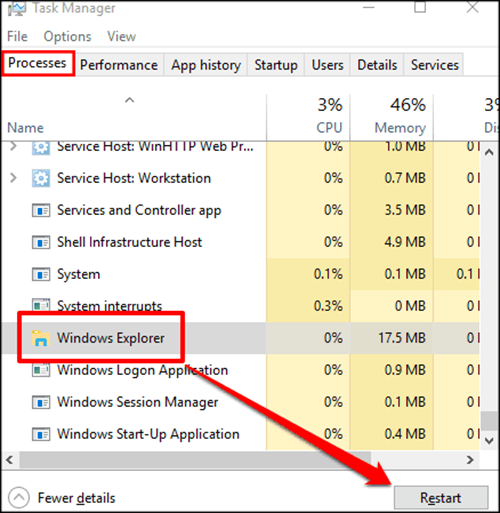
Option 2: Restarting Cortana to Fix Broken Windows Search.
As Cortana and Windows search are closely tied together, the problem can also potentially come from her. To fix the issue, Cortana will also need to be restarted. To restart Cortana, open the Task Manager once again using Ctrl+Shift+Esc, change to the Processes Tab once again, find Cortana on the list, then right-click and select End Task. As Cortana cannot be turned off easily, she will automatically restart herself.
Note: Generally, for most users, combining option 1 and option 2 will fix any search errors.
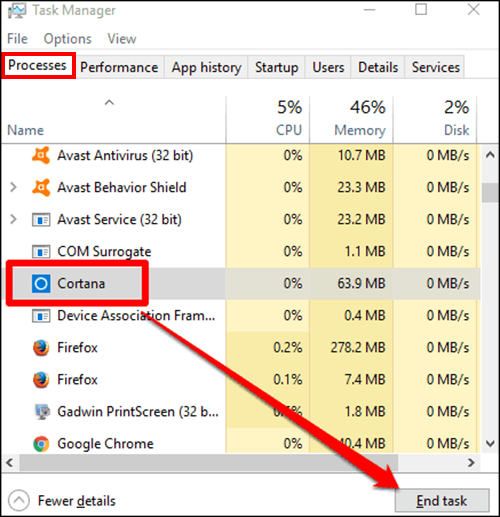
Option 3: Restarting Windows Search to Fix Start Menu Search Issues.
If you have tried both of the above methods and neither of them worked, you can try restarting Windows Search. This is the most effective method to fix windows search failing to open. Unfortunately, it is also the most complicated of the options. To start press Windows Key + R to open the Run tool. In the text box, type services.msc then press Enter. This will open the Services window.
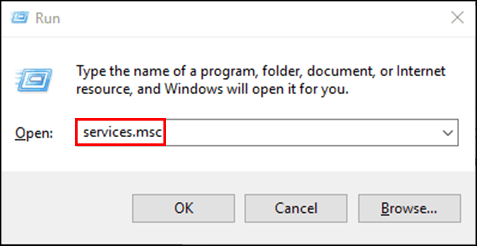
In the Services window, you will see all the tasks currently running on your system. Using the list scroll down until you find Windows Search on the list. Once you do, right-click on it and select Properties.
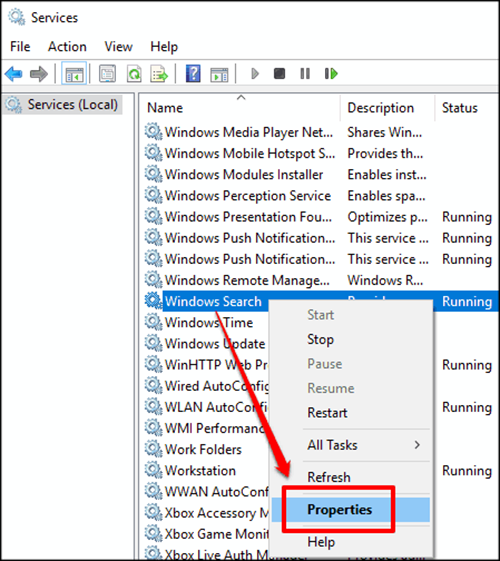
From the Properties window that opens, stay on the General Tab and select Automatic from the Startup type options, then click the Start button. This will re-enable Windows search if it has stopped. As soon as you exit the menus Windows search should be working as normal.