Table of Contents
If you are a Windows 10 user who has recently started to regularly see error 0x8024402c when trying to update Windows 10. This article will guide you through the process of fixing it, following some simple, standard Windows procedures.
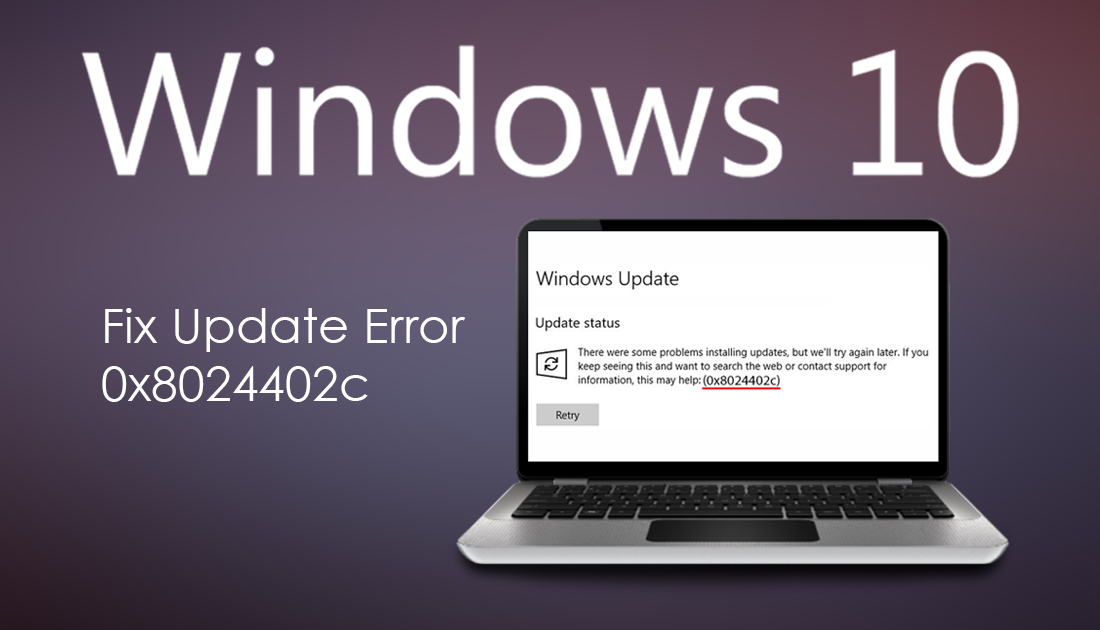
How to Fix: ‘The INF File You Selected Does Not Support This Method of Installation’ on Windows 10.
Although Windows 10 has quite a collection of bugs and error messages it can throw your way at any time, Windows Updates are by far the most error-prone component of the operating system. Barely an update goes by without an error message of some kind to accompany it.
The latest error code to come to light is 0x8024402c and although it isn’t all that common, it can be a tricky one to diagnose. Thankfully when you know the cause, fixing it is relatively easy, so follow along as the rest of this article takes you through the troubleshooting steps.
Before you start the more advanced steps shown below, make sure you have restarted your computer and Internet router. You should also make sure you have performed a full system scan for malware and viruses. Once you have eliminated these as the potential causes, feel free to move onto the next set of potential fixes.
Related: How to Access Windows 10 Sticky Notes on Android, iPhone, iPad, Mac.
How Do you Fix Windows 10 Update Error 0x8024402c?
Standard procedure on Windows 10 when encountering an update error is to run the Windows Troubleshooter Tool. This tool has been specifically created to fix update errors like 0x8024402c. To run the Windows Troubleshooter, open Settings, then go to Update & Security and click on Troubleshoot in the left-hand pane. Now click Windows Update, then click Run the Troubleshooter.
Windows will spend some time checking your system for anything that may be causing error 0x8024402c. If the tool manages to find any problems, it will attempt to fix them automatically. If the tool can’t fix the problem you’ll be notified. If the tool notifies you that the problem can't be fixed, continue with the next step.
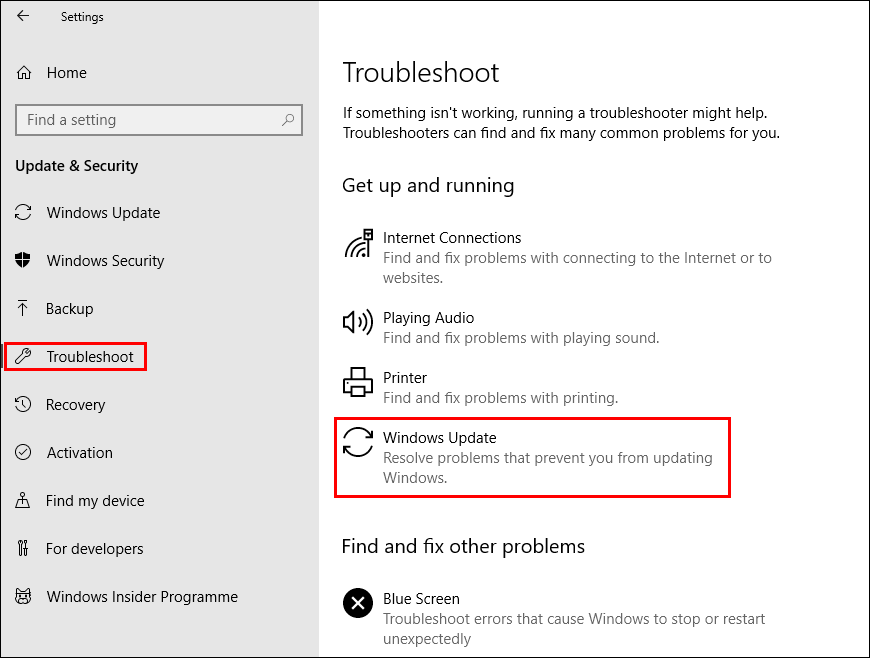
Change or Disable Your Proxy Connection if You Are Using One.
If the Windows troubleshooting tool hasn’t helped fix this problem, you will have to take a more hands-on approach. If you happen to be using a Proxy, VPN, or strict firewall service of some type, you may need to reconfigure or disable it for the Windows update to work. First, try to reconfigure your service to another location, IP, etc. If that doesn’t work, the only other solution is to try downloading the update with your proxy or VPN disabled. Obviously reconfiguring your privacy tools is the best option, however, if that doesn’t work, disabling them is the next best fix.
As a last resort, you can also try to disable your antivirus protection while you try to acquire the update. Generally you shouldn’t have to do this as most antivirus software is compatible with Windows updates, however, issues do still occasionally arise. If none of the above has helped, you can manually force an update using Microsoft's official site here.
