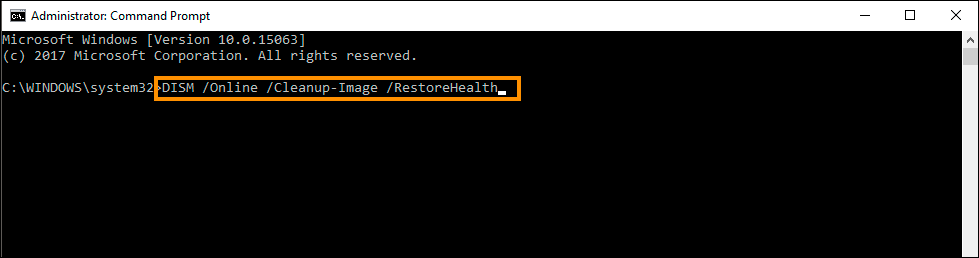Windows update errors are some of the most common errors you'll come across while using the operating system but they are also some of the easiest to diagnose and solve. So follow along as we guide you through quite a long list of potential solutions you can use to solve just about any Windows update error code including 0x8024200B. Before you jump into any of the steps though make sure that you've restarted your computer first.
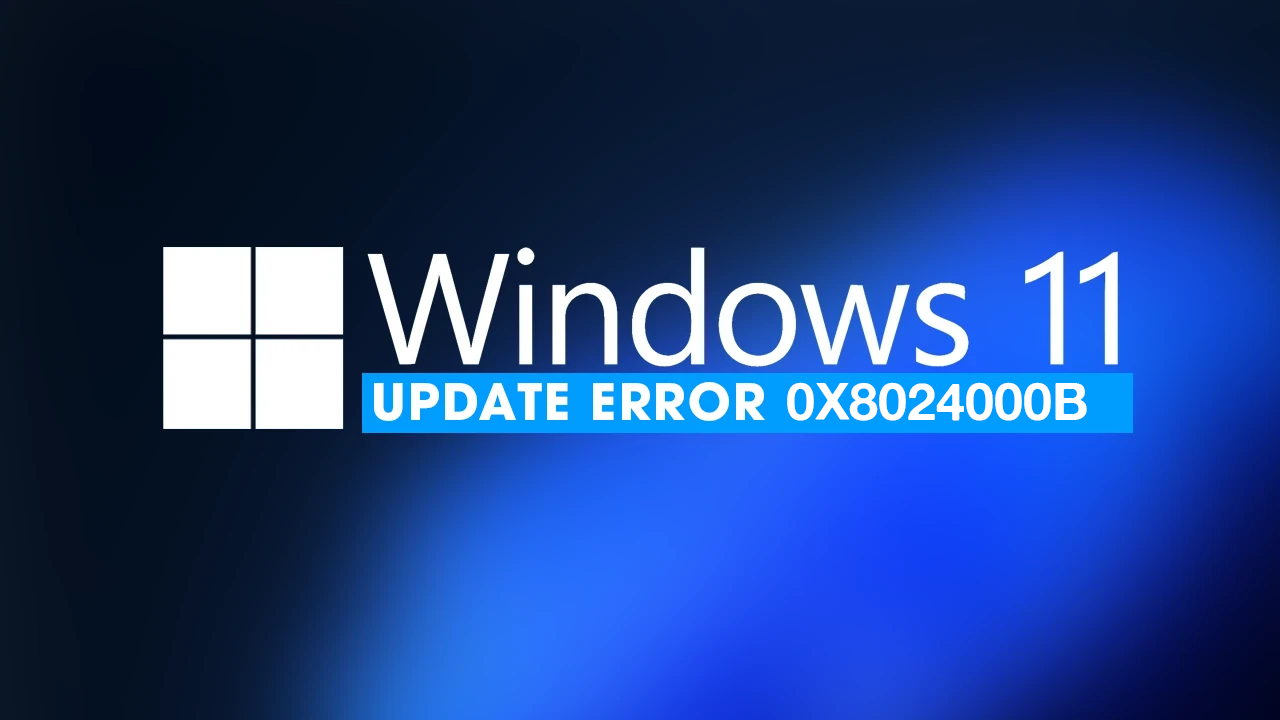
Table of Contents
How to Fix Windows 11 Update Error 0x8024200B?
Clear Delivery Optimization Files
Of all the simple quick fixes that have solved Windows update issues for me over the years. This is probably the most effective. It also helps with Xbox app issues as well.
-
To do this go to Settings > System > Storage > Temporary Files > Delivery Optimization Files. Once you are in this location make sure Delivery Optimization Files is ticked then click Remove files to clear out any leftover files.
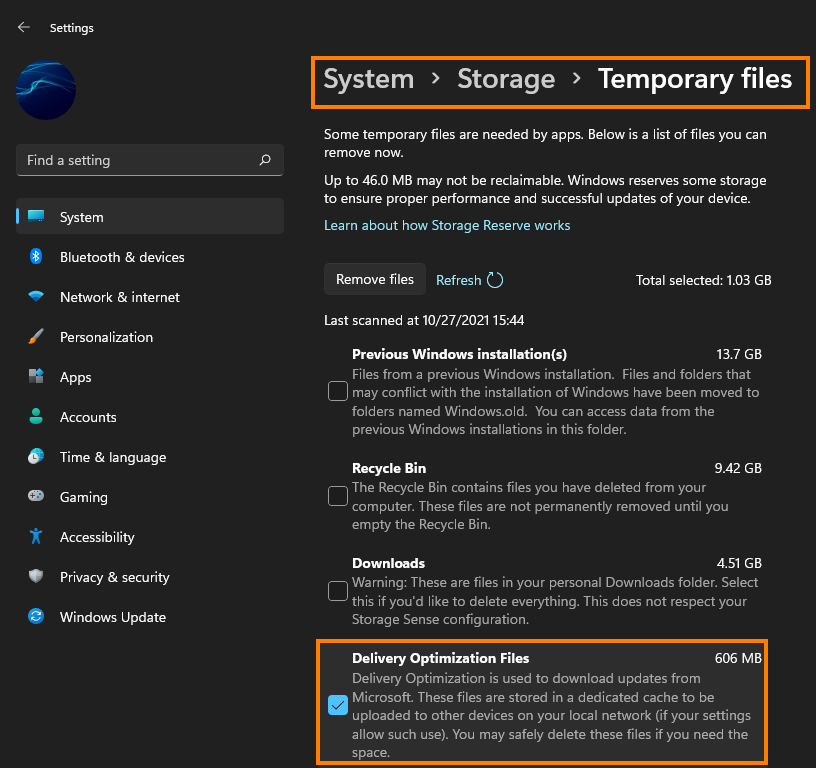
Uninstall the last Windows 11 update
Unfortunately, this option may not be an option for everyone but if it is I highly suggest you take advantage of it.
How to uninstall a bad Windows 11 update. Rollback a Windows 11 update.
Manually update Windows 11 using the Microsoft Update Catalogue
Try to manually update Windows 11 instead, simply visit the Microsoft Update Catalogue website and download the update you are currently having problems with. Don't worry about accidentally picking the wrong update, Windows won't allow you to install it if it's the wrong one. You can also use this on Windows 10 if you need to.
Run the Windows 11 Corruption Fixing Tools
The DISM and SFC tools on Windows 10 and 11 are some of the most versatile tools on the operating system and will help solve just about any weird OS problem you may be having. Simply run them and they'll find and fix any where issues that shouldn't be in the OS. I find them to be way more reliable than the Windows Update Troubleshooter in Settings which never seems to final anything. I don't think I have seen that tool fix any update or update service issue.
-
Type cmd in Windows search, right-click on Command Prompt, and select Run as administrator.
-
When UAC shows up, click Yes.
-
Copy and paste the following command, pressing Enter after:
sfc /scannow
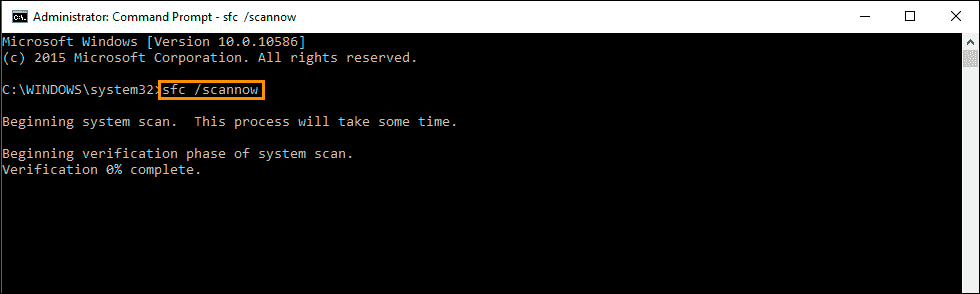
-
Wait till the scan is finished. If Windows finds system file integrity violations, it will attempt to fix them. After this, use the set of the following commands, pressing Enter each time:
DISM /Online /Cleanup-Image /CheckHealth
DISM /Online /Cleanup-Image /ScanHealth
DISM /Online /Cleanup-Image /RestoreHealth