Table of Contents
If you are trying to install, update or rollback a driver on Windows 10 but keep getting the following error messages. ‘Windows cannot load the Device Driver for this hardware, Code 38’ & ‘Windows cannot load the Device Driver for this hardware because a previous instance of the Device Driver is still in memory (Code 38)’. This article will guide you through several possible solutions.
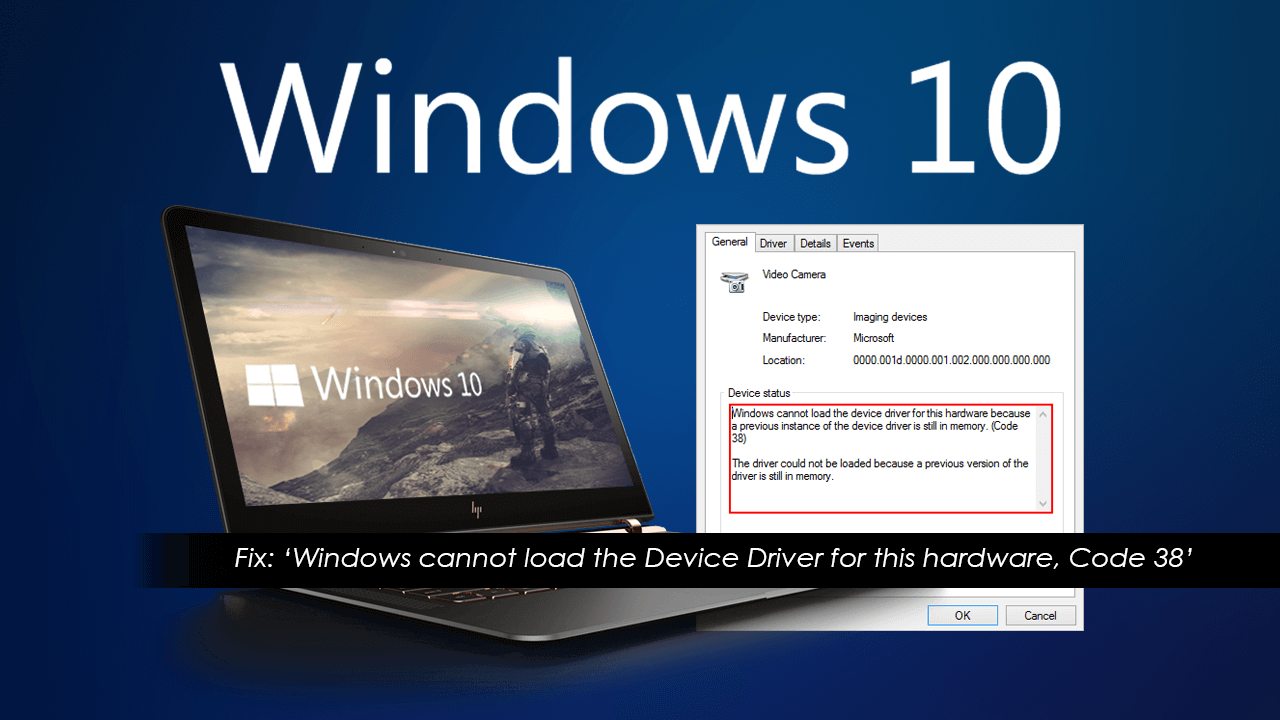
How to Change Audio Device Names on Windows 10. (Rename Audio Devices)
Drivers on Windows 10 are an important, yet quite often troublesome part of the operating system. Drivers that are installed or uninstalled incorrectly can cause a range of different problems. Although in a lot of cases devices and programs will simply crash or run poorly when they have driver problems, you won’t always see an error message. However, there is one particular driver issue that almost always shows an error message.
Driver error ‘Windows cannot load the Device Driver for this hardware, Code 38’ & ‘Windows cannot load the Device Driver for this hardware because a previous instance of the Device Driver is still in memory (Code 38).’ Thankfully, there are quite a few different things you can do to get rid of this error, so follow along as we guide you through them.
Related: How to Use Firefox Send to Transfer Files Up to 2.5gb With End to End Encryption.
Uninstall and Reinstall the Driver That is Causing Error Code 38.
The first and most likely fix for both of the above error messages is to uninstall and reinstall the problem driver. If you haven’t done this before, right-click the start menu and select, Device Manager. Next, find the device that is having issues, right-click on it, then select, Uninstall Device. Once you have done so, Restart your computer and Windows will automatically reinstall the driver for you. If you are having issues with devices that connect via your USB ports, you may wish to reinstall your USB drivers as well.
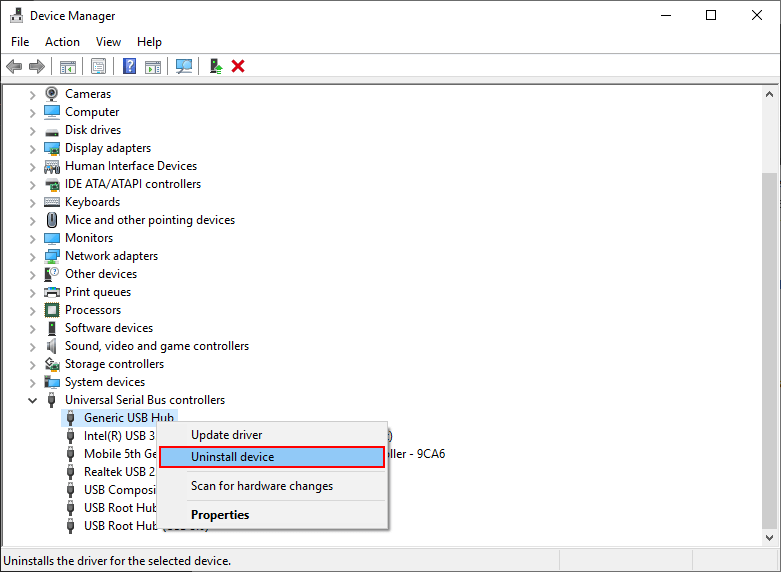
Run the Windows 10 Hardware Troubleshooting Tool.
If uninstalling and reinstalling drivers hasn’t helped fix Error Code 38, you’ll need to run the Windows 10 Hardware Troubleshooting Tool. To do this open the Control Panel, go to Troubleshooting, then select Hardware & Sound. Now simply follow the steps shown by the tool and wait for the results. If you don’t have any luck with this method proceed to the next step.
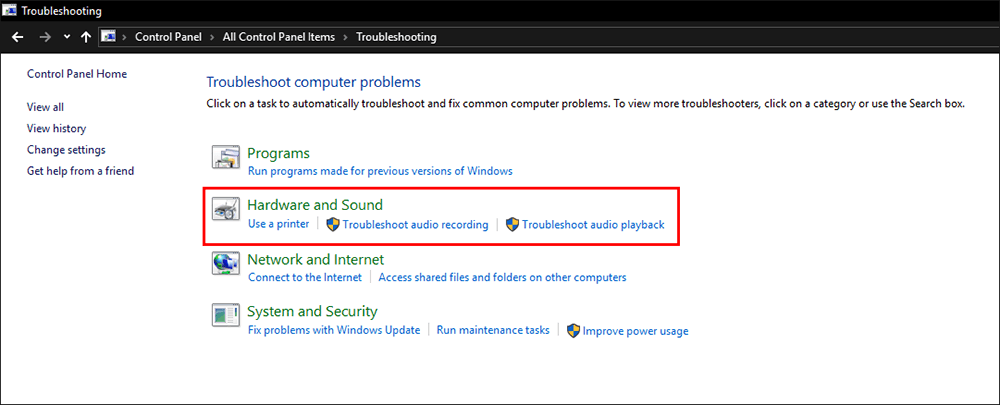
Run All of the Above From a Clean Boot State.
If nothing so far has worked or if you’ve encountered errors in the processes, try running them both again from a Clean Boot State. To boot your system into a Clean Boot State type System Configuration into the start menu, then select the option when it appears on the list. In the new window that appears stay on the General tab and make sure the following items are ticked under Selective Startup. Load System Services and Use Original Boot Configuration.
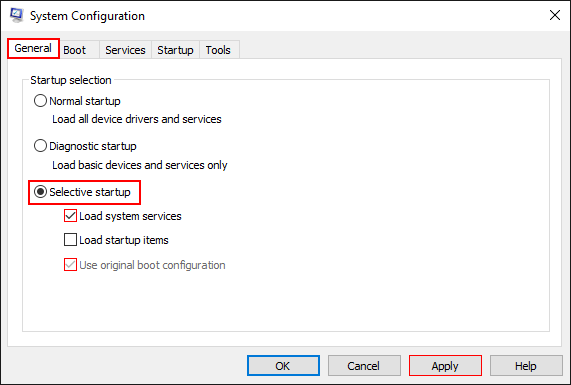
Once you have done that, change to the Services tab and place a tick in the Hide All Microsoft Services check box. Finally, click Disable All, Apply, then Ok to save the changes.
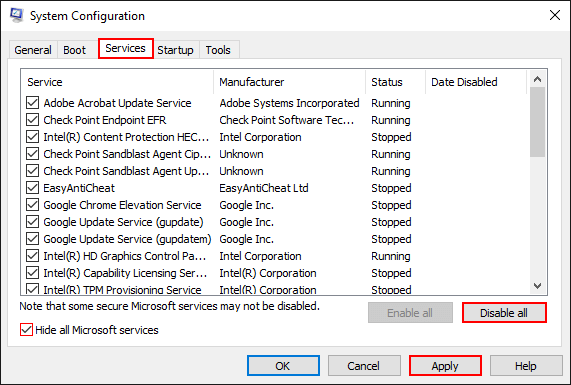
Now Restart your computer, then run Ccleaner. After you have successfully scanned your system for errors, you will need to undo the changes for the clean state boot, otherwise, your computer will continue to always boot like this.
