Table of Contents
If you use a Windows-based computer for long enough you will learn that they are very good at delivering error codes at the most convenient of times. Error code 0x80070241 is one of these codes and although it isn’t something you will come across often, it can and probably will drive you mad. This guide was written with the aim of helping you get rid of error code 0x80070241 on your Windows PC.
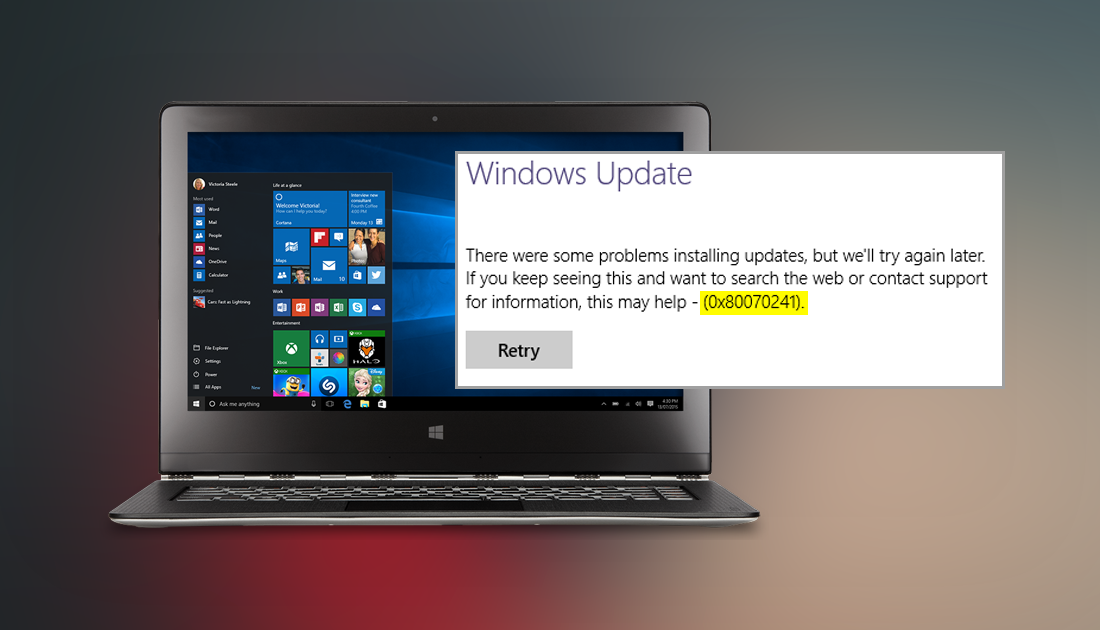
How to Change the Google Chrome Settings Menu Back to the Old Layout.
The main time you will encounter error 0x80070241 is when you are trying to upgrade Windows to a newer version, however you can even come across the error when you are trying to activate Windows. Thankfully it doesn’t matter when you are receiving the error code as the below fixes will solve the problem for both situations and any other time you may come across the error.
How to Fix Error 0x80070241 if You’re Updating Windows.
If you are receiving this error code when you are trying to update Windows, follow the below steps:
- For this we will be using the Windows troubleshooting tool, to find it go to: Settings > Update & Security > Troubleshoot > Windows Update. Once you have clicked on Windows Update, follow the onscreen instructions given by Windows. (If you are using a version of Windows older than 10, you can find the update troubleshooter in the Control Panel.)
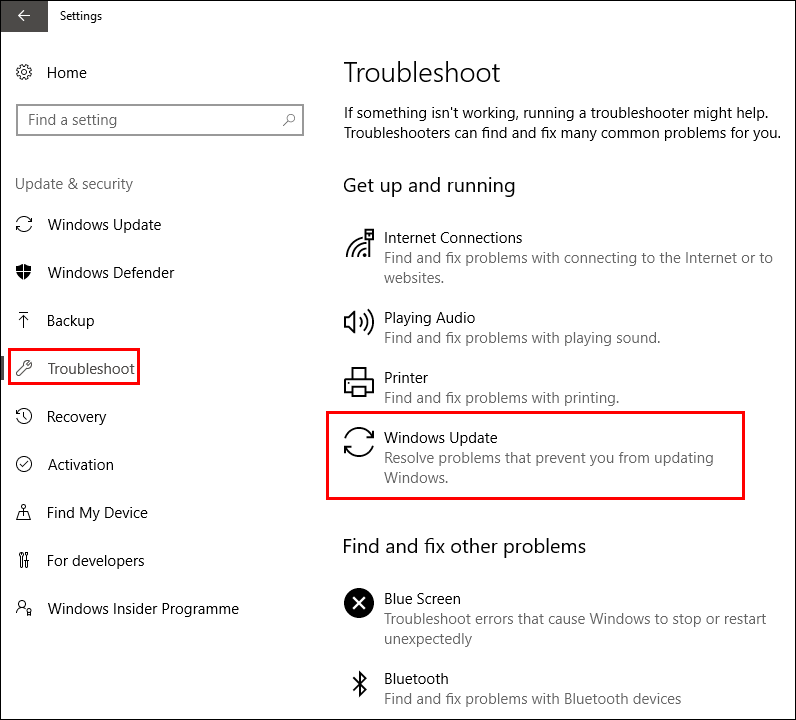
- If the troubleshooting tool doesn’t fix the issue, try to remove the contents of the Windows Software Distribution Folder, then run the tool again. Once it has finished try to update Windows again. This time everything should work as normal.
If this doesn't fix Windows updating you can try to use the steps in the Fix Corrupted System File section of this guide. (it's the last link on the page)
How to Fix Error 0x80070241 if You’re Upgrading to Windows.
If you are coming across this error code whilst trying to upgrade from an older version of Windows to Windows 10, it may be an issue with the software on the device you are using or the device itself. If you have the option try downloading the latest version of Windows onto your media, either ISO or USB drive using the Microsoft Media Creation Tool. With a freshly updated version of Windows, you shouldn’t have any further troubles updating.
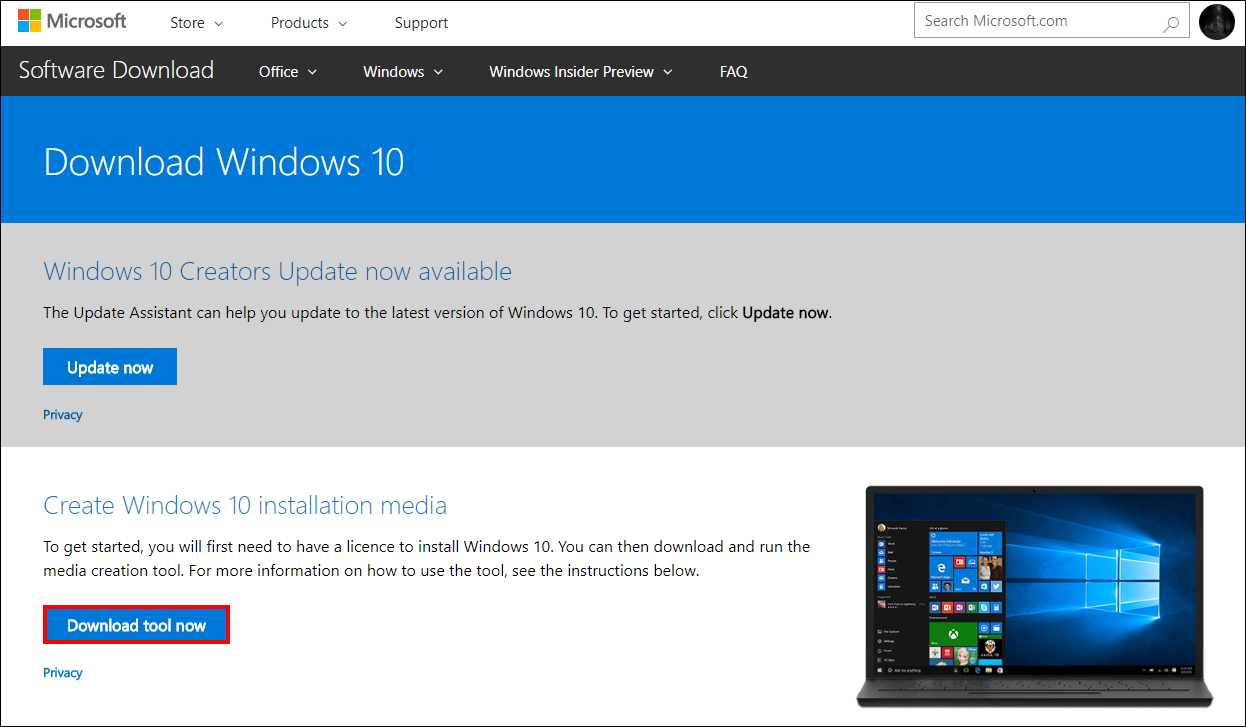
How to Fix Error 0x80070241 if You’re Activating or Re-Activating Windows.
This is one of the rarest occasions you might come across error 0x80070241 when you are trying to activate or reactivate your copy of Windows. If this is the case for you, you will need to check if there are any corrupt files in your Windows operating system and repair them. You can find the instructions on how to fix corrupted system files below:
How to Fix Corrupted System Files on Windows 10.
Once you have finished all the steps in the above guide you can proceed with activating or reactivating Windows 10. Everything should now be back in full working order. If you have another solution that has worked fixing this issue please feel free to let us know in the comments and we’ll add it to the article.
