If you are using Windows 11 and are currently having some issues with error: WLDCore.dll is missing from your computer” and cannot open any Windows Essentials applications. This article will show you several different troubleshooting steps you can take to solve the problem and restore the missing WLDCore.dll. More than likely this issue has been caused by a failed Windows update.

Table of Contents
Related: How to show more pinned programs & apps on the Windows 11 Start Menu.
Windows has a long history of .dll file issues that have been causing issues going back as far as most people can remember. Unfortunately, this is also the case with Windows 11 as .dll files are still an important component of the operating system and the programs that use it. Although people rarely see or interact with .dll files they are everywhere and will almost always cause issues when they are removed or lost.
A classic example of this is what happens semi-regularly with Adobe Premiere Pro and the missing MSVCP110.dll, MSVCR110.dll, MSVCR100.dll files everything ceases to work. In the case of Adobe software though, the fix is as simple as reinstalling the correct Visual C++ component that has gone missing. For WLDCore.dll not found or missing on Windows 11, the solutions are a little bit different.
As the WLDCore.dll is missing error is related to the Windows Essentials suite of Microsoft freeware applications. It includes email, instant messaging, photo sharing, blogging, parental control software and a few others you may be using. So in order to fix the problem, you’ll need to run some of WIndows restorative tools.
Note: Avoid any suggestions you may come across online that tell you to download a single .dll file and place it into a folder. More often than not these files are of malicious nature and can’t be trusted.
If you know roughly when the problem started use a System Restore Point.
If you have a pretty good idea when the problem started occurring, the quickest and easiest way to solve the problem is to use the Windows System Restore Tool. This will allow you to quickly and easily jump back to a system state that was error free. If you don’t know how to use the System Restore Tool on Windows 11 check out our guide here.
Fix WLDCore.dll is missing using the SFC Scannow command.
Another really good fix that will find and fix any issues that may be out of the ordinary. To run the SFC tool do the following.
- First type CMD into the Start menu then right-click Command Prompt and choose Run as administrator.
- When you have Command Prompt open type the following command into Command Prompt and press Enter.
sfc /scannow
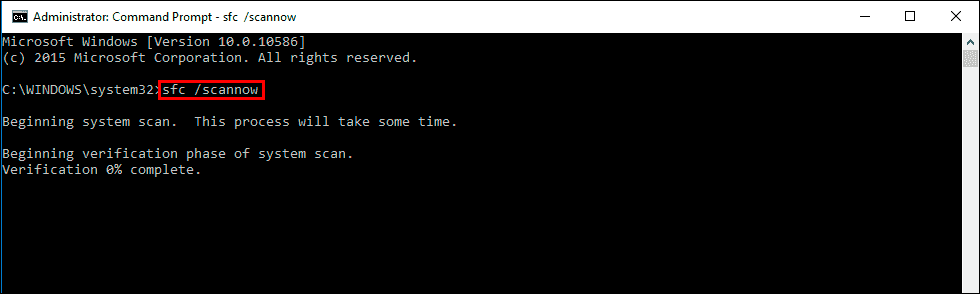
It may take some time to complete so be patient. If any errors are found they should be repaired automatically. If it doesn’t complete properly Restart your computer in Safe Mode and repeat the process.
Fix WLDCore.dll is missing using the DISM tool.
If the SFC tool returned an error message, open Command Prompt as Administrator, then enter the following commands in order.
DISM /Online /Cleanup-Image /CheckHealth
DISM /Online /Cleanup-Image /ScanHealth
DISM /Online /Cleanup-Image /RestoreHealth
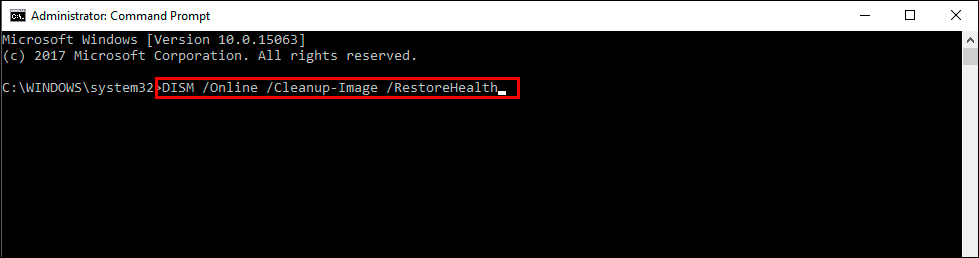
After a system Restart, everything should be back in working order.
