If you are using Windows 11 and are quite happy with the operating system so far, you’re still probably not all that impressed by the Start menu. Thankfully, a lot of user issues have been addressed in the latest version. It’s now possible to customise the Start menu and allow more programs and apps to be displayed, though the option isn’t one that is enabled by default.
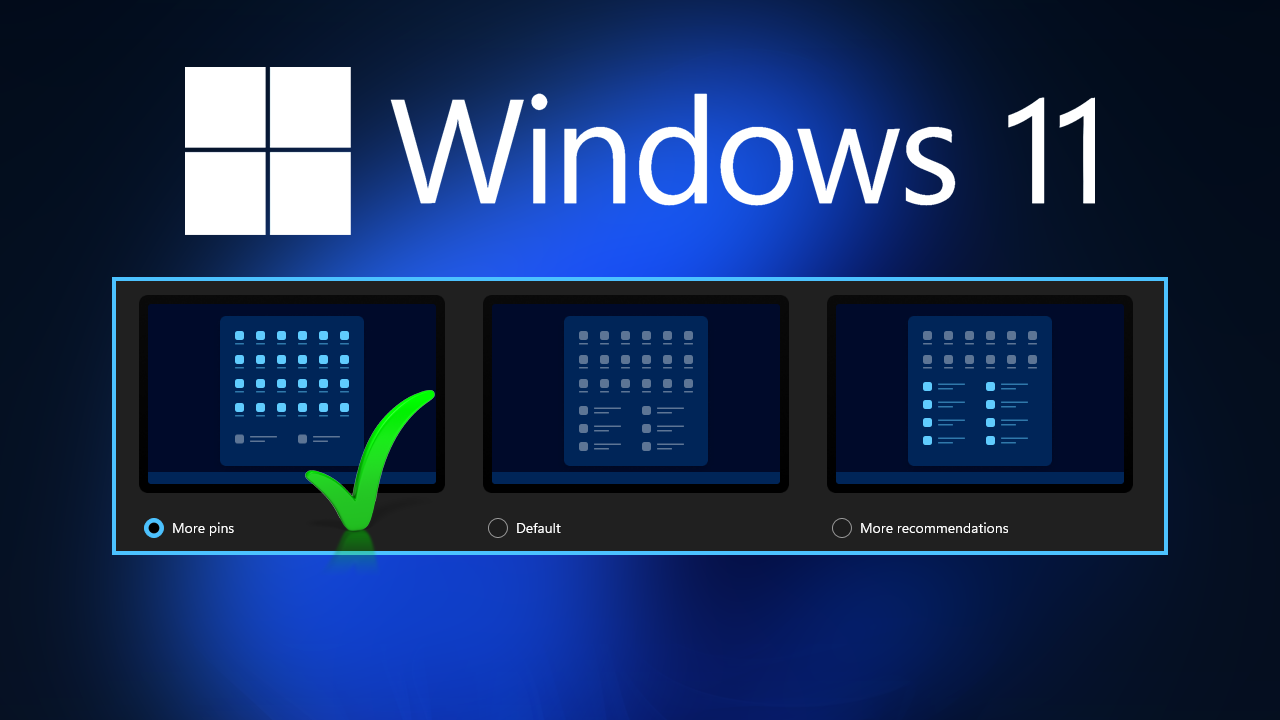
Table of Contents
The latest update to Windows 11 brings a lot more functionality to the Start menu, one of the operating systems most unique yet underwhelming features. Sure the new Start menu looks nice now that it has been centralised and visually improved, but it still doesn’t really have the utility that people are craving. For the most part, it is boring, and lacking in customisation options and content.
The latest update aims to change some of these shortcomings with the option to add far more programs and apps to the Start menu and better use the bottom half of the window. Previously reserved for other content that most people didn’t really want to be displayed anyway. Although this feature is coming to everyone shortly it is currently only available for Windows 11 Insider Preview Build 22509 or newer. This will allow you to show more app rows (programs included), which dramatically reduces the amount of wasted space on the Start menu.
How do you show more programs and apps on the Windows 11 Start Menu?
Once you have the correct version of Windows 11 you’ll be able to enable more program and app tiles on the Start menu by doing the following.
- First, open Settings by pressing Windows Key + I.
- Next click Personalisation in the left-hand pane.
- Now select Start and choose the More pins option that is available at the top of the screen.
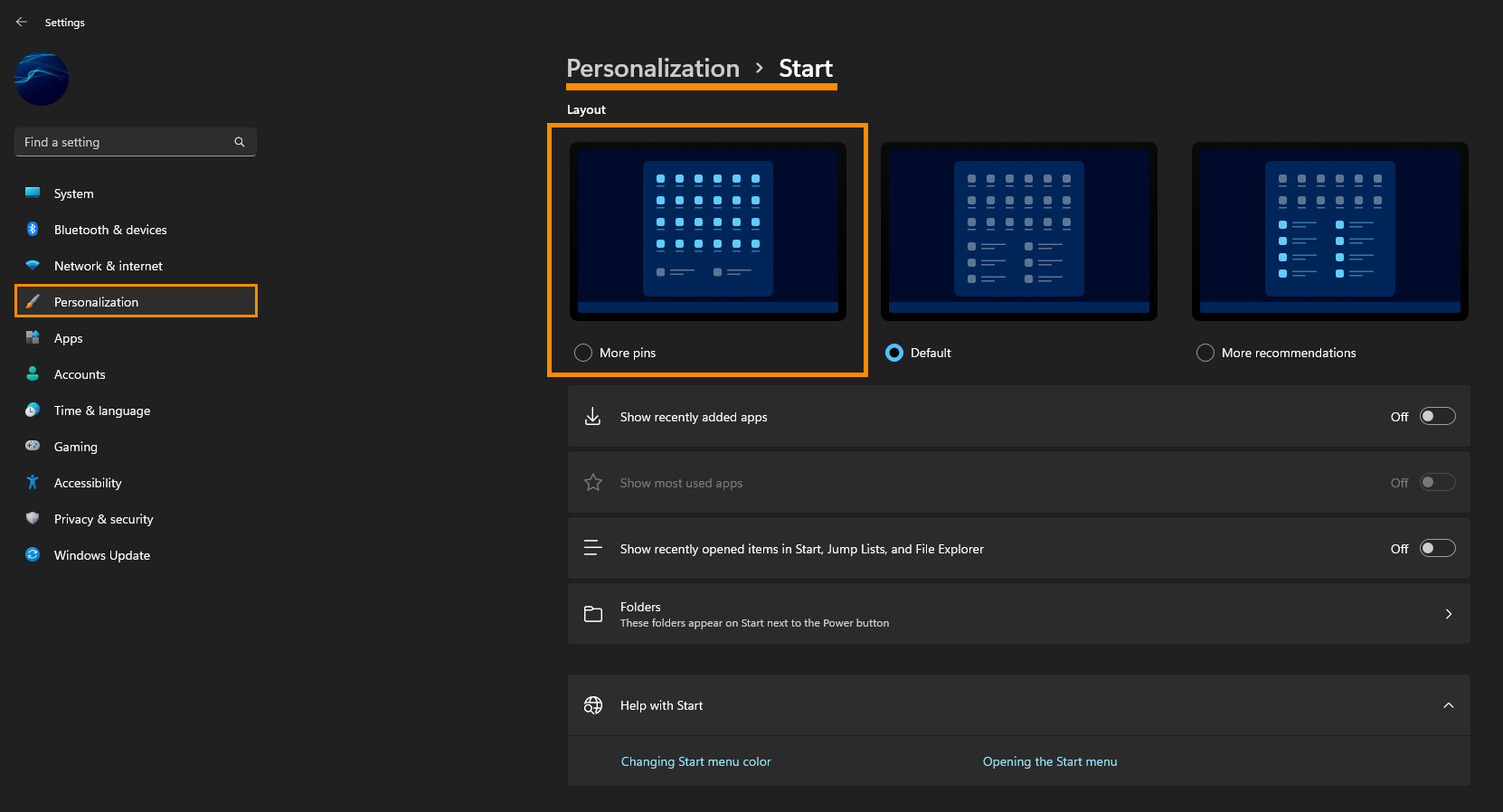
As soon as you make the change you will see the recommendations section is reduced to allow more apps and programs to be placed on the Start menu. Although I think there is still a lot more work to be done to the Start menu, this is a nice change to see take place. Hopefully in future updates will see an option to add widgets and get some more Taskbar functionality back.
How do you show more programs and apps on the Windows 11 Start Menu using the Registry Editor?
If you want to make this change the hard way, you can use the Windows 11 Registry Editor. However, before you begin, make sure you create a System Restore point just in case you make a mistake.
- To begin press Windows Key + R to open the Run tool.
- Next type regedit into the text box window and press Enter.
- When the Registry Editor appears use the left-hand pane to navigate to the following location:
HKEY_CURRENT_USER\Software\Microsoft\Windows\CurrentVersion\Explorer\Advanced
- When you are in the correct location find the Start_Layout entry in the central pane and double-click on it.
- Now change the Value data to one of the following numbers. Each number will give you a different option:
- 0: Default
- 1: More pins
- 2: More recommendations
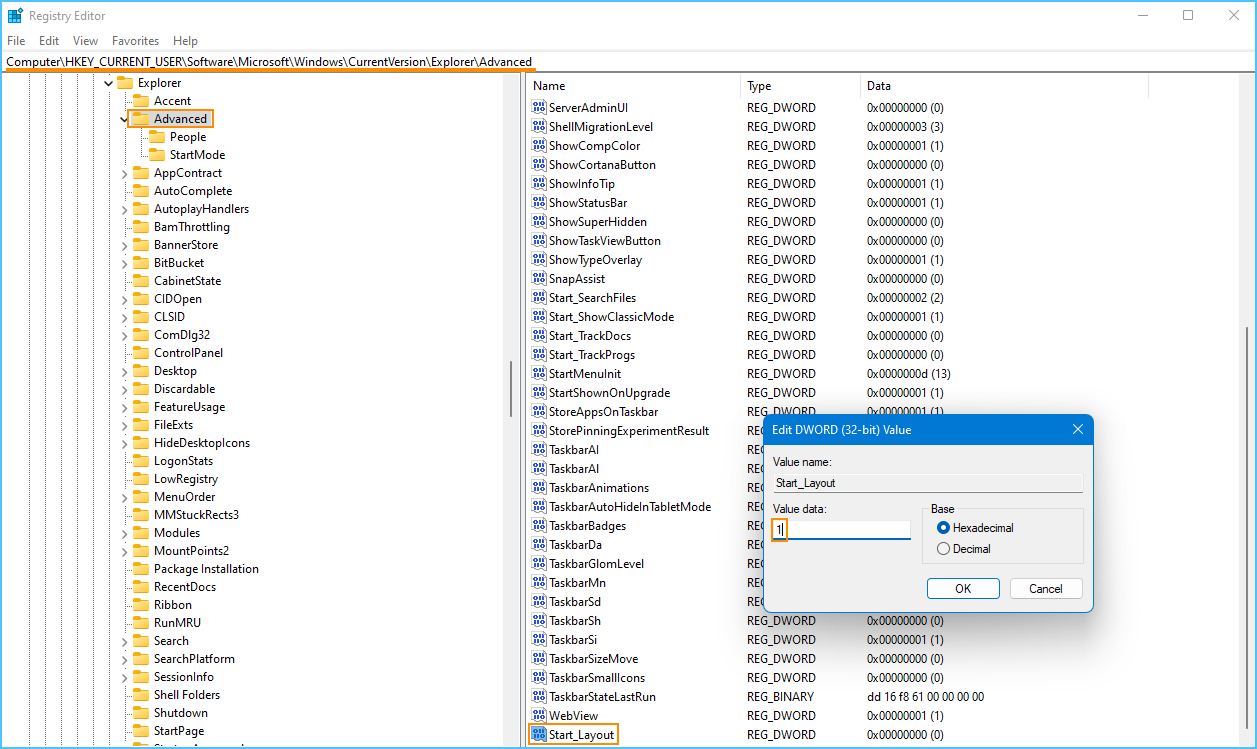
- To get more space for Programs and apps change the Value data to 1. Otherwise, pick one that works for you. Now simply Restart your computer and the change will take effect.
