Table of Contents
If you are using Windows 10 on a computer or laptop that is connected to multiple monitors, this article will show you how to fix error: “Your PC can’t project to another screen. Try reinstalling the driver or using a different video card”. An error that is usually caused by a problematic display driver or faulty hardware.

Related: How to block users from changing the system time and time zone on Windows 10.
Computers can be super frustrating things to work with at times... One minute everything is working perfectly fine, then 5 minutes later it won’t even turn on… It’s something we’ve all become used to over the years, but it doesn’t make the annoyance and potential hit to your wallet any easier. Error message: “Your PC can’t project to another screen. Try reinstalling the driver or using a different video card” is one such instance where things may be fixed easily, however, could incur a cost.
Fixing this error message has a fair bit of luck involved unfortunately, as it may be as simple as a driver corruption, mismatch or error. Or it could be a hardware issue, which usually means a replacement part or repair is required. If so, let’s hope your device is still under warranty. Thankfully, it’s not all bad news as the software/system fix is really quick and easy to do so let’s begin.
Quick fix steps for “Your PC can’t project to another screen error”:
- Disconnect any external displays.
- Restart your computer.
- Right-click the start menu and select Device Manager.
- Find Display adapters, right-click on it and select Uninstall device.
- Restart your computer and let Windows 10 check for updates.
- If the problem is still there, this time visits your computer manufacturer’s support page and download the latest drivers and install them manually.
How do you fix “Your PC can’t project to another screen. Try reinstalling the driver or using a different video card”
To begin troubleshooting this issue there are a couple of things you should try first. If you have the ability to do so that is. If your device has another display port (HDMI Display Port, DVI, VGA) any will do. Try switching to a new port, then check if you can connect your display. It’s quite common for display ports to become faulty over time. If you get things working using a new port, you’ve found this issue.
Alternatively, you should also check your configuration using a different cable. Cable failure isn’t all that common but it does occur from time to time, especially in Display Port cables for some reason. Once you have checked these situations follow the Windows-based steps below to sort out any potential driver issues.
Fix “Your PC can’t project to another screen by uninstalling and reinstalling your system drivers”.
If you didn’t have much luck with the hardware solution, you’ll need to uninstall and reinstall your display (graphics) drivers. There are two ways to do this, so make sure you try them both, Windows can be temperamental with things like this.
- To force Windows 10 to do an automatic driver install, right-click the Start menu, then select Device Manager from the list. Now find Display Adapters, right-click your hardware, then select Uninstall device. After a system Restart, Windows 10 will automatically reinstall new drivers.
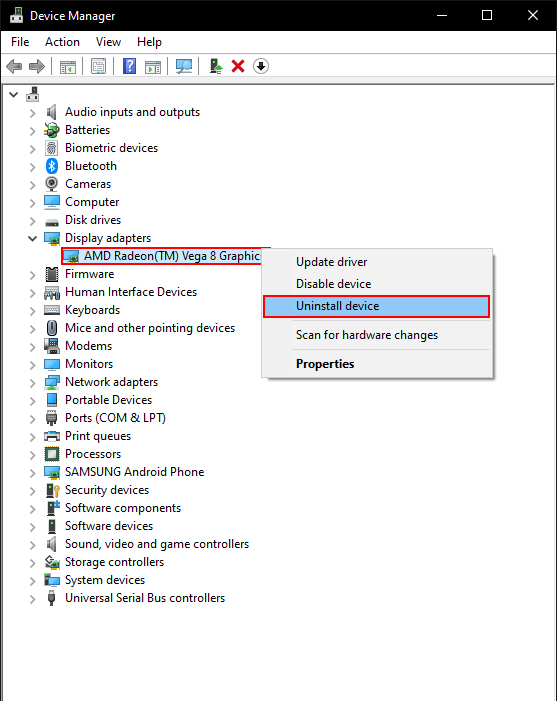
Note: Most of the time this will fix this issue, however, sometimes Windows will keep grabbing the same driver that has an issue. So you’ll need to manually update your driver to make sure you are getting a different (working) driver. Check out our guide on Internet connection speed issues if you are having speed issues (another driver-related fault).
- To perform a manual display driver uninstall and reinstall, head on over to your computer manufacturer’s page (motherboard manufacturer’s page for desktop users) and download the latest driver. Then download Display Driver Uninstaller (DDU).
- Once you have the new driver downloaded, turn off your Internet connection and run DDU. This will remove every last trace of your current drivers, allowing you to perform a clean install.
- After DDU is finished, it will ask you to restart your computer. On reboot, install the drivers you downloaded earlier. Then Restart one more time to make sure everything is ready.
You should now be “Your PC can’t project to another screen by uninstalling and reinstalling your system drivers”. If not, there’s a good chance you have a hardware problem, which is generally going to incur a cost of some sort.
