If you are trying to use Yuzu on Android and are having any of the following issues. This comprehensive Yuzu Android article will show you how to troubleshoot: Yuzu Android showing a black screen or lagging and crashing, lag, crashes, won't install, controller not working, missing files, slow, etc. A full range of Yuzu Android tutorials.
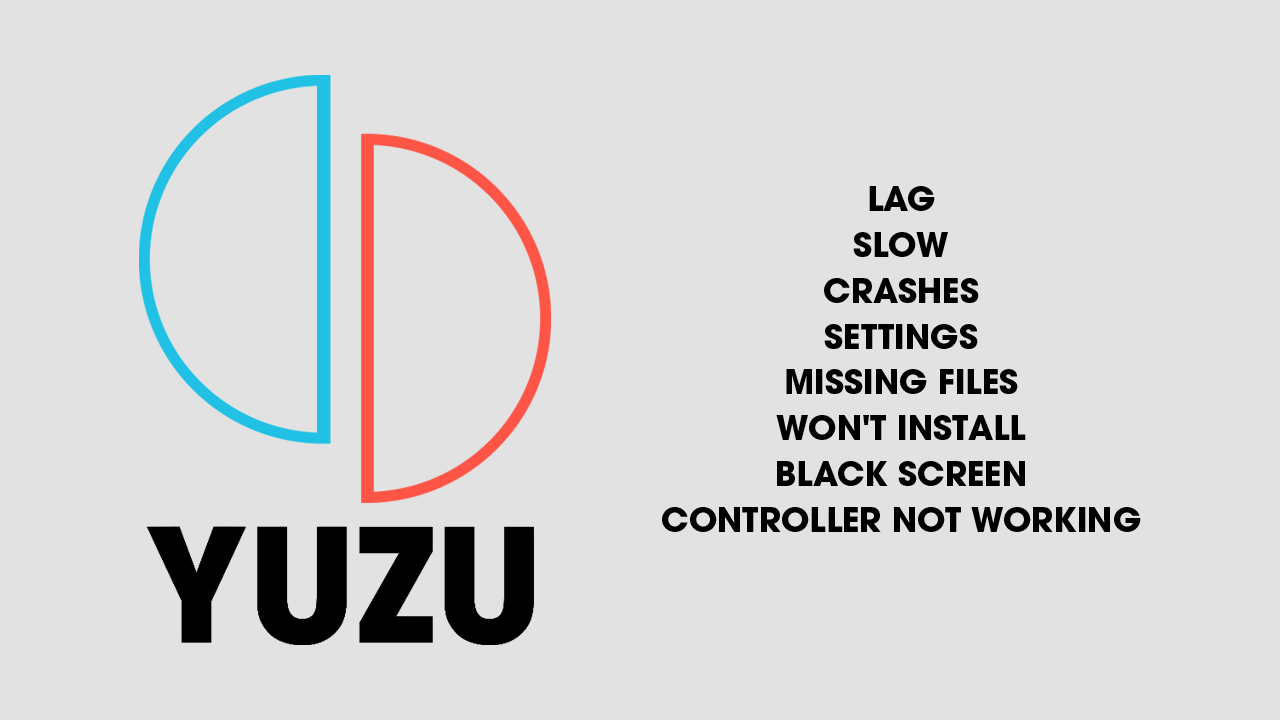
Related: How to fix games not working or registering YuZu library (PC).
The new Yuzu Android emulator has gained immense popularity among mobile users. However, while its usage is on the rise, there are several challenges that people encounter when setting up and using the emulator. In this comprehensive guide, we aim to address all the currently known issues and provide effective solutions.
It's important to note that Yuzu Android is still in its experimental stage, so not all issues may be resolved at this time. We recommend keeping an eye out for app updates that may address these concerns. Additionally, it's SUPER important to understand that Yuzu Android requires high-end devices to function optimally. Therefore, there is a significant likelihood that your device may not be compatible or may never become compatible with the emulator.
Download Yuzu from Google Play
Yuzu Android Not Working - How to Fix Problems with Yuzu Android.
As we mentioned above, Yuzu Android is still in early development so problems are going to be present and ongoing for a considerable amount of time. This is just the nature of early access and being the first to try something experimental. However, there are some things you can do to troubleshoot issues with Yuzu Android.
Most importantly you need to understand that your device might not meet the minimum hardware specs.
YUZU ANDROID RECOMMENDED REQUIREMENTS (Time of writing)
- Snapdragon 865 processor or better
- Adreno 600 or higher (preferably Adreno 700)
- Mali support has also recently been added. (Selected hardware)
- 6 GB of RAM (preferably 8 GB or more)
- Android 11 or newer
IMPORTANT: The 8GB of RAM requirement is quite an important one. A lot of resource-intensive games will require 8GB of RAM and will not work without it.
How to Fix Yuzu Android Black Screen.
This is one of the most common issues with Yuzu Android and seems to affect Mali GPUs more than any of the others. There is a good chance this is an early driver support issue, however, it may also be an issue with the amount of ram your device has. 8GB of RAM is required for a lot of games to work in Yuzu. Devices with 6GB will often fail to launch games. The game will start to load and you will see the controller appear, then it will take you back to the game screen again.
Depending on when you are reading this you have a couple of options to fix the black screen in Yuzu Android.
- Update Yuzu Android.
- Check for third-party drivers (Yuzu Discord)
- Make sure the game files aren’t corrupted.
- Wait for future Yuzu updates.
- Ask in the Discord server for settings specific to your device.
How to Fix Yuzu Android lag - Yuzu Android lagging solution.
Lagging in Yuzu Android occurs for 5 main reasons.
- Your device isn’t powerful enough.
- You need to install 3rd party drivers. (Yuzu Discord)
- Yuzu is still under development and optimisation is still required.
- It could be a game optimisation issue for Yuzu Android.
- You have power saving mode enabled on your device.
How to Fix Yuzu Android Crashes - Yuzu Android Crashing fix.
At this stage of development, most Yuzu crashing issues are occurring because of poor optimisation (being worked on) and devices that don’t meet the right hardware requirements. So before you do anything else scroll back up and check to see if your device is up to the task of running Yuzu Android.
If your device is capable you will need to do the following to stop Yuzu Android crashing. Or at least reduce crashing.
- Update Yuzu Android.
- Check for third-party drivers (Yuzu Discord)
- Make sure the game files aren’t corrupted.
- Wait for future Yuzu updates.
- Ask in the Discord server for settings specific to your device.
How to fix Yuzu Android won't install - Can’t Install Yuzu Android.
If you are having trouble finding Yuzu Android on the Google Play Store it is because your device doesn’t support it. Your device doesn’t meet the minimum hardware requirements. If you have downloaded the APK file anyway and can’t install Yuzu Android, it is because your device doesn’t meet the minimum hardware requirements.
How to fix Yuzu Android controller not working - Controller not working with Yuzu Android.
At this point in time controller support is quite limited. Xbox, PlayStation, and Switch Pro controllers are automatically mapped when paired over Bluetooth. Generic DirectInput controllers are also supported, although some mapping issues may be present. It's important to note that Joy-Cons are not currently supported on Android. For more info check out the guide linked below.
How to use a controller with YuZu Android - Yuzu Android controller support.
How to fix Yuzu Android missing files.
Thankfully, the solution is quite simple. You need to update your Prod.keys and firmware files in the Yuzu Android installation folder on your Android device.
- First, copy your prod.keys from your computer to your Android device. Or download them onto your device directly.
- Next, open YuZu Android and go to Settings.
- Here scroll down and tap Install prod.keys
- Now locate and select the new prod.keys.
- After updating your prod.keys update your firmware.
- To update your Yuzu Android firmware go to Settings, then tap Install firmware.
- Select the new firmware file and it will be installed.
After following these steps, the games you are trying to add should start appearing in your Yuzu Android library. Keep in mind that you may need to repeat this process periodically, especially when adding newer games.
Yuzu Android slow - Fixing Yuzu Android running really slow.
At this point in time, Yuzu Android optimisation is quite hit-and-miss. It runs really well on some devices and poorly on others. This is simply because the developers haven’t had the chance to fully optimise Yuzu for all the possible hardware combinations available and Android’s operating system. So how do you solve this?
- Keep Yuzu up to date.
- Check for new driver updates regularly.
- Ask in the Yuzu Discord server for device-specific settings.
- Make sure your device actually meets the hardware requirements. Especially the RAM Requirements.
- WAIT! Everything good comes with time!
What are the Best Yuzu Android settings?
For now, this question is a difficult one to answer. The default settings are advices for 99% of people however if you are open to messing around with things I suggest searching the Yuzu Discord channel for people who have the same device as you. There is a chance that they have experimented with things and found the best settings already.
That said, there are so many different devices and hardware combinations you may not have any luck. This is why I strongly suggest sticking with the Default Yuzu Android settings. As always stability and optimization will come from updates so keep Yuzu Android as up-to-date as possible.
