Table of Contents
Serious video and audio editing has always been something desktop computers and laptops excel at. As time goes by, smartphones and tablets are gaining ground in this area among many others. You can now easily edit video and audio files directly from your Android device, you’ll probably even be surprised at how easily and efficiently it's done.
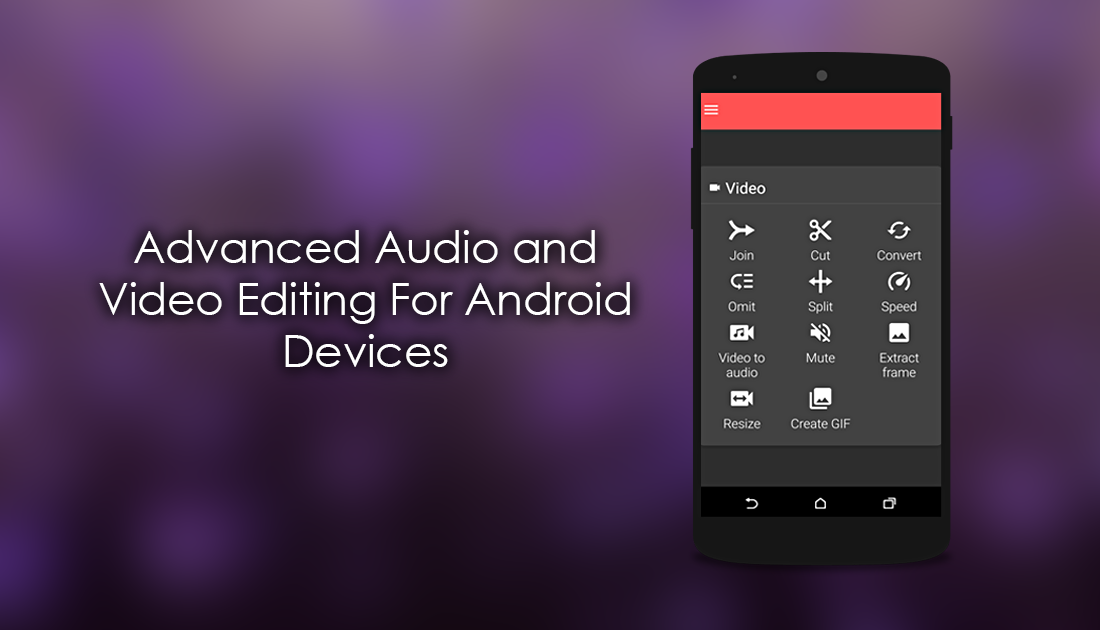
How to Make Your Own Emojis on Android and iOS Devices.
If you have tried to edit any kind of audio or video file from your smartphone or tablet, you will know that it isn’t anywhere near as easy as on your computer. The apps are either poorly designed, expensive or just don’t work as well as they should. If you’re just about to give up on editing from your phone or are just starting out, you are going to want to check out Timbre. Timbre is a free FFmpeg Android app that allows you to easily customize your audio and video content.
Using Timbre you can Join, Cut, Convert, Omit, Split, Resize, Reverse, change Bitrates, Extract Frames, Create GIFs, mute audio, change volume levels, playback speeds and of course more… It also supports a ton of media formats including MP3, WAV, OGG, AVI, MP4, MKV, and so on. Below you will find a setup guide and a detailed list of each individual feature and what it does.
How to Edit Audio and Video Files on Android Using Timbre.
The first thing you are going to need to do is download Timbre, this can be done using the below link to the Play Store download or simply searching for it at your own leisure.
Download Timbre From Google Play.
Once you have the app downloaded and installed, open it. On the main screen, you will see three different headings, Audio, Video, and More. Audio and Video are the two tools you will primarily be using, so we will go through what each option does below, starting from the top going to from left to right.
Timbre Audio Editing Tools on Android.
Supported audio formats: MP3, M4A, WAV, AAC, FLAC, AIFF, OGG, PCM, WV, ALAC, and WMA.
Join: The join tool allows you to join multiple audio files together into one single track. Using this tool you can select as many audio files are you like from your phone’s storage. The only catch is that the audio files you are joining together must have the same file format. For example MP3 to MP3. You won’t be able to join MP3 files with AAC files.
Cut: The cut tool allows you to remove the start or endings of an audio file you don’t want or need. Simply import an audio file then use the sliders to add and remove content from the file. Once you are done, you can save the new file to your phone.
Convert: This is probably the most useful feature of the app and does exactly what the name implies. It allows you to convert the audio format of any compatible file types. For example, you can convert an AAC file to MP3 Format.
Omit: The omit tool works in a similar way to the cut tool, however instead of removing the start and finish of files, it allows you to remove specific audio from other parts of the track. For example, the middle 15 seconds of a song. You can also use it to remove parts of voice recordings etc.
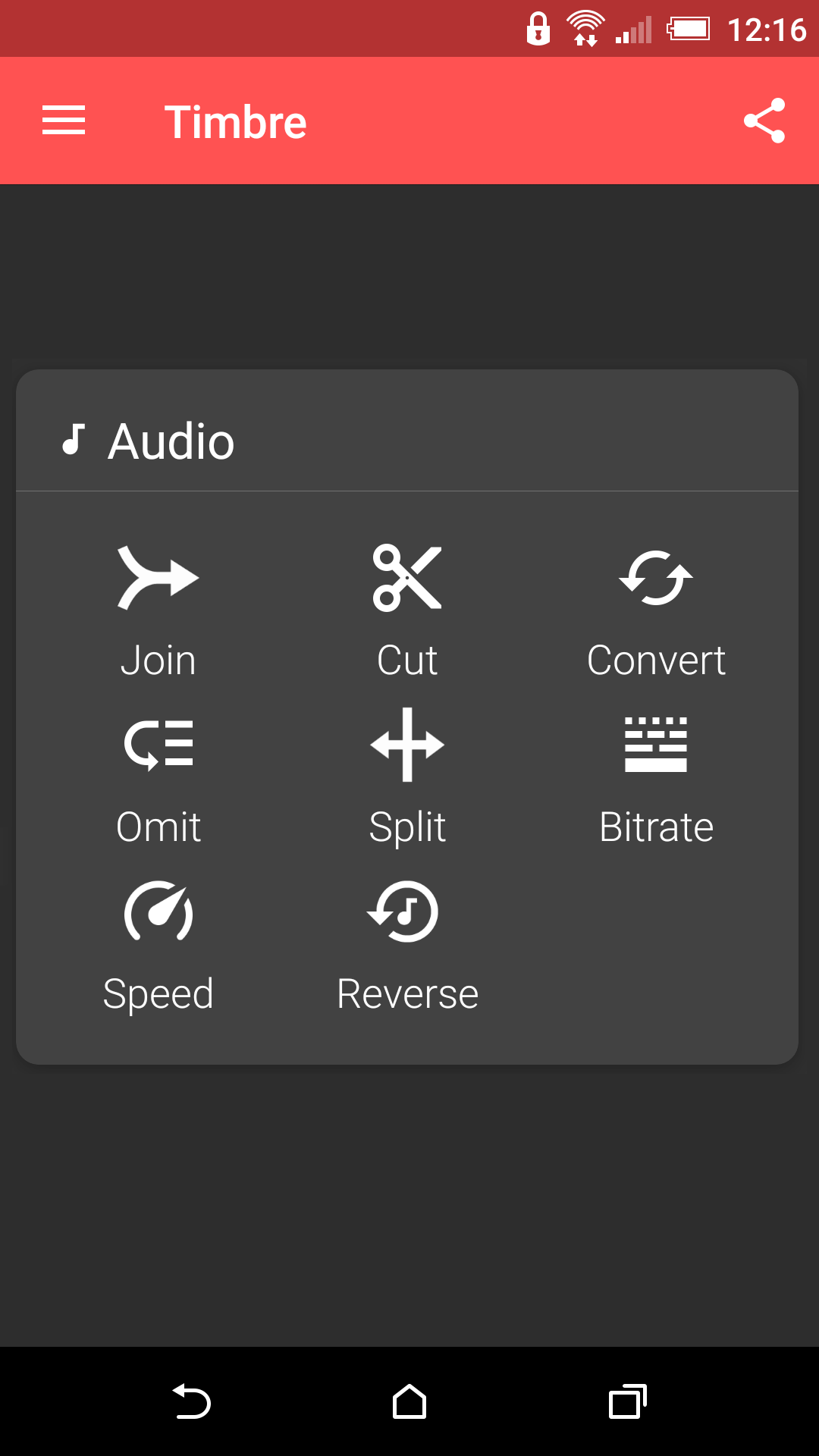
Split: The Split tool lets you divide an audio file into two different parts. Basically allowing you to cut files into several pieces. Once the files are split you can save them as separate files.
Bitrate: Using the bitrate tool you can change the bitrate of audio files. For the time being Timbre only allows this for MP3 and M4A formats. However will most likely add support for others in the future. When you select a file using the bitrate tool, you will be able to change the bitrate to a maximum range of 136 KB/s. This isn’t the highest but it may prove useful.
Speed: The speed tool is basically a fast forward/slow motion tool, allowing you to set the speed for any audio file. Speed options range from 0.5x to 2.0x. To change the speed, simply use the slider option.
Reverse: The Reverse tool is a strange tool that allows you to reverse audio files. Putting it simply, when using this tool on a specific file the audio will play in reverse. As with all the other options, once you are done you can save the file as a new item.
Timbre Video Editing Tools on Android.
Supported video formats: AVI, MP4, MOV, FLV, MKV, WebM, and MPEG.
Join: The join tool allows you to combine multiple video clips into one single video file. There is no limit to how many videos you can join together. The only requirement is that all the video files are the same format.
Cut: The cut to is used to save a specific part of a video file, Simply import a video file from your phone's gallery and use the trimmer to take the parts you need. Once you are done, you can save the portion of the video as a new file.
Convert: The convert option for video works in the exact same way as the audio version, letting you convert the file format of video files. Unlike the audio tool though, video files can be converted between any types there currently aren’t any restrictions. For example, MP4 files can be converted to WebM format without any drama.
Omit: The omit tool works in a similar way to the cut tool, however instead of removing the start and finish of files, it allows you to remove other parts of a video. For example, 1 minute in the middle of a 20-minute recording.
Split: The split tool for video files works in the exact same way as it does for audio files, allowing you to divide any video into two different parts. Both files of which can be saved separately.
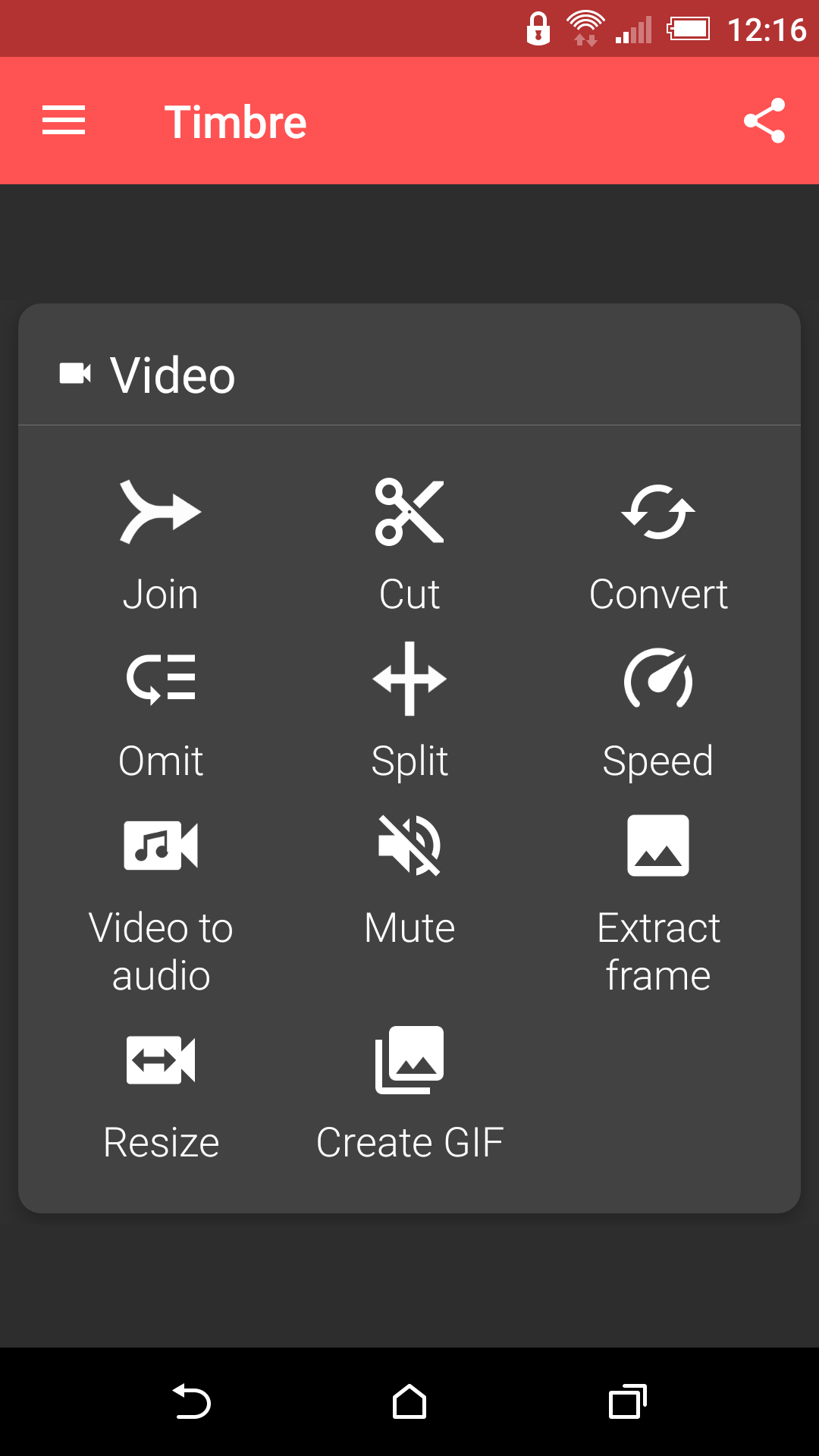
Speed: The speed tool is basically a fast forward/slow motion tool, allowing you to set the speed for any video file. Speed options range from 0.5x to 2.0x. To change the speed simply use the slider option.
Video to Audio: The video to audio tool does exactly what its name implies, allowing you to separate and save the audio track from a video file. The best part is that the audio file extracted from the video file doesn’t lose any quality. (at least from the files I tested anyway)
Mute: This one's pretty self-explanatory….. If you aren’t sure what Mute does…...
Extract Frame: This tool will allow you to save any frame from a video as an image. Simply select the place using the slider and save the image to your device. All extracted frames will be saved as JPG files.
Resize: The resize tool allows you to adjust and customise the resolution/size of any video to a maximum of 720×720 pixels. This isn’t the most versatile option but it will allow you to compress the file size and quality of some videos.
Create GIF: The GIF tool lets you turn video files into GIFs. Simply choose a video, then choose the specific part which you want to export as a GIF. The app will then export and save the selected section.
Bonus Features of Timbre.
Console: This tool lets you run FFmpeg command for any encoding or decoding you may need to do for audio and video files.
File Info: Allows you view the detailed information of an audio or video file. File size, last modified, duration, total bitrate, etc.
Text to Speech: Lets you type text which will be then be spoken by the app.
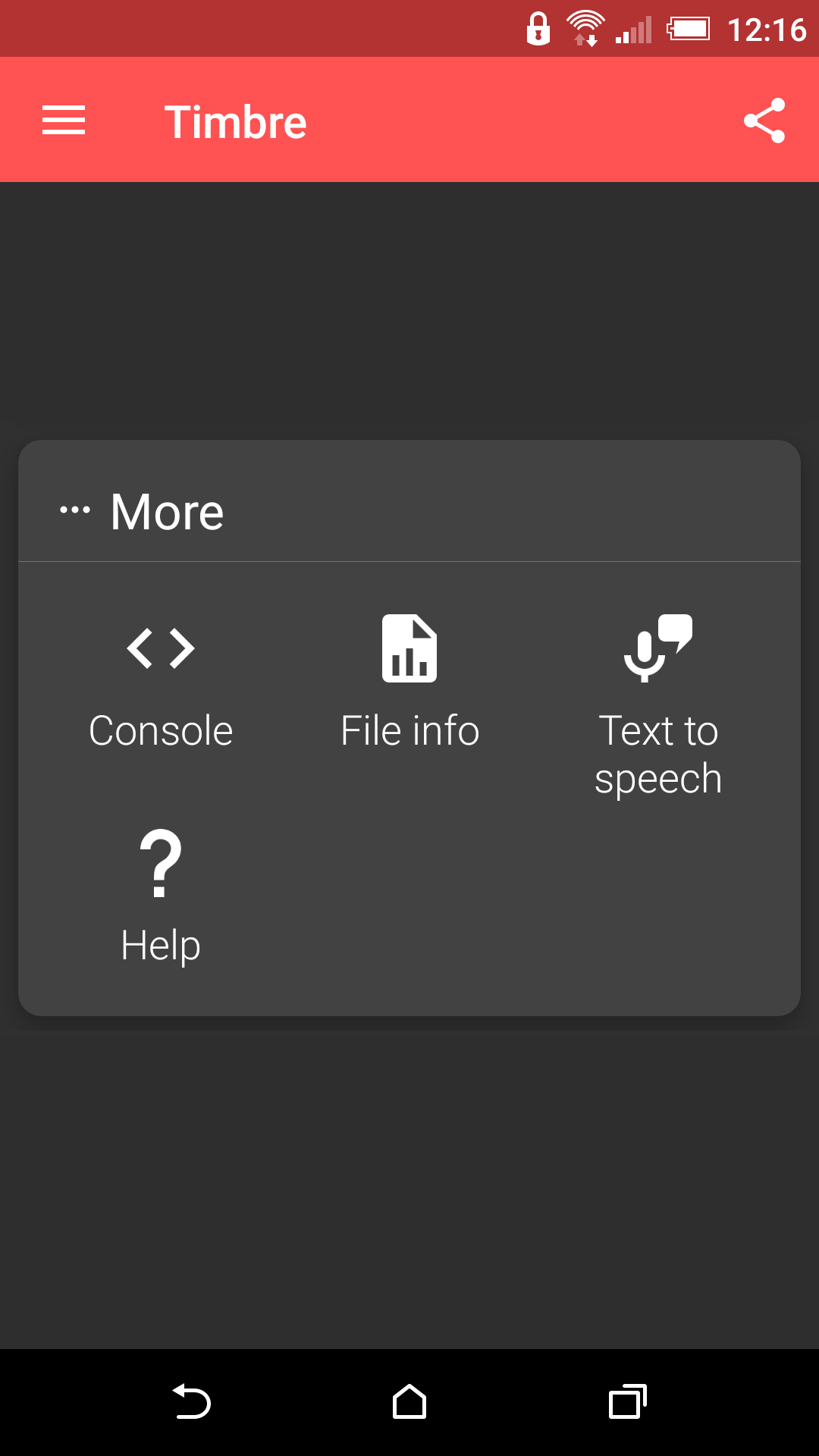
Wrapping Things Up.
Putting it simply…. I don’t think you will find a more feature packed, easy to use app for video and audio editing on Android. If you do, we’d love to hear about it in the comment section below.
