If you find yourself using chatGPT quite a lot these days but are getting a little bit annoyed because you can’t control any of the variables. This article will introduce you to the OpenAi Playground for chatGPT, here you can use chatGPT with a ton of extra control to get even more accurate responses and results to your prompts. Yes! It’s Better than chatGPT in every way, whilst still being chatGPT.

Table of Contents
Related: The Best Text to Image Generative Ais.
Most people who are using chatGPT are using it from the standard chat interface which is fine but doesn’t really allow much user input to get really impressive results. This is where switching to The OpenAI Playground for ChatGPT comes into play. The playground is a web-based application that enables users to interact with OpenAI's ChatGPT language model in a lot of different and unique ways.
For example, you get additional control options for generating text as it allows you to customize various aspects of the model, such as the number of prompts, temperature, max length, and top-p values, to fine-tune the output's quality and relevance to their needs.
The Playground offers a few other tools, including a history feature to save and revisit past prompts and outputs, a code editor to test and refine complex prompts, and a collaboration feature to share and work on prompts with others. The Playground is a free and user-friendly way to use ChatGPT to generate high-quality and relevant text for various applications, including writing, content creation, and customer service. While some of those terms probably sound a little complicated, we’ll break it all down into simple explanations so you can start Prompting chatGPT like a pro!
chatGPT Playground - How to Prompt like a Pro!
As we already mentioned prompting is everything for Generative Ai tools and Playground give you even more options to work with while prompting. Below are some of the key variables you can change while working in Playground.
Mode: This option allows you to choose between two modes of generating text: "Completion" and "Sampling." In the Completion mode, the model generates text by predicting the most likely next word given the previous text. In Sampling mode, the model generates text by randomly selecting the next word from the probability distribution of possible words.
Model: This option allows you to choose which version of the ChatGPT model to use. You can select from various versions with different capabilities and training data.
Temperature: The temperature option controls the randomness of the generated text. Lower temperatures generate more predictable, conservative responses, while higher temperatures produce more creative, unpredictable responses.
Max Length: This option sets the maximum number of tokens (words or phrases) the generated response can contain. Longer maximum lengths result in more detailed responses but may also generate less relevant or coherent text.
Stop Sequences: This option enables you to specify a sequence of words that the model should avoid generating in the response. You can use this option to prevent the model from generating irrelevant or inappropriate responses.
Top-p: The Top-p option controls the diversity of the generated text by filtering out low-probability words. It allows you to specify a threshold value for the cumulative probability of words to be included in the response.
Frequency Penalty: The frequency penalty option encourages the model to generate more diverse responses by penalizing repeated phrases or words in the generated text.
Presence Penalty: The presence penalty option encourages the model to generate responses that contain specific words or phrases by penalizing responses that do not include them.
Best of: This option generates multiple responses and returns the best one according to a metric that you can specify, such as highest probability or lowest perplexity.
Inject Start Text: This option allows you to inject new text at the beginning of the prompt. This feature can be useful for providing additional context or information to the model and steering the conversation in a particular direction.
Inject Restart Text: This option allows you to inject new text into the generated response after a certain number of tokens. This feature can be useful for prompting the model to generate text on a specific topic or to steer the conversation in a particular direction.
Show Probabilities: This option displays the probability distribution of possible words for the next word in the generated text. This feature can be helpful in understanding how the model generates text and in fine-tuning the model's output.
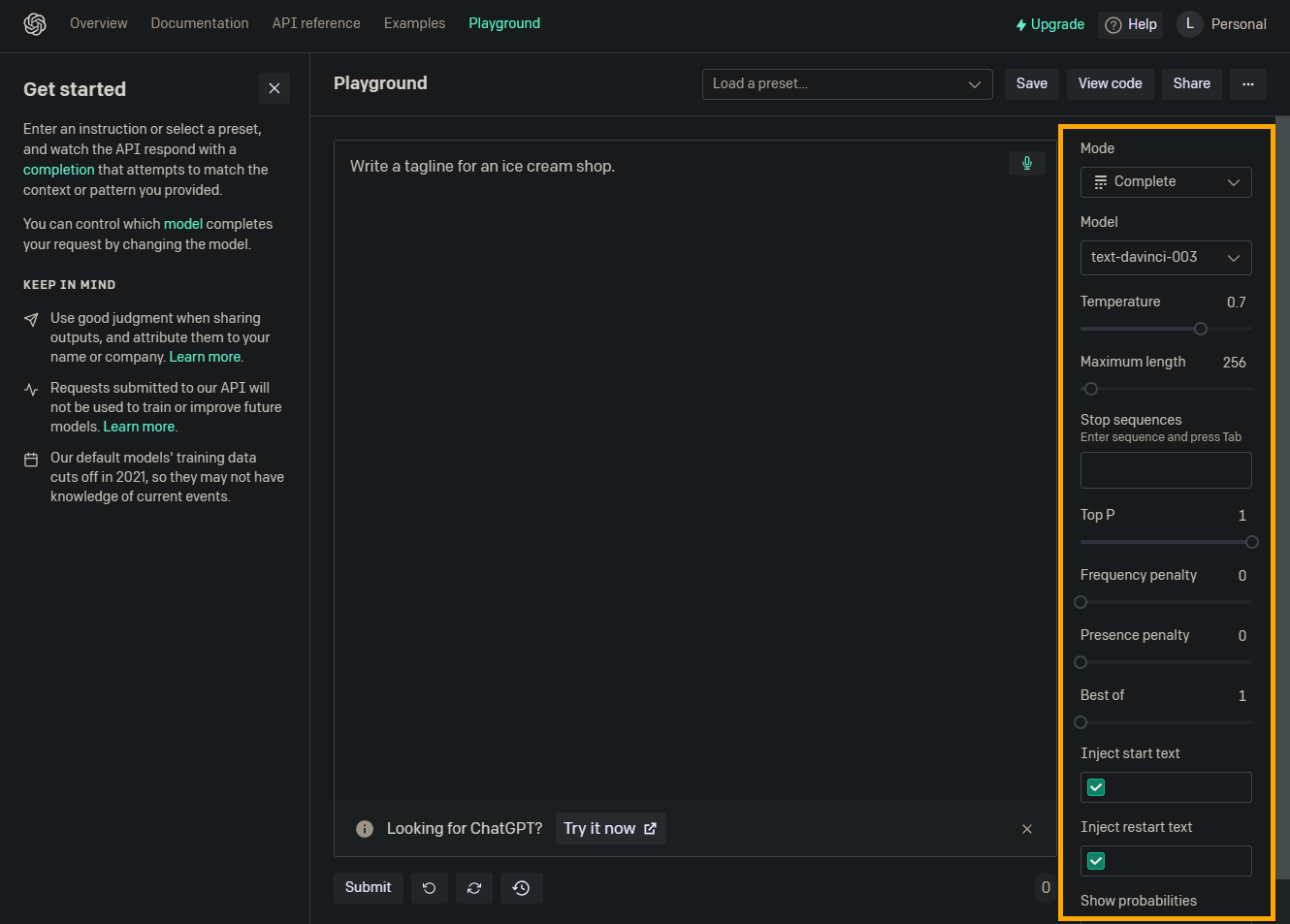
Using all of these extra variables to get better results from ChatGPT.
Now that you know what each different feature does you can use some of the options to get a better result out of chatGPT. Keep in mind what you ask is going to be the biggest factor here so some requests do work better than others. But that’s just life…
For the following experiment, we are going to use the following base prompt:
“Give me 5 different ideas for a YouTube video about ChatGPT and Playground" give better results.”
- First, go to the OpenAI Playground for ChatGPT website and select the "Completion" mode.
- Set the "Number of Prompts" option to 5 to generate five different ideas.
- In the "Prompt" section, enter the following request: "Give me 5 different ideas for a YouTube video about ChatGPT and Playground."
- In the "Temperature" option, set a moderate value (e.g., 0.5) to generate responses that are both creative and relevant.
- In the "Max Length" option, set a maximum length of around 50-60 tokens to ensure the responses are concise and focused.
- Use the "Stop Sequences" option to specify any words or phrases that you want the model to avoid using. For example, you could specify "technical jargon" or "offensive language."
- Use the "Presence Penalty" option to specify any words or phrases that you want the model to include in the response. For example, you could specify "engaging" or "educational."
- For the last part, use the "Best of" option to select the most relevant and interesting response based on a chosen metric, such as the highest probability.
- Here's an example of what one of the generated ideas might look like: "Create a video exploring how ChatGPT and Playground can be used to enhance writing skills. Showcase examples of how the tools can be used to brainstorm and refine ideas and offer tips for getting the most out of the platform."
While this is a lot of extra work compared to using the standard chatGPT tool it allows you to get way more control over the outputs you are getting. But after a little bit of practice, you start to understand what settings give the best results based on certain prompts. The settings you use for creative prompts will be vastly different from the ones for factual information.
