If you are using Google Chrome on an Android device and would like to force it to only open desktop versions of websites. This article will show you how to quickly and easily make Chrome on Android only display the desktop version of websites rather than mobile ones. Although most people don’t pay attention to it, mobile sites do tend to lose a lot of features.
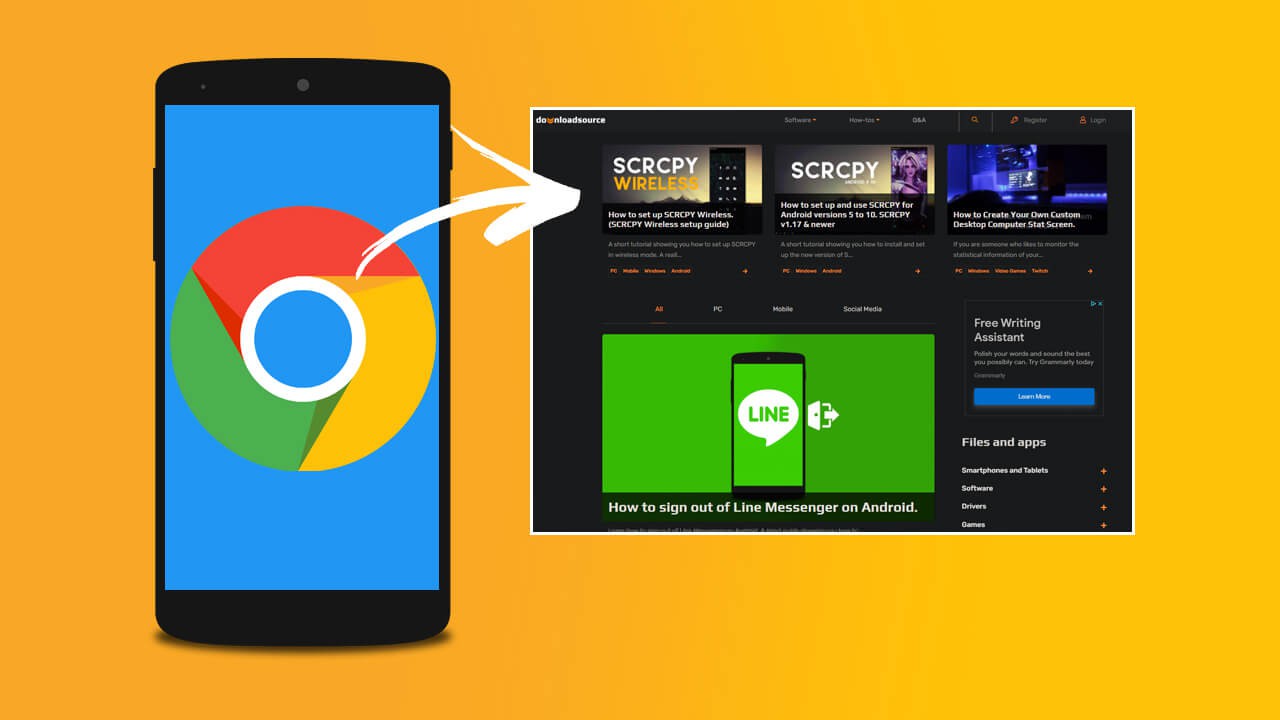
Related: How to turn on Enhanced Safe Browsing on Google Chrome Android.
Browsing websites on mobile devices is an entirely different experience when compared to browsing from a laptop or desktop. For the most part, mobile websites are condensed versions of traditional websites that are slimmed down and converted to work in portrait mode. Most of the time mobile websites work well, however, they aren’t always ideal and do lose a lot of function when compared to full-sized browsing.
What a lot of people don’t know, however, is that it is possible to force any mobile browser to load the desktop version of a website. Now there are some obvious issues with this (depending on screen size) but the major one is having to zoom in to navigate certain areas of a website. If you are using a tablet or something similar though forcing Chrome to load desktop versions of websites makes perfect sense, so let’s get started.
Quick steps to force Chrome on Android to show desktop sites.
- Open Chrome (Canary)
- Type chrome://flags into the address bar.
- Search Global setting to request desktop site on Android.
- Change the drop-down box next to it to Enabled.
- Restart Chrome.
- Next open Chrome Settings.
- Go to Site Settings.
- Scroll to the bottom and enable the Desktop site toggle.
How do you force Chrome on Android to always open desktop versions of websites?
At this stage, the ability to force chrome to load desktop websites by default is only available on Chrome Canary, however, the feature will be rolled out to the stable release soon enough. To enable the feature right now, do the following.
- Open Chrome on your Android device, then type chrome://flags into the address bar.
- Next, find the Global setting to request desktop site on Android flag.
- When you find the flag change it from Default or Disabled to Enabled. Once you have done this, Restart the browser and the change will take effect.
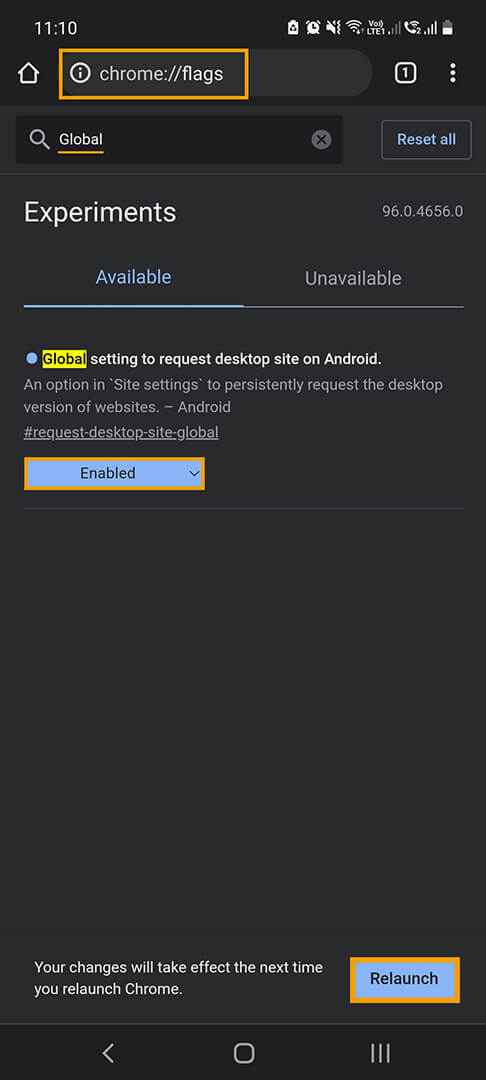
After you have restarted your browser, you’ll need to make one more change.
- Open Chrome, tap the dots in the top right-hand corner and select Settings from the list.
- Next, scroll down the list and select Site settings.
- Now scroll down to the very bottom of the list and tap Desktop site.
- Finally, make sure the toggle Desktop site - Request the desktop view of sites is enabled. Sometimes it says mobile view but just enable it anyway.
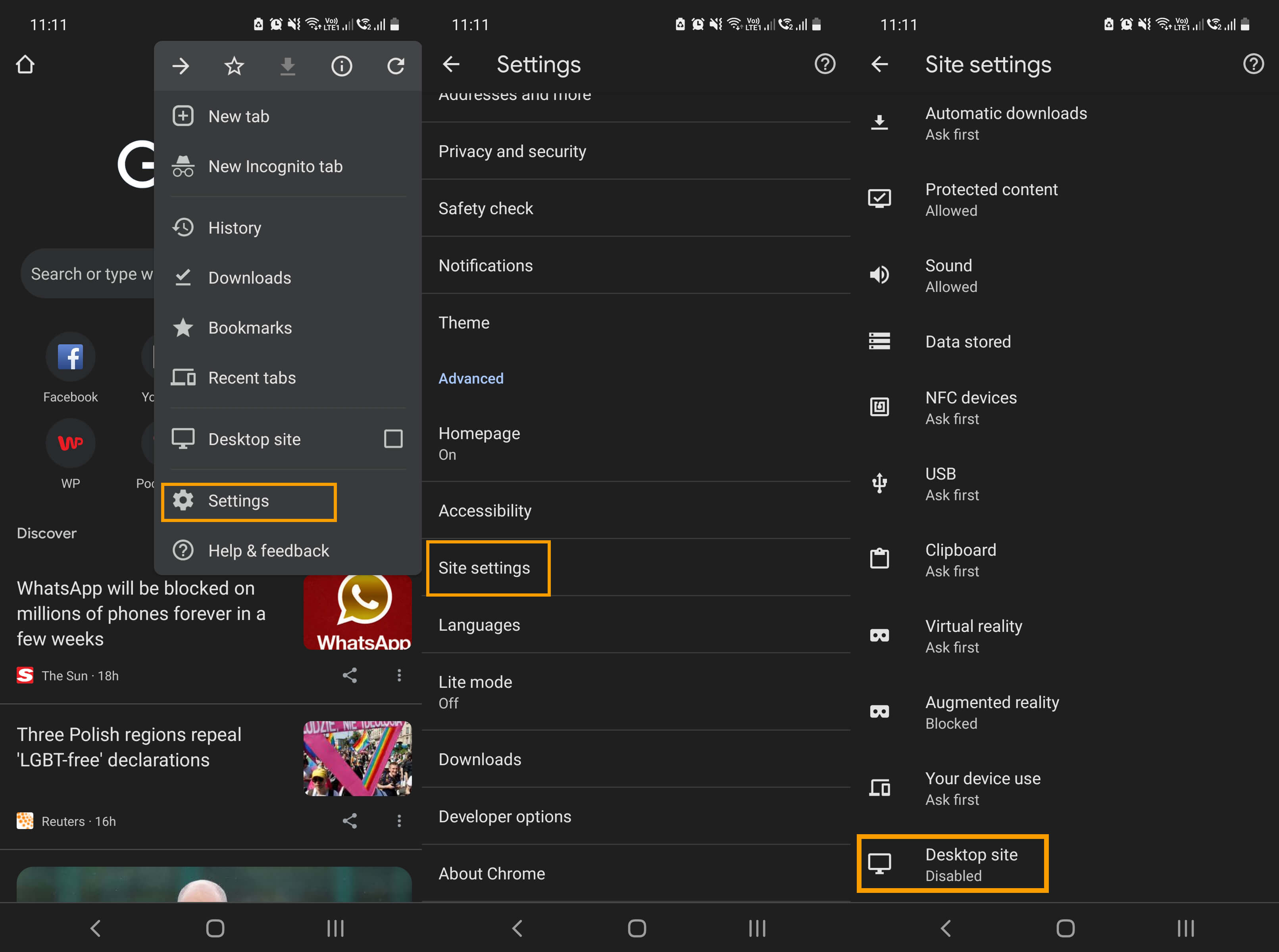
Now all websites will load their desktop variation rather than their mobile one. This is still experimental so you may encounter some issues. I’ve decided to set Chrome Canary up to view all websites in Desktop mode and have set up Standard Chrome to show mobile sites. This makes things a lot easier than having to switch modes from time to time. You can of course set things up in the way that works best for you.
