Table of Contents
If you are disappointed by the current selection of pre-installed games on Windows 10 but are still a big fan of classic Windows XP games like Chess, FreeCell, Hearts, Mahjong, Minesweeper, Purble Place, Solitaire, Spider Solitaire. This article will show you how to install the classics from Windows XP on your Windows 10 PC.
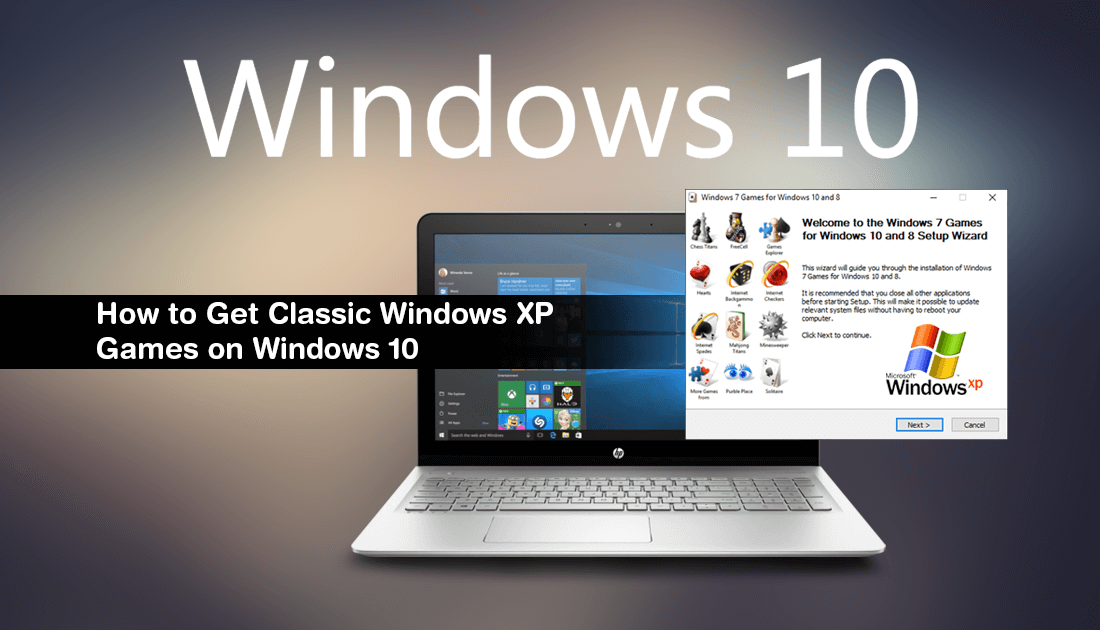
Just like all Windows operating systems that have come before it, Windows 10 comes with a variety of pre-installed games to keep you occupied while you’re bored waiting for tasks to complete. Although these games are decent, they don’t quite compare to the classics like Chess, FreeCell, Hearts, Mahjong, Minesweeper, Purble Place, Solitaire, Spider Solitaire from Windows XP.
Even though Windows 10 does have some of these original games remastered and available, they aren't as good as the old favourites from XP. Thankfully, it's still possible to install the original versions yourself using a couple of different methods. If you have an old installation of Windows XP laying around, you can acquire them from there, or you can download the installation pack from this article and install them like standard games. Below you find detailed instructions for both methods, so select the one that best suits your needs.
How Do You Get Classic Solitaire From Windows XP on Windows 10? (The Hard Way)
If you would like to take the road less travelled and manually acquire the classic version of Solitaire from XP, you can do the following. First, find a computer running Windows XP or create a virtual machine installation for Windows XP on your current machine. Once you have done either, follow the steps shown below.
To begin open the File Explorer on Windows XP, and navigate to the following location:
C:\WINDOWS\system32. Once you are in the right place, click the Search button at the top of the File Explorer.
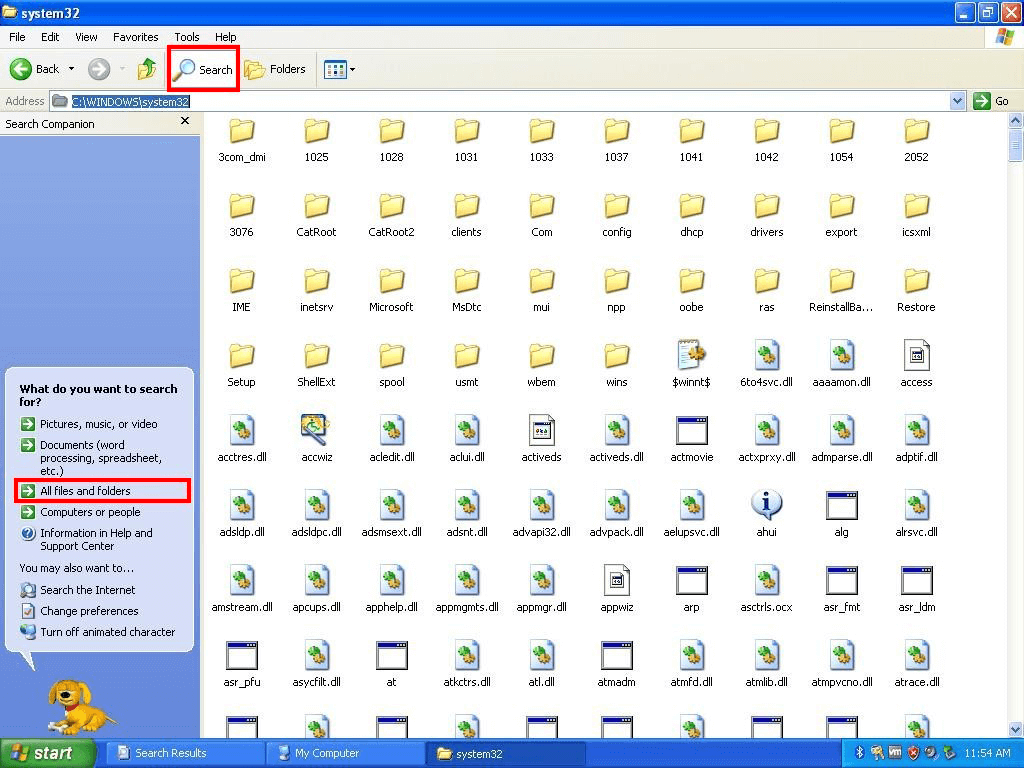
Then use the All Files and Folders Option in the left-hand pane to search for:
cards.dll, sol.exe
When search finds the two files, copy and paste them on to a USB drive or something else that will allow you to move them to your Windows 10 PC. Once you have the files on your Windows 10 PC, paste them to your desired location, then double click the Sol.exe file to start playing the game.
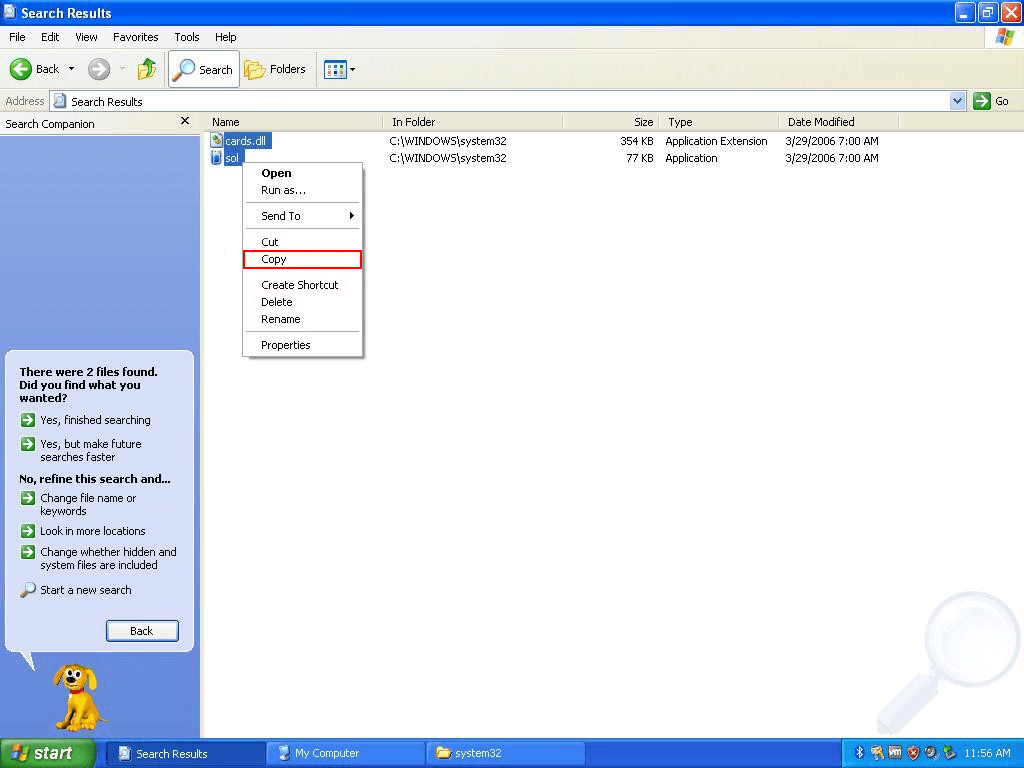
How Do You Get All the Windows XP Classic Games on Windows 10? Install Classic Chess, FreeCell, Hearts, Mahjong, Minesweeper, Purble Place, Solitaire, Spider Solitaire on Windows 10. (The Easy Way)
If you are like myself and just about everyone else who doesn’t want to spend ages messing around, you can download the .exe version of all the classics using the link below. Once you have the .exe file on your computer simply open it as you would any other .exe file and follow the installation steps. The best part about this process is that you can skip any games you don’t wish to install on your computer.
Download the Windows XP Classic Games Bundle. (Google Drive Download)
Games included in the package: Chess, FreeCell, Hearts, Mahjong, Minesweeper, Purble Place, Solitaire, Spider Solitaire. Internet Backgammon, Internet Checkers, Internet Spades.
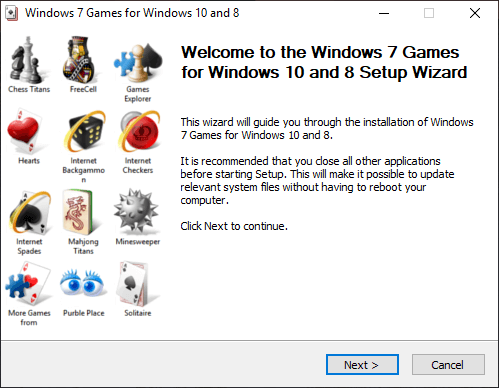
.
.
