If you are using Microsoft Edge on an Android device (phone, tablet, tv) and would like to force it to open desktop versions of websites rather than mobile versions. This article will show you how to quickly and easily configure Edge on Android to load the desktop version of any website rather than the mobile version.
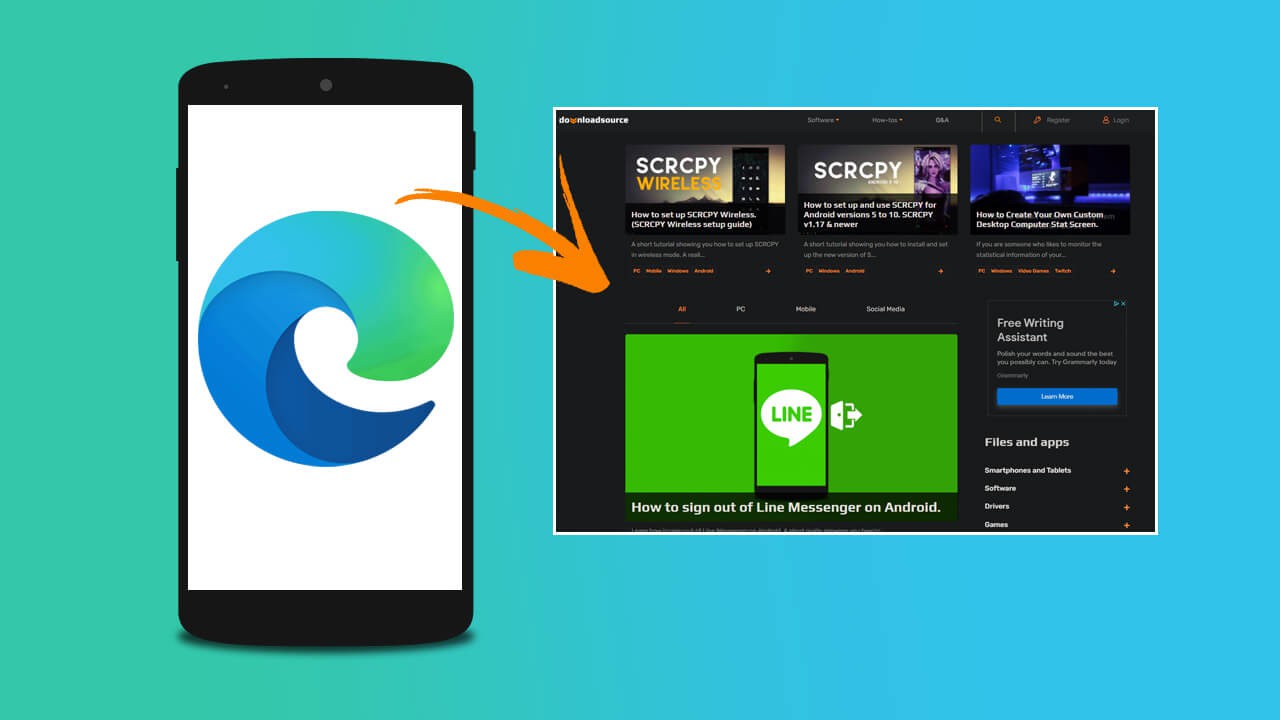
Table of Contents
Related: How to Timeout users on Discord. Mute text and voice chat for a user on Discord.
Browsing websites on mobile devices is an entirely different experience when compared to browsing from a laptop or desktop. Mobile websites are condensed versions of traditional websites that are resized and optimised to work in portrait mode. Although mobile websites work fine 90% of the time, they aren’t perfect or lossless. Depending on the website’s function and purpose it may lose features and pages when forced into mobile mode.
Thankfully, most mobile browsers allow you to manually request a desktop version of a website with a few simple clicks. However, if you would rather see desktop versions of websites on Android all the time, then you’ll need to make a few changes to your browser. Don’t worry you can change them back whenever you decide you would prefer to view mobile sites once again.
Quick steps to force Edge on Android to show desktop sites.
- Update Edge to the latest version.
- Open Edge and tap the three dots at the bottom of the screen.
- Tap Settings.
- Tap General
- Tap Site display settings.
- Flip the option from Show mobile site as default to Show desktop site as default.
- That’s it, you’re done.
How do you force Edge on Android to always open desktop versions of websites? Make Edge always open websites in Desktop view.
In order to force Microsoft Edge to open websites in desktop mode rather than mobile view, you’ll need to make the following changes to your browser.
- The first thing you need to do is make sure Microsoft Edge on your device is up to date. To do this, open the Google Play Store, tap your Profile Picture in the top right-hand corner, then select Manage apps and device. Finally, tap update all apps.
- Now that you have the latest version of Edge installed on your Android device, open Edge, then tap the three dots at the bottom of the screen and select Settings.
- On the main Settings page tap General, then select Site display settings.
- Here you will see two different options: Show mobile site as default and Show desktop site as default. Select Show desktop site as default.
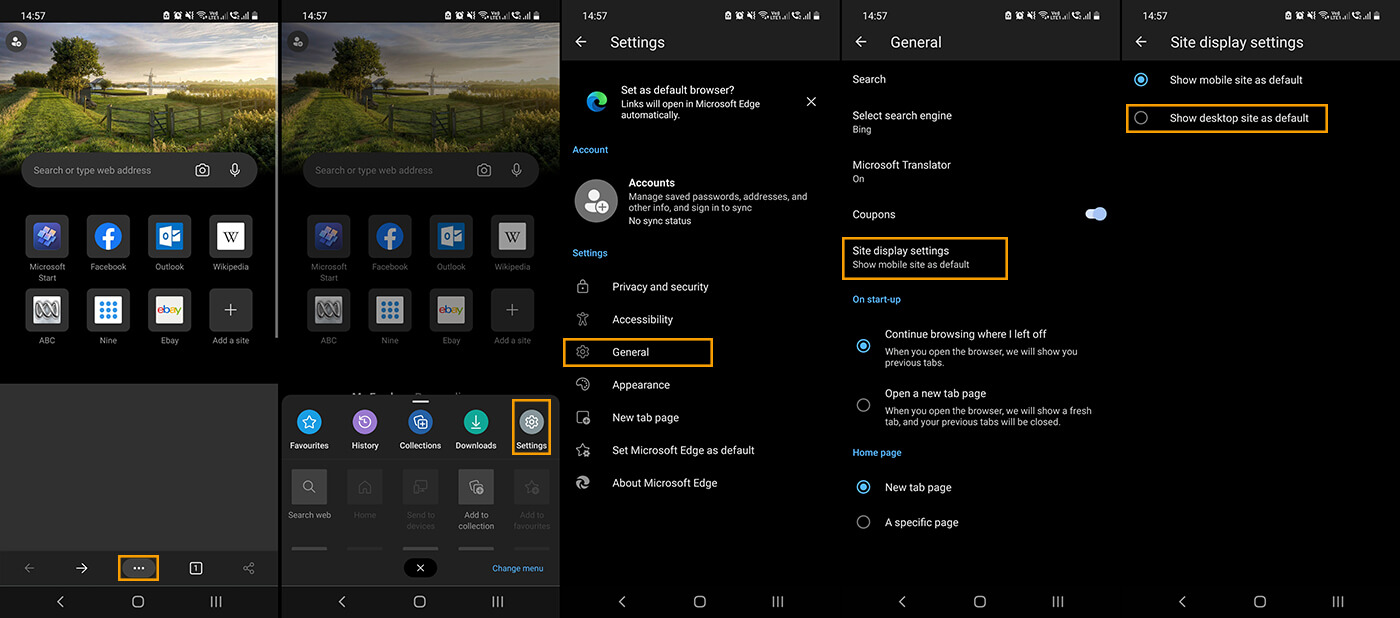
After making this simple change, all websites will load their desktop variation rather than their mobile ones. Which is fantastic if you are using an Android like a tablet with a larger screen. Remember you can switch back at any time by returning to the exact same location and flipping the option to Show mobile site as default. This feature is also available in Chrome though the process for enabling it at the moment is entirely different. If you are using Chrome check out the guide: How to get Chrome on Android to open desktop versions of websites by default.
