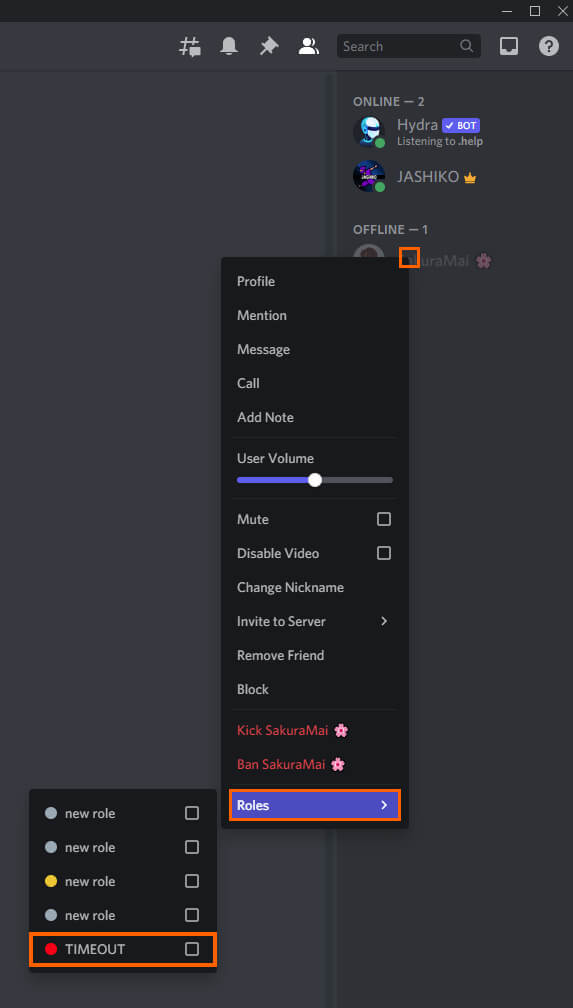If you have a Discord server and would like to know how to place users in Timeout mode, which prevents them from texting or talking in channels for a period of time. This article will show you how to create a special role in Discord that can be used as a time out feature. A fantastic way to keep the rule of law in your Discord servers.
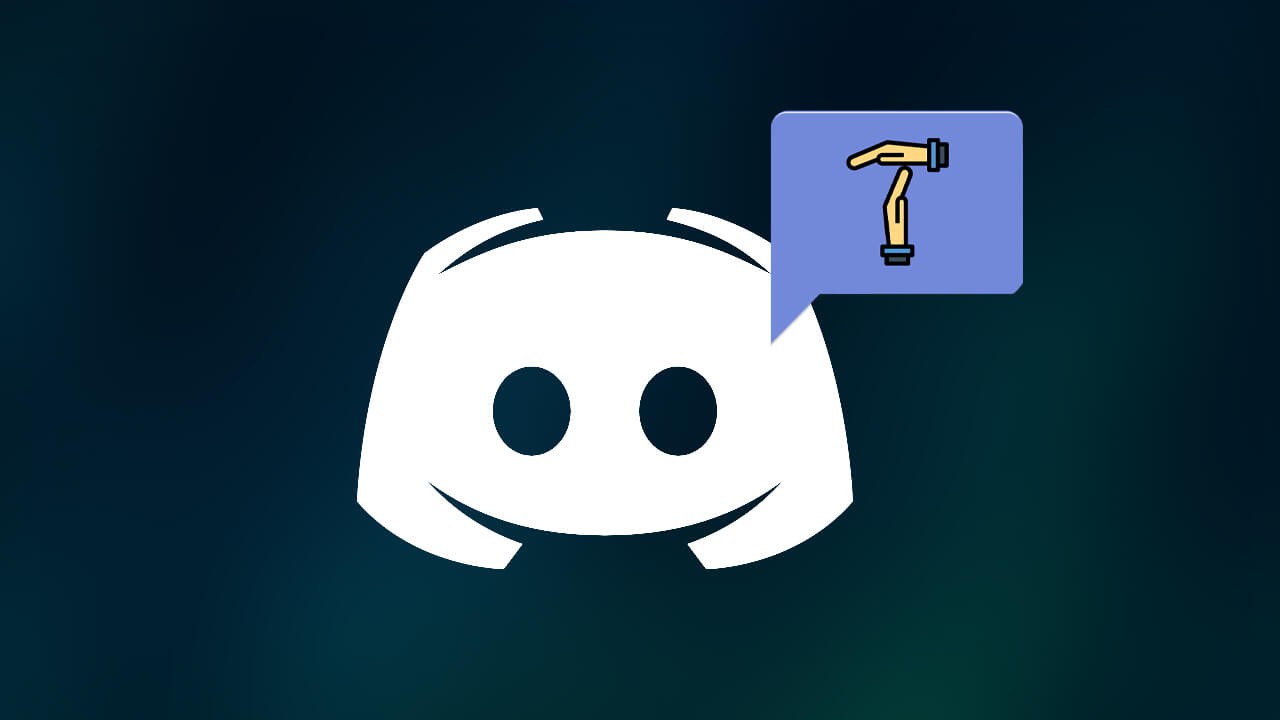
Table of Contents
Related: How to Add and Use Hydra Bot in Discord Server. (Music Bot Setup)
Everyone knows that once a Discord server reaches a certain size there’s bound to be the occasional conflict between users. Oddly however Discord doesn’t have an official Timeout option that allows admins to mute certain users, banning their ability to type or chat for a set period of time. Although the feature isn’t officially supported, there is a good workaround that you can use to get basically the same result.
This method requires you to create a special role within Discord that you can assign a user, once assigned, that user will lose the ability to communicate in chat and voice channels until you change your mind. Essentially you can mute them until you think they have learnt a lesson. They will however have the ability to use direct messaging so you can expect to hear from them when they have calmed or when they ark up for a fight. Although there is a bit of work involved in creating the role, once you have created it assigning and using it is really easy so it’s time well invested. Anyway, let’s get straight into it.
How do you Timeout users in Discord? Creating a Timeout Role in Discord.
- To begin, sign in to your Discord account then right-click the server you want to work in and select Server Settings > Roles.
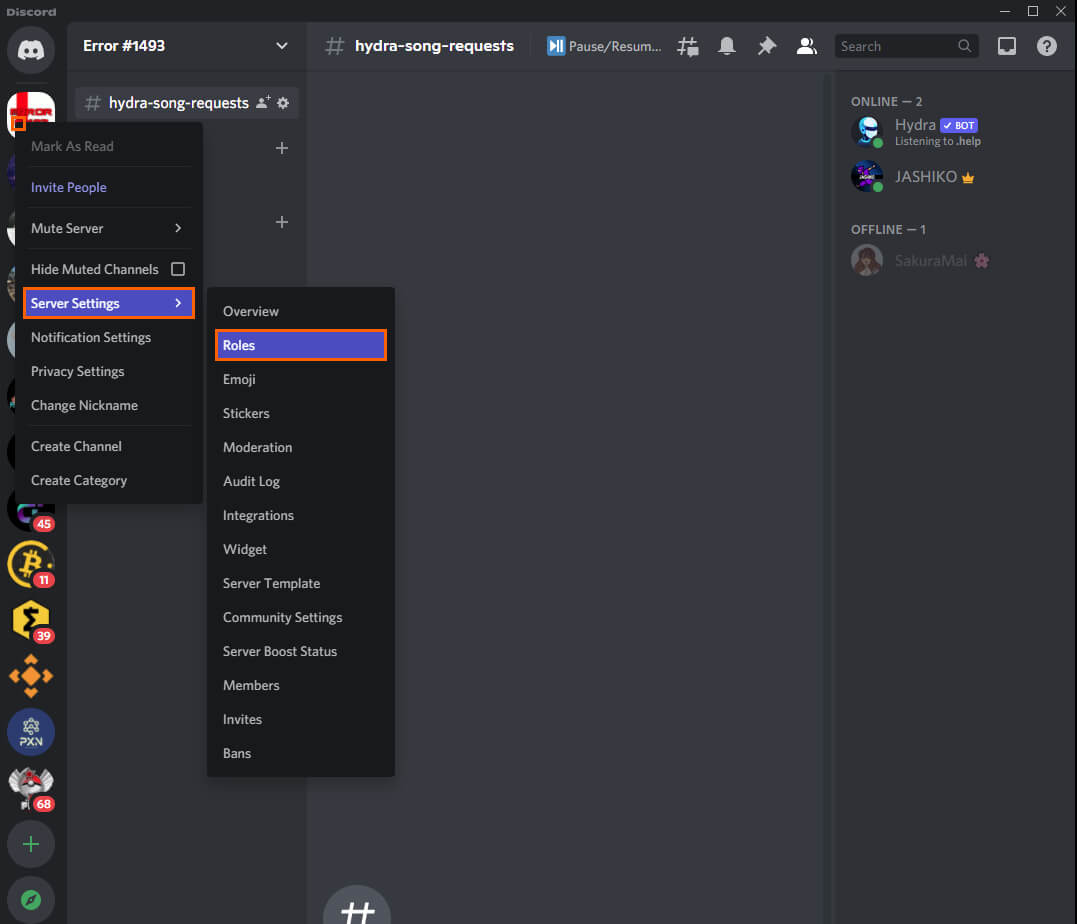
- Next, click Create role, name the new Role Timeout, then customise the role colour and image as you please.
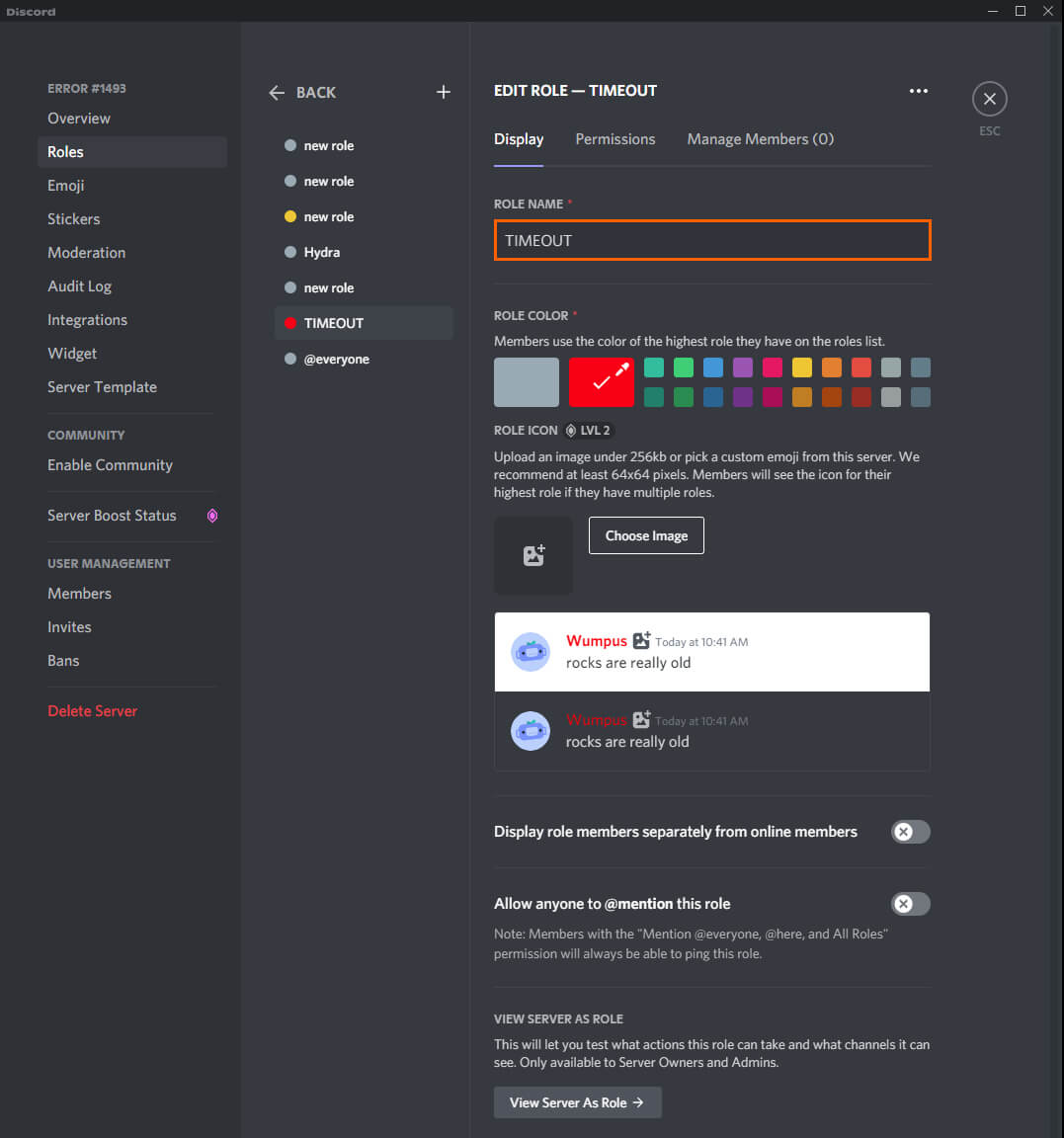
- Now change to the permissions tab at the top and click Clear permissions, this will give you a clean slate to work from. Finally, click Save and closeout.
- Next, right-click a text channel in your server and select Edit Channel. Now change to the permissions tab on the left and expand Advanced permissions. Select the @everyone role if it isn’t already selected.
- Now Enable the View Channel, Send Messages, and Read Message History permissions then Save changes.
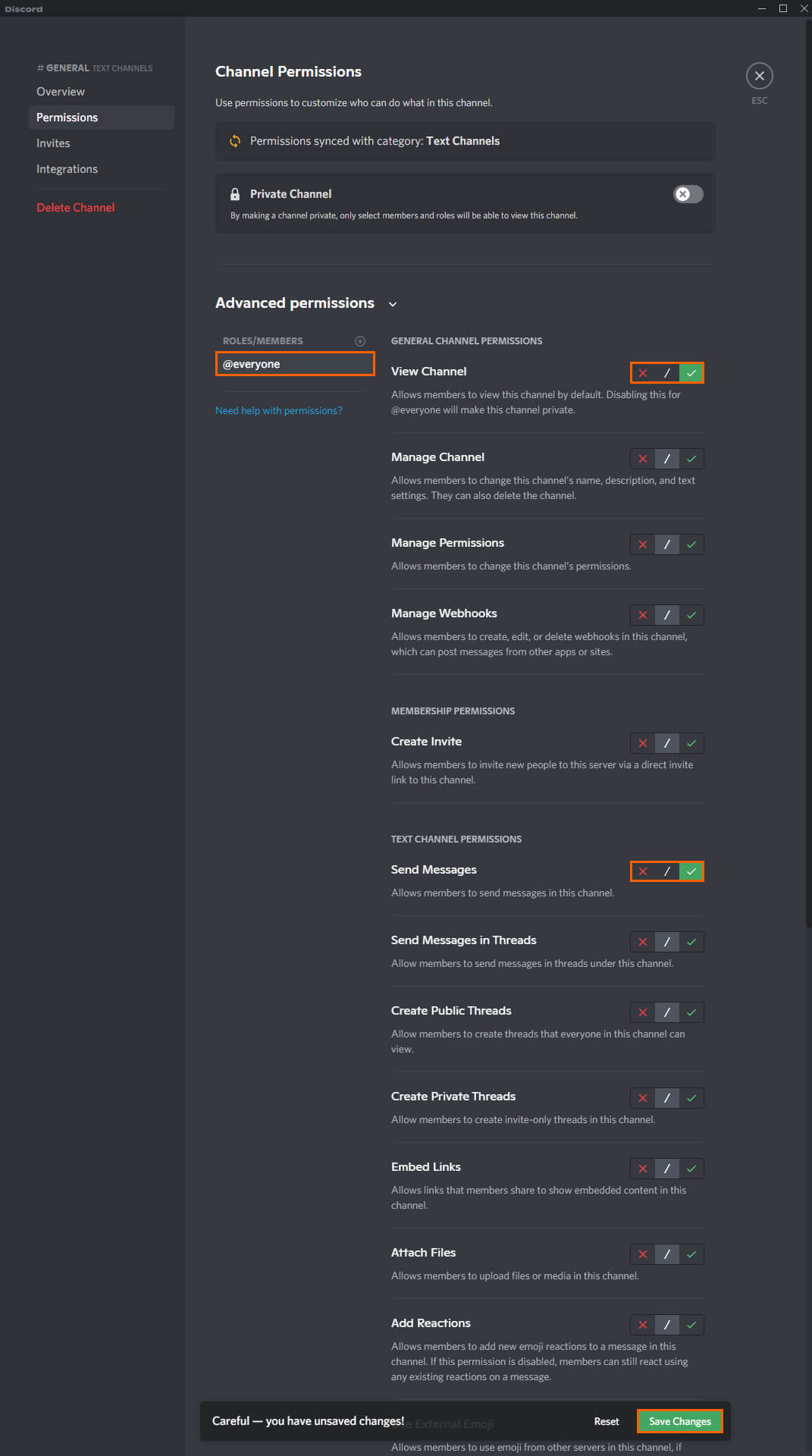
- Next, click the Plus icon next to the Roles/Members and select the Timeout role. Disable the ability to Send Messages, then Save and close.
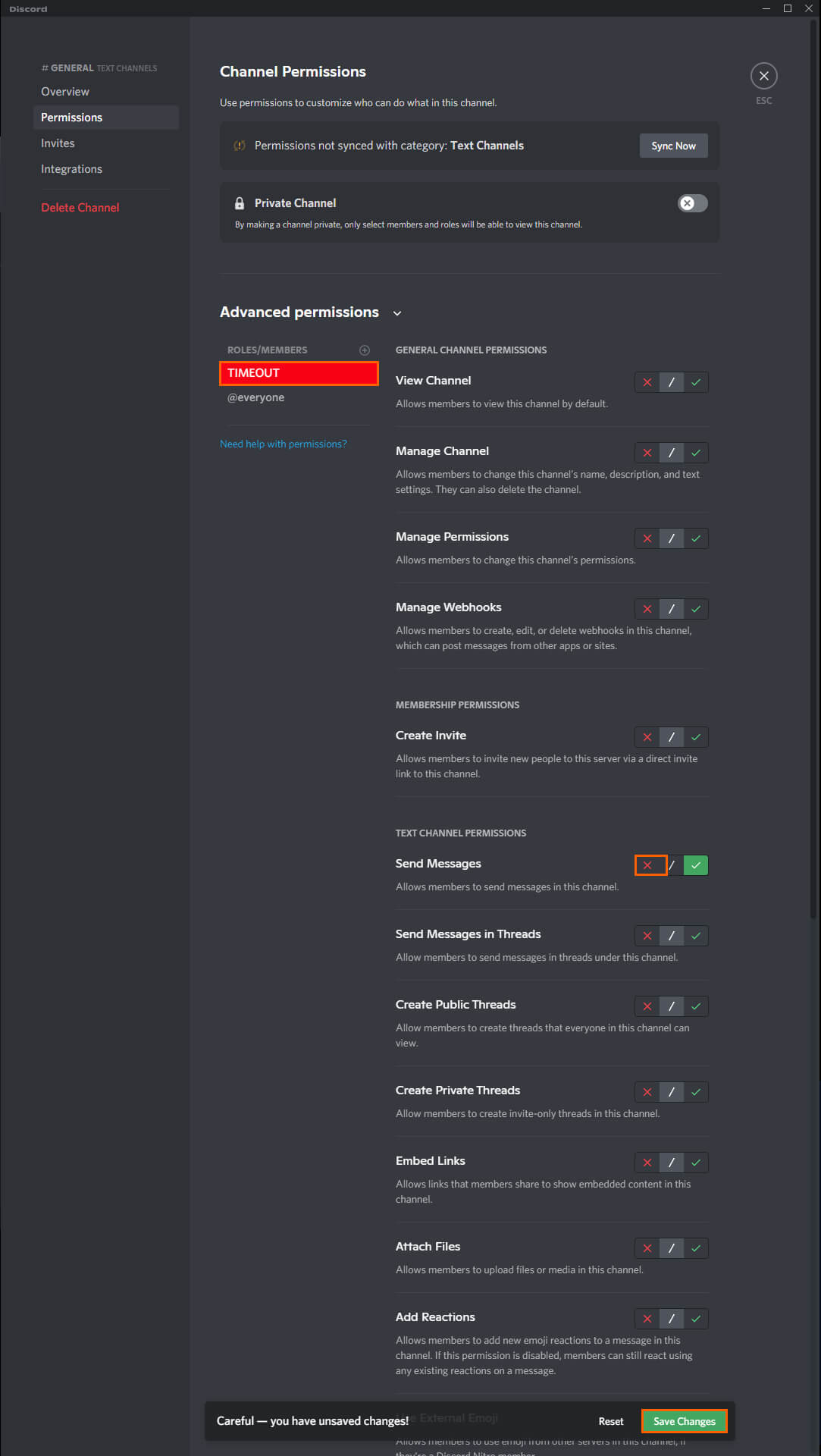
- Now repeat the exact same steps for a Voice channel. Right-click on a Voice channel and choose Edit Channel.
- Change to the permissions tab and select the @everyonerole. Now Enable the View Channel, Connect, Speak and Use Voice Activity options, then Save.
- Next, click the Plus icon next to Roles/Members and select the Timeout role. Disable the ability to Speak, then Save and close.
Now repeat this exact process for all the text and voice channels in your server. You can customise the limitations of Timeout however you like, the suggestions shown above will only ban communication.
Syncing Role Permissions in Discord.
The quickest way to apply your new Timeout settings in your server is to sync channels with categories. To do this you will need to create a new category that has the Timeout permissions. Dragging a channel into a category will prompt an option to sync permissions. For this case, the answer is Yes. When synced your category permissions will overwrite the existing settings on the channel.
- To edit a Category simply right-click on one and select Edit Category.
- To change the Categories permissions change to the Permissions tab, click the Roles/members + icon and add the Timeout role.
- Once you make this change every channel within the category will use those settings.
Putting someone in Timeout in Discord. Assigning the Timeout Role.
Now that you have created the Timeout role in Discord, you can assign it to a person by right-clicking on their name and selecting Role > Timeout. This will remain in place until you manually reverse it. So don’t forget you’ve placed someone in Timeout. They won’t get a notification as to why either.