Table of Contents
If you have always wanted to know if there is a way to get notifications you’ve swiped away on Android back, the answer is yes. Unfortunately, it isn’t a feature enabled by default or included as standard on Android. So follow along as this guide introduces you to a new tool to restore notifications on Android devices.
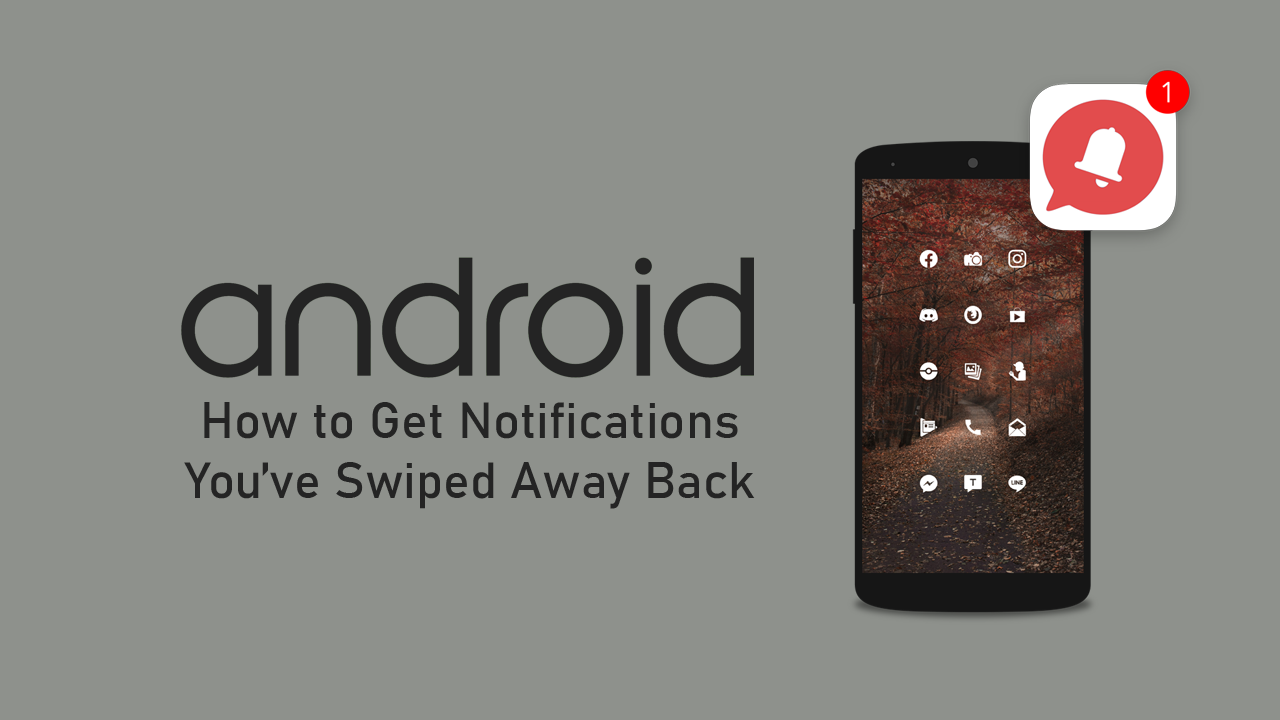
How to Stop Microsoft Teams Running in the Background After Closing it on Windows 10.
Notifications are one of those things in life that are best used wisely and with moderation, as over saturation and over notifying does become a major pain in the arse. Over the years the humble and very useful notification has become overused and in a lot of cases (mostly Internet browsers and websites) quite spammy, and as a result, ignored and swiped away.
If you have happened to swipe away a notification before actually getting the chance to read which app it came from, there is now a way to recover miss swiped away notifications. Unfortunately, you will be required to download another app as this isn’t a standard feature on Android (though it should be), however, if it’s something you do quite a lot, you won’t have any regrets adding another small app to your device to gain this ability.
Related: How to Format a Drive on Windows 10 That Says it is Being Used By Another Service or Process.
How Do You Restore Dismissed Notifications on Android?
To restore dismissed notifications on Android (restore swiped away notifications) you’ll need to download a tiny new app called FilterBox from the Google Play Store. Once you’ve downloaded and installed the app, using it is pretty straight forward and allows you to recover notifications using a variety of different filters. When you run the app for the first time, you’ll be guided through a quick tutorial of the features and notification access prompts (if you don’t grant access to notifications the app won’t work).
After permissions are granted FilterBox will start keeping track of all notifications and display them in chronological order, allowing you to quickly and easily determine which apps required your attention first and in what order. To get dismissed notifications back, simply find them in the dismissed list, tap them and you’ll get access in an instant. With details including, content, status, time, and the corresponding app. You’ll also have the ability to restore, add rule, settings, exclude, and debug.
On a Side Note…
If you’re also a big Windows 10 user, make sure you take the time to check out the newly designed File Explorer. More than likely it’s going to take a fair bit of getting used to, but it does fit with the current material design of Windows 10 very well. It’s also a work in progress, so it’s best to take it with a grain of salt as it still has a lot of work to go.
