Table of Contents
If you are a fan of minimalism and strive to have the most simple looking browser possible. Microsoft Edge has recently added an option that allows you to hide all of the text that follows bookmark icons on the bookmark toolbar. So follow along as we show you how to utilise it.
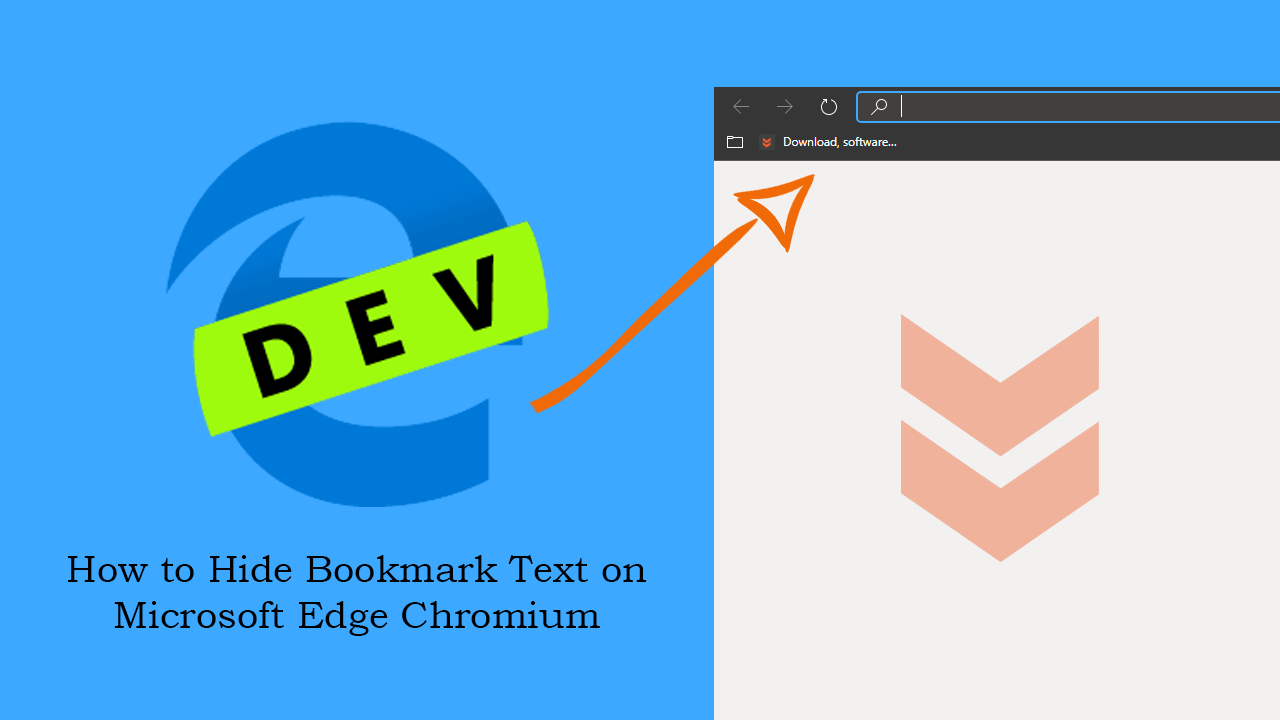
After years and years of stagnation pushing Microsoft Edge to the masses using a range of sly and often desperate tactics. Microsoft has finally cut their losses and moved their flagship browser over to the Chromium Engine. With Edge now running on the Chromium Engine users now have access to the entire Chrome extension library, plus all of the Microsoft Store exclusive extensions.
As great as all the new features of Edge Chromium are, one small feature that has taken a little longer than a lot of users would have liked is the ability to hide bookmark toolbar text. Thankfully, as of today, that feature has now been added to the browser, which means you no longer have to have a bookmarks toolbar loaded with text. If you’ve searched high and low for the option but can’t seem to find it, follow along as this guide shows where to remove text from bookmarks on Windows 10.
Related: How to Add Notes, Reminders, and Events to the Calendar From the Windows 10 Taskbar.
How Do You Remove Text From Bookmarks on the Bookmarks Toolbar on Windows 10?
To kick things off, you’ll need to make sure you are using Microsoft Edge Chromium Canary build 77.0.190.1 or newer. If you are using Dev or Beta, you won’t have access to this option. Once you have the correct version of Edge Chromium, the rest of the process is super easy. Simply fire up the browser, select a bookmark with text that you don’t wish to see, then right-click on it and select Show Icon Only. Once you have done this, the bookmark entry will update and only show the icon.
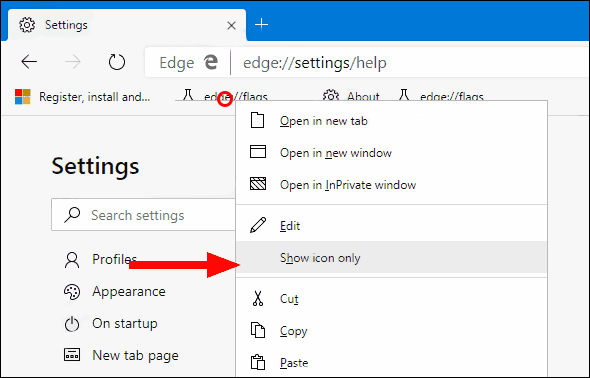
Alternatively, if you don’t want to use the Canary version of Edge Chromium, you can still remove the text from bookmark using another method. This method is almost as easy as the one listed above, however, isn’t the official way to remove text. To use this method find an icon on your bookmark toolbar, right-click on it, then select Edit. Once you can see the bookmarks information delete everything from the Name section.
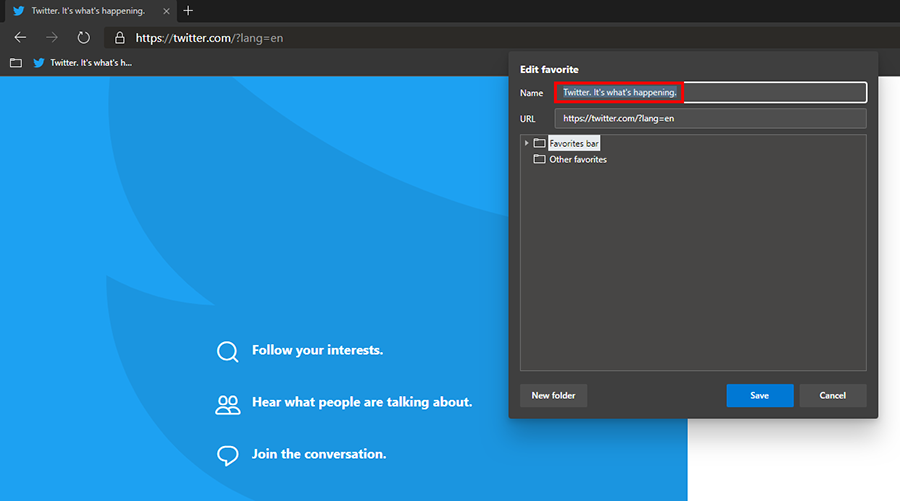
With the name section cleared of all data, click Save at the bottom and the bookmark will update and show a single icon without any trailing text. If you haven’t checked out the new version of Edge yet, it’s certainly worth making the switch. Especially now that Google is rumoured to be making ad blocking a thing of the past on Chrome.
On a Side Note…
Alternatively, if you are an avid gamer, you may wish to check out the new browser from Opera called Opera GX. Opera GX has been specifically designed for gamers and streamers and allows for a lot of cosmetic customisation and resource usage management. For example, you can limit CPU and Ram usages to specific amounts, preventing your browser from chewing into precious gaming hardware.
