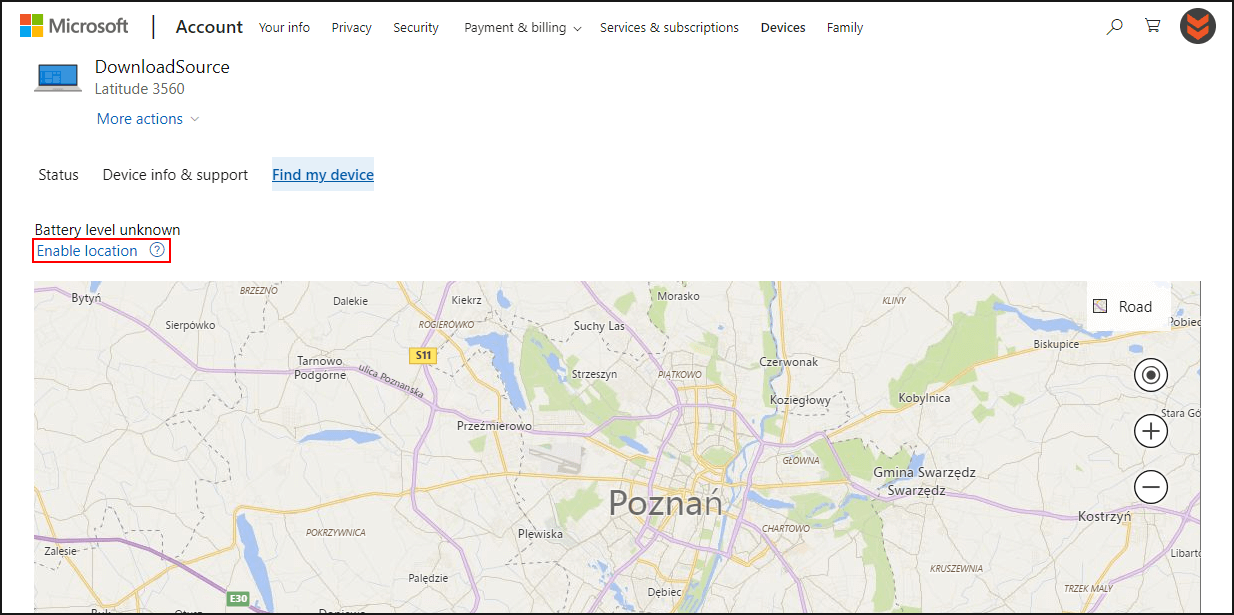Table of Contents
Learn how to lock your Windows 10 PC remotely. An important skill to know if your Windows 10 laptop or surface device is ever lost or stolen. Remote lock will allow you to safely and securely lock down your PC and potentially track it down using your Microsoft account.
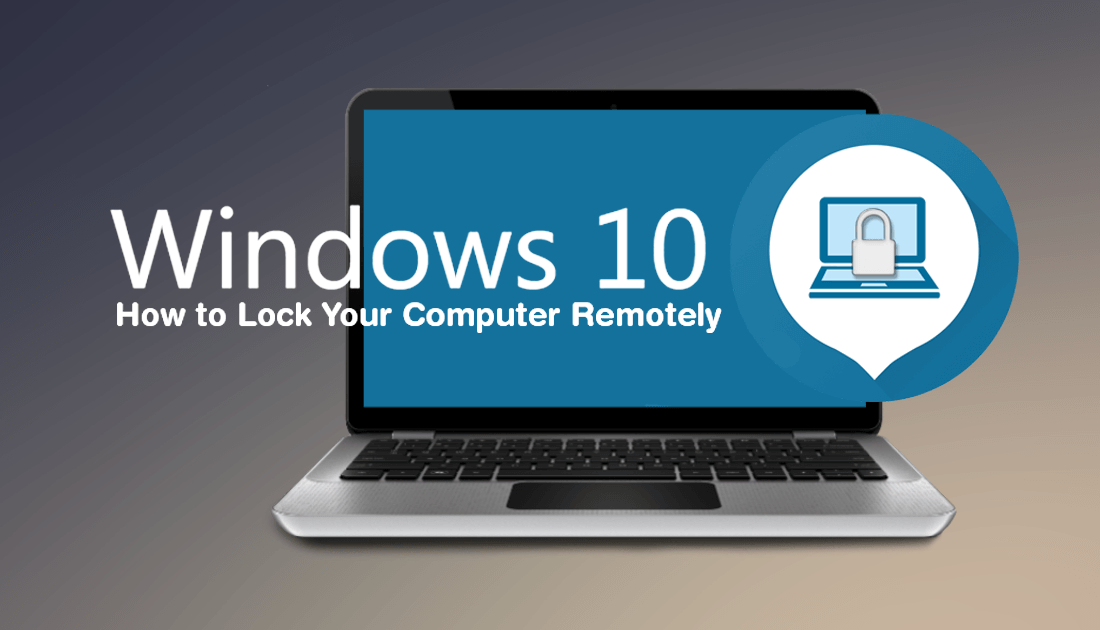
How to Set Video Wallpapers on Windows 10. (Live Wallpapers on Windows 10)
Just like Android and iOS devices, Windows 10 also has an option that allows you to remotely lock your computer if it is lost or stolen from your house, work or a public space. Although most people aren’t aware of this feature, it’s really easy to use and only requires you to be using a Microsoft account on your device. Unfortunately, if you are using a local account on your device, you won’t be able to access any of the features detailed below.
Even if you don’t have location services or ‘Find my Device’ enabled, you’ll still be able to access your Microsoft account and quickly log out any active users sessions remotely plus change your password. You can also use these features if you’ve simply forgotten to sign out of your computer when leaving the office for the day.
The only drawback of this entire process is that your device needs to be connected to the Internet for it to work. For devices that have mobile connections, this won’t be much of an issue but for devices that are working off hotspots or WiFi, it may not be as useful. That being said, whenever your device reconnects to the Internet, the changes will take effect.
Related: How to Clear Files and Junk on Windows 10 if Disk Cleanup isn’t Working.
How Do You Remotely Lock Your Windows 10 Computer if it is Lost or Stolen?
To begin, open a web browser, visit the Microsoft Accounts page, then sign into your Microsoft account. When you have signed in, click Devices, stay on the Overview tab, then click Manage or Show Details under the device you’d like to sign out from. On the next page, click Find My Device, then click Lock. This will lock your device and enable location tracking. Finally, enter a lock screen message, then click Lock.
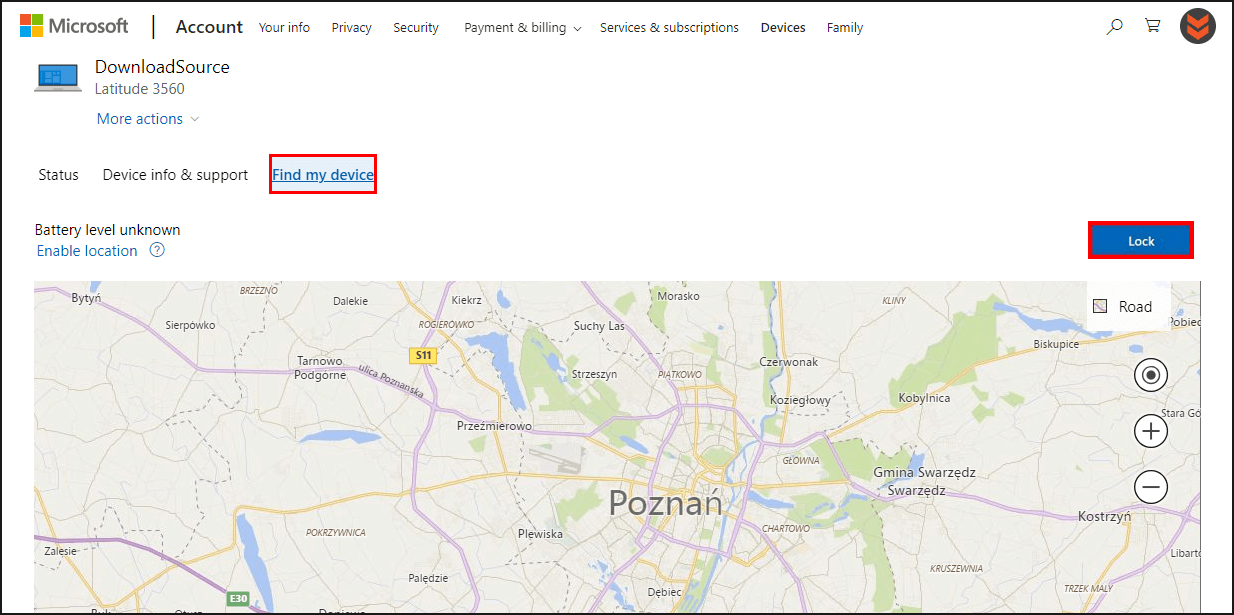
Note: The last step will ask if you wish to change your password, this is optional, however, it's probably a good idea to action.
If your device still has Internet access when you finish this process, Windows 10 will sign out any active users, disable the local users, and show your message on the Lock screen. (Administrator accounts will remain active, but any unauthorized access will be blocked.) Sadly if someone powers down your device, removes the hard drive, reformats it, then reinstalls Windows, there’s no way to recover your device and data.
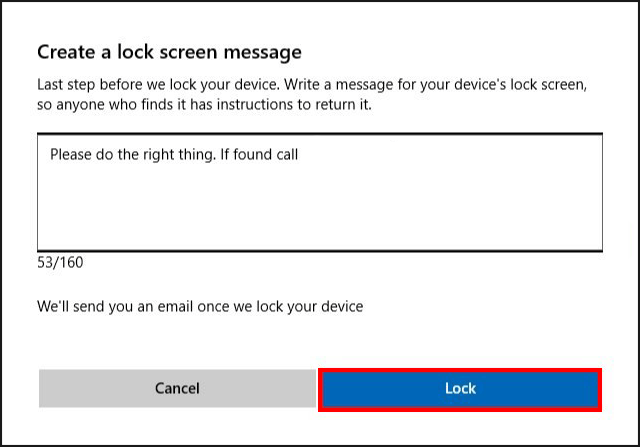
How Do You Enable Location Tracking on Windows 10 After a Device is Lost?
If your device is lost or stolen without Find my Device enabled prior, you can still enable it, so long as your main location settings weren’t disabled. To begin, open a web browser, visit the Microsoft Accounts page, then sign into your Microsoft account. When you have signed in, click Devices, stay on the Overview tab, then click Manage or Show Details under the device you’d like to sign out from. On the next page, click Find My Device, then click Enable Location. If your device still has an active connection, you’ll be able to track your device from the map.