If you are using Firefox and would love to be able to make it open new tabs at the very end of the tab row instead of right next to the current tab. This article will show you how to change the way Firefox opens new tabs on your computer.
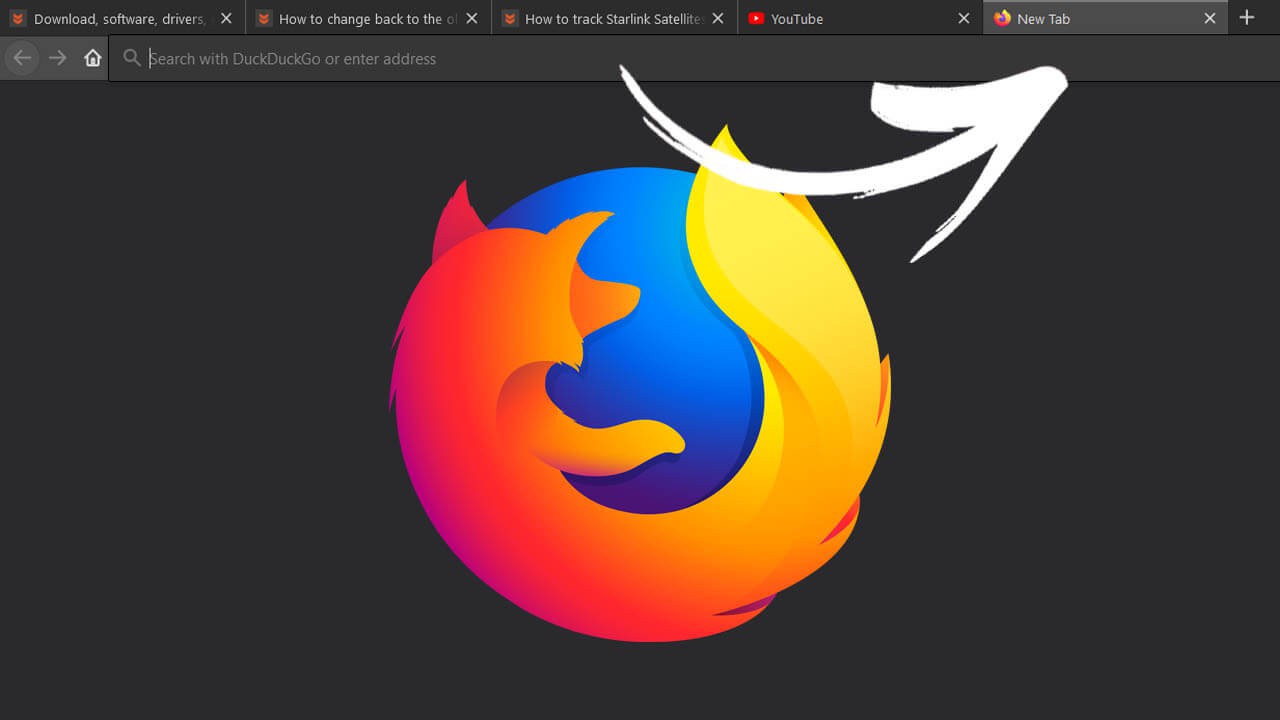
Table of Contents
Related: How to make your browser use Windows print options by default.
Firefox is quite the underdog in the browser market these days, having lost a significant amount of ground to the new version of Microsoft Edge. Although Firefox continues to lose ground to its competitors who all use the Chromium engine, it’s still one of the best browsers on the market, especially if you are worried about your privacy and security.
Firefox is also one of the most customisable browsers on the market and even allows extensions in the mobile browser. Which is fantastic if you are sick and tired of being bombarded with ads or just want to use an extension like Dark Reader to add night mode to every website.
As part of its customisation options, Firefox also allows users to choose how some of the browser core features work, including how and where new tabs open when requested. By default new tabs will always open to the right of the current tab which makes sense a lot of the time, however, it isn’t for everyone. So Firefox also includes the ability to force all new tabs to open to the far right of the tab bar, placing new tabs at the very end of the row.
Quick steps to make Firefox open all new tabs to the far right:
- Update Firefox.
- Type about:config into the address bar.
- Accept the warning.
- Search for browser.tabs.insertRelatedAfterCurrent using the search box.
- Double click the entry that appears to change its Value from True (on) to False (off)
- Restart Firefox and you’re done.
So how do you get Firefox to open all new tabs at the end of the tab row? Open tabs to the far right in Firefox.
To begin, you’ll need to make sure you have the latest version of Firefox. To force a manual update press Alt on your keyboard then go to Help > About and let Firefox check for and install any updates that are available. Once you are on the latest version you’ll need to do the following.
- Open Firefox, then type about:config into the address bar and press Enter. When the Proceed with caution warning screen appears click Accept.
- On the new screen use the search box just below the address bar to search the following: browser.tabs.insertRelatedAfterCurrent
- When the option appears, it will show as True (on) double click it to change it to False (off) this will force all new tabs to open at the far right of the browser window.
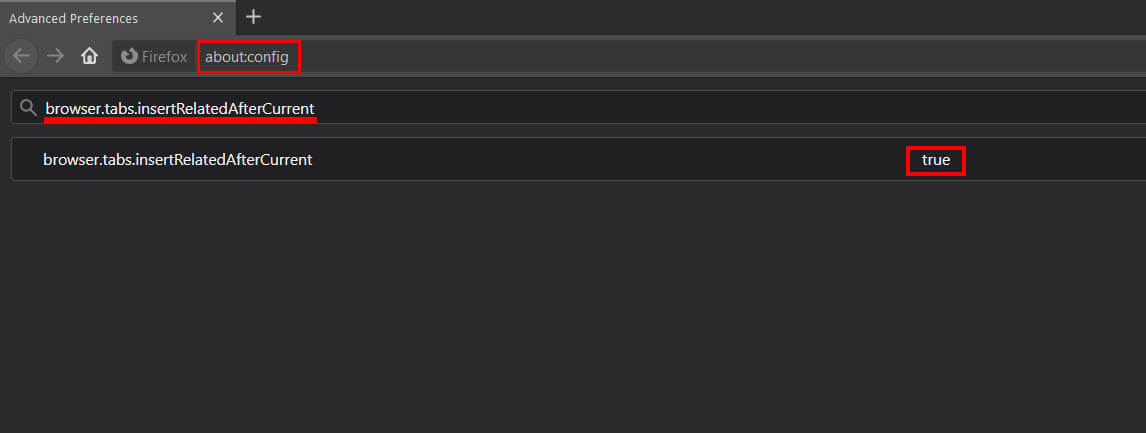
After you have made the change, Restart Firefox and the change will take effect as soon as you open it again. If you decide that you prefer the original tab opening system you can change it back at any time. Just go back to the same location and change the Value back to True, then Restart. While you are here make sure you check out our Mozilla Firefox guide that will show you how to make exceptions for websites if you are using the delete all cookies on exit option.
