If you are using Chrome, Firefox, or Microsoft Edge and would prefer it if your browser used the default Windows 10 print options menu when you want to print something. This article will show you how to force your browser to use Windows 10 print options and not the browsers.
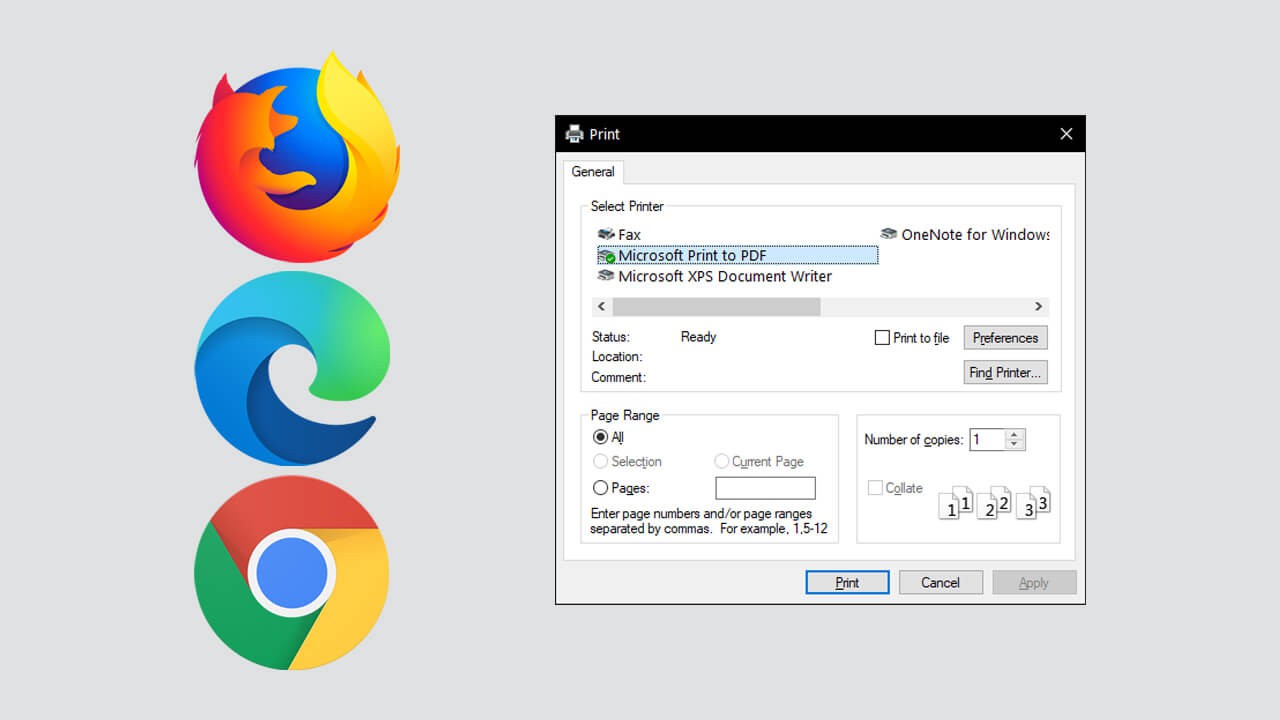
Table of Contents
Related: How to use Hashtags on Pinterest in 2021 #Pinterest.
For most people an Internet browser is probably the backbone of their computer, driving everything that happens on the system. From software downloads and work, right through to wasting time on YouTube and gaming. Apart from a few extensions, browsers can pretty much do anything you require them too, however not all browser features are as good as the ones that come preinstalled on Windows.
One such feature that everyone has grown accustomed to is the Windows print options menu. The one that appears whenever you press Ctrl+P or simply try to print something. This simple, straight to the point option is loved by everyone and makes printing as simple as possible, unlike some browser’s print interfaces. Thankfully, it is possible to force your browser to use the Windows 10 print options menu over its own, so follow along as we guide you through the steps for Google Chrome, Mozilla Firefox, and Microsoft Edge.
How do you make Google Chrome use Windows 10 Print Options instead?
Seeing as Google Chrome is the most popular Internet browser on the market well start with it first. To begin, you’ll need to do the following.
- First, make sure that Google Chrome isn’t running on your computer.
- Next, find the Chrome shortcut that you use to open the browser.
- When you find it, right-click on it and select Properties.
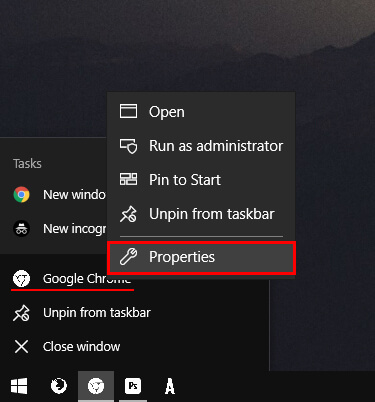
- Now change to the Shortcut tab and paste –disable-print-preview at the very end of the Target text box.
- Finally, click Apply and the change will take effect.
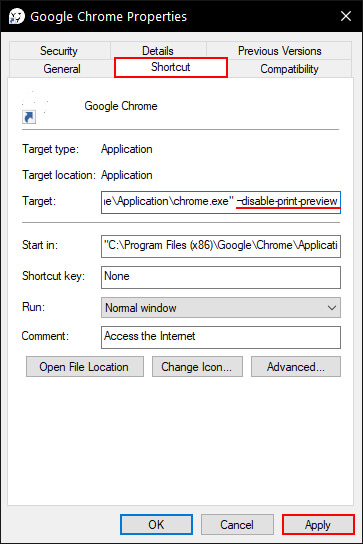
From now on whenever you launch Chrome using that shortcut it will use the Windows Print Options menu. If you open Chrome using a range of different shortcuts, you’ll need to make this change to all of them.
How do you make Mozilla Firefox use Windows 10 Print Options instead?
To force Firefox to use the Windows print options dialogue box, you’ll need to do the following.
- First, open Firefox, then type or copy and paste about:config into the address bar and press Enter.
- Next, accept the warranty notice and use the search box to search for print.tab_modal.enabled
- When the option appears on the list, double-click on it to change its Value from True to False. Once you have done this Restart Firefox and the change will take effect.
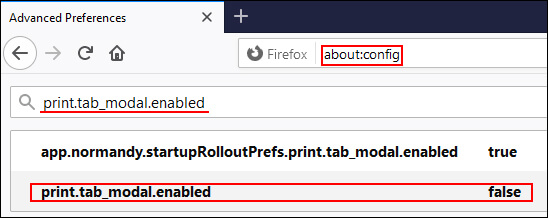
If you want to go back to using Firefox’s print options at any stage just return to the same location and change the Value from False back to true and perform another browser restart.
How do you make Microsoft Edge use Windows 10 Print Options instead?
Of all the browsers that allow you to switch to using the Windows print options menu, you’d think that Microsoft Edge would be the easiest right? Nope, sadly it is the most complicated and requires you to make some changes in the Windows 10 Registry Editor. If you aren’t all that experienced in using the Registry Editor on Windows 10 I suggest creating a System Restore point so you can revert back if you make a major mistake.
- To begin, open the Registry Editor by searching regedit from the start menu.
- When you have the editor open use the left-hand pane to navigate to the following location: HKEY_LOCAL_MACHINE\SOFTWARE\Policies\Microsoft\Edge
Note: If you don’t see an Edge folder (key) under the Microsoft folder (key) simply right-click the Microsoft folder (key) and select New > Key and name the entry Edge.
- When you have the Edge folder (key) selected, right-click the central pane and select New > DWORD (32-bit) Value. Name this file UseSystemPrintDialog.
- Finally, double-click UseSystemPrintDialog and change the Value Data to 1 then click Ok.
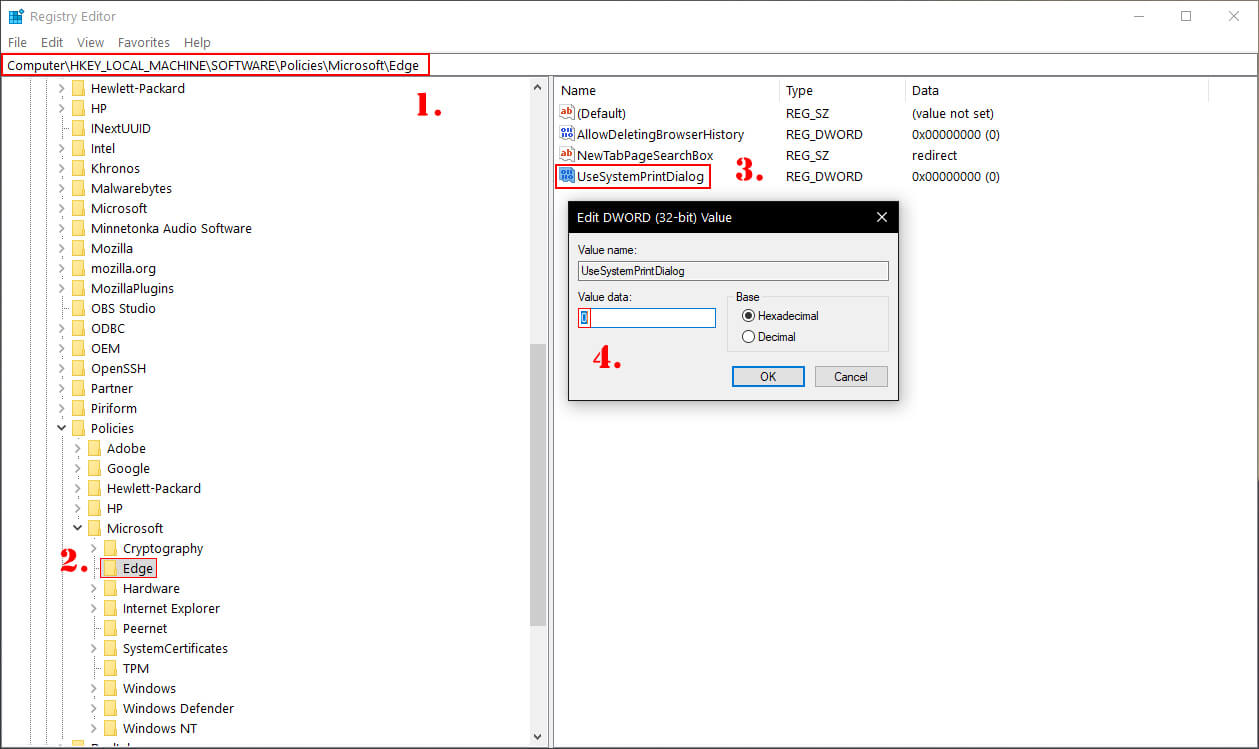
From now on Microsoft Edge will use the Windows 10 print options menu whenever you press Ctrl+P or use another other print action.
