Table of Contents
If you find it weird looking at websites on Google Chrome without their full address, this article will show you how to make the start of every website once again show the full details. Details such as HTTP, HTTPS and or course WWW.
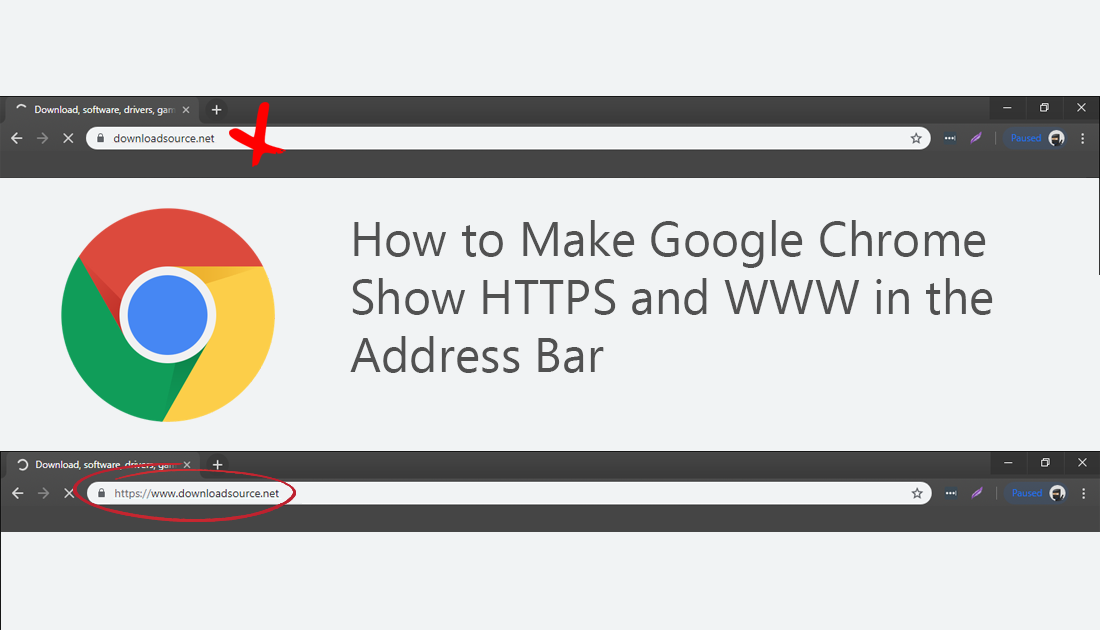
How to Get the Official TOR Browser App on Android Devices.
Google Chrome has long been the number one Internet browser across almost all devices, holding more than 70% of market share. However, this stranglehold may be about to shift after the latest Chrome interface update left a lot of Chrome users contemplating abandoning ship. Making the switch to browsers like Mozilla Firefox, Opera, and Brave.
The massive interface change of Chrome version 69 hasn’t actually added or removed any of Chrome's core features. It has only redesigned the look and feel of the address bar, new tab page and some of the bookmark icon spacing. Apart from these changes, Chrome has remained relatively the same. In fact, Chrome’s settings menu material design change 12 months ago was more of an adjustment to get used to.
Even though Chrome has been overhauled and the main interface minimalized, it’s still possible to restore some of the features you are most familiar with. HTTPS, HTTP, and WWW website information for example. So follow along as this article guides you through the process.
Related: How to Securely and Anonymously Share Files of Any Size Using the Tor Network.
How to Restore HTTP, HTTPS, and WWW to the Beginning of Websites Shown in Chrome.
To begin, open Google Chrome and type the following into the address bar: chrome://flags, then press Enter. On the new page that appears, copy and paste the following into the search box at the top of the screen.
#omnibox-ui-hide-steady-state-url-scheme-and-subdomains
This will bring the Omnibox UI Hide Steady-State URL Scheme and Trivial Subdomains option to the top of the list.
Alternatively, you can simply copy and paste the following into the address bar and press Enter to go directly to the page:
chrome://flags/#omnibox-ui-hide-steady-state-url-scheme-and-subdomains
Now all you how to do is change the setting in the drop down box to the right to Disabled. This will make all website addresses show their full path including HTTP, HTTPS, and WWW. If you change the setting to Enabled, it will once again hide the information.
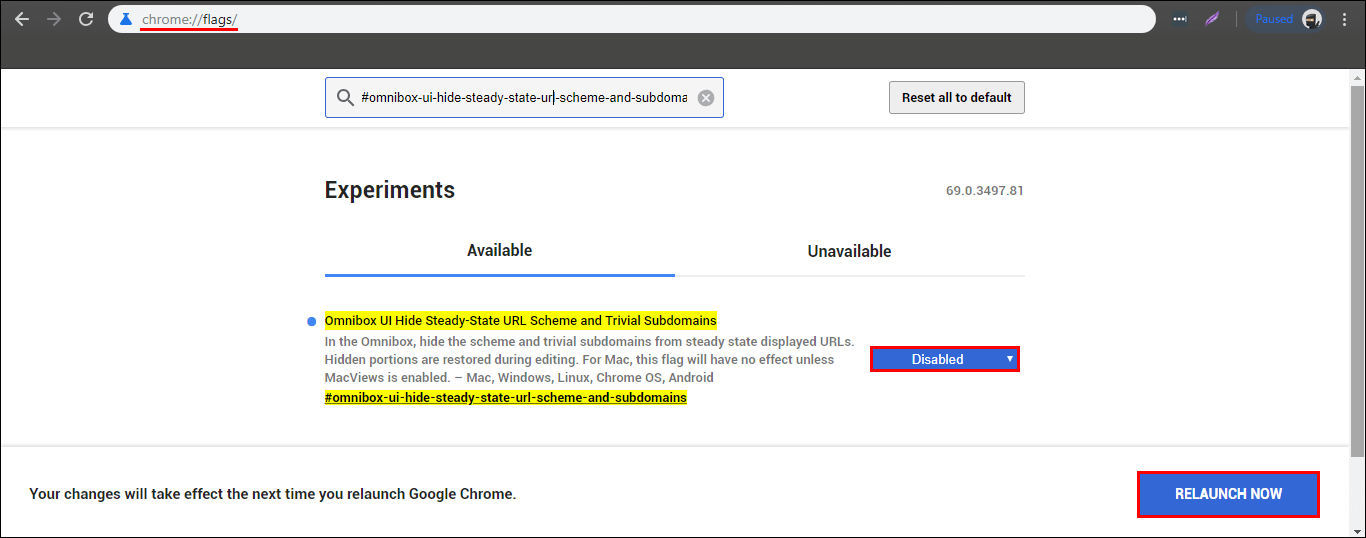
While you have the Chrome flags menu open, you may wish to check out two of our other guides which both address Chrome version 69 interface changes.
How to Move the ‘New Tab’ Icon on Google Chrome.
How to Change Back to the Old 'New Tab' Style on Google Chrome.
Although some of these new changes to Chrome may be a little frustrating or hard to get used to, it’s a good idea to just go with the flow and accept the changes, as Google will sooner or later remove all options for reverting back to the old material design. The same thing happened after the settings material design change and history is sure to repeat this time.
