Table of Contents
If you are a Mozilla Firefox user who has made quite a few changes to the advanced settings from about:config. This article will show you how to change the view from the default (everything visible) to a new view that only shows preferences you have modified. A new way to save time sorting and usually guessing what changes you have made in about:config.
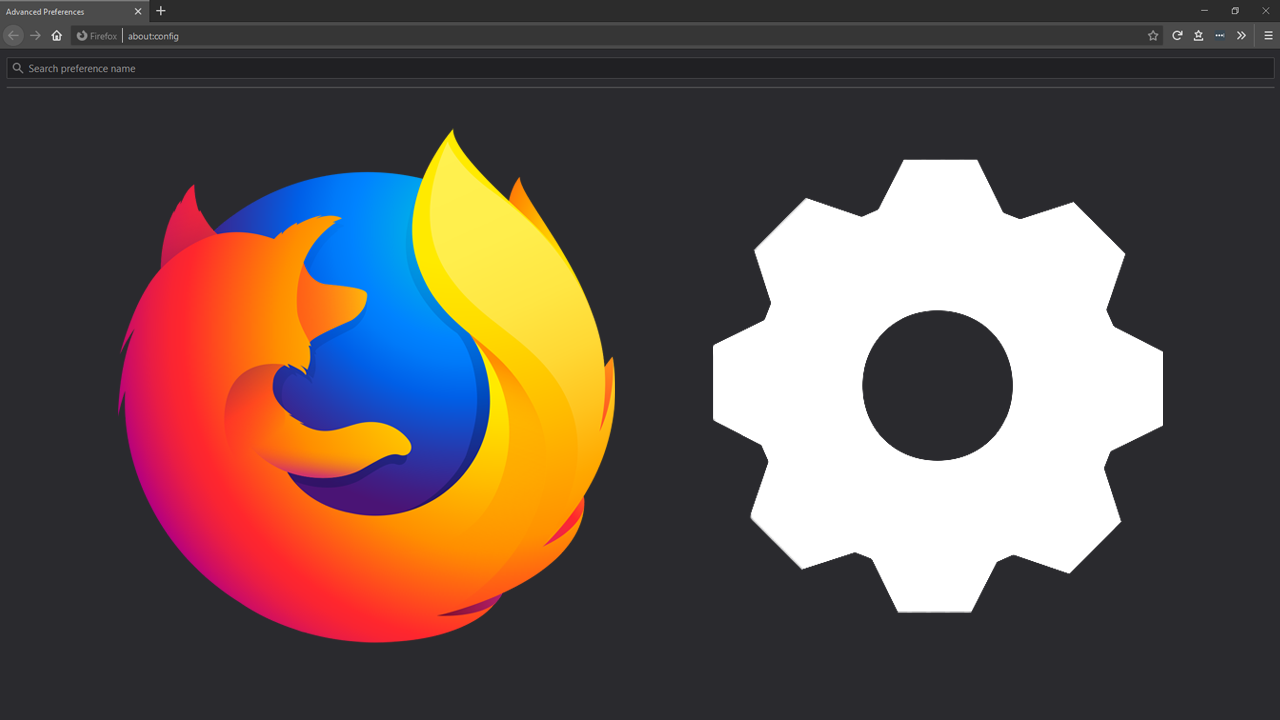
Related: How to restore windows & tabs lost in The Great Suspender. Get back links from The Great Suspender.
Firefox is one of the most customisable Internet browsers on the market and allows for just about any change you can think of. From cosmetic changes using CSS styling to performance and feature changes from within about:config Firefox is the master of configurability (new word?). One of the only downsides to making changes within about:config, has always been keeping track of them, which is why the latest updates newest feature is so important.
Starting from Firefox version 87, it will now be possible to view all preferences that have been modified separately from all default values. This simple change might seem pretty basic but it’s one of the best additions to come to Firefox in a long time, especially for the users who have highly customised browsers and a long list of about:config modifications. If you’re looking for some basic yet very useful changes you can make within Firefox’s advanced settings, check out a couple of our most popular guides:
How to Get Rid of the White Flash Between Websites Loading on Firefox.
How to disable sponsored top sites on Firefox. Disable top site ads on Firefox.
Quick steps for sorting about:config by modification state:
- Open Firefox.
- Type or copy-paste about:config into the address bar and press Enter.
- Click to Accept the Risk and continue on the Proceed with Caution page.
- Now tick the Show only modified preferences check box next to the search box.
- The page will now list only modified options.
How do you sort things in about:config on Firefox by modification status?
In order to start sorting changes you have made in about:config by modification status, you’ll first need to make sure that you are using the latest version of Firefox (87 or newer). Once you have the latest version installed/updated, you can start the process. Open Firefox, then type or copy and paste about:config into the address bar and press Enter.
- If this is your first time in about:config, accept the warranty notification and you’ll be taken to the main page.
- On this page, you will see a search bar at the top of the screen, with a checkbox called Show only modified preferences to the far right of it. Place a tick in this box and Firefox will bring up all the settings within about:config that you have modified. Every single thing that has been changed from the default installation state.
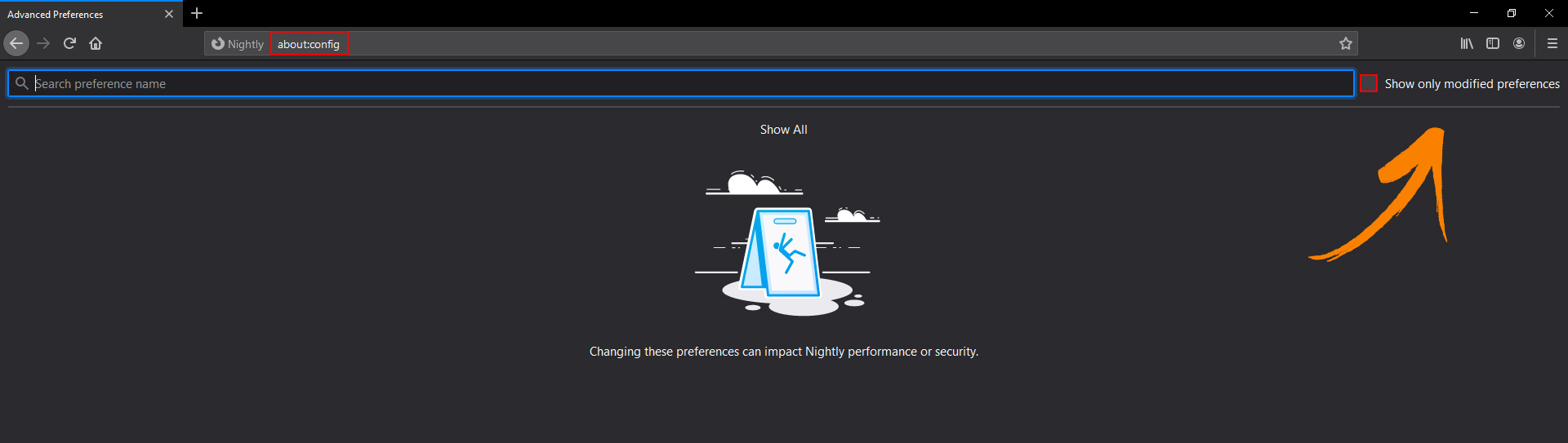
If you access about:config and don’t see the option to the right of the search box, you aren’t using the correct version of Firefox. The feature is currently only available on Firefox 87 and newer. If at any stage you don’t want to view altered settings from this main screen, simply remove the tick from the box and you’re good to go.
