Table of Contents
On Windows 10 the process of moving installed programs, apps and games from one directory to another isn’t as simple as copying the contents of the folder into another location. Although this used to work in the past on older operating systems, you’ll now need to use dedicated programs to perform the function. Three of which this article will show you how to use.

How to Fix Windows 10 Battery Icon Stuck at 100% Charge.
Gone are the days where moving a program, app or game from one installation location to another was a simple copy and paste procedure. Even though the process isn’t as easy as it once was, it’s still easy to do so long as you have the right tools. As Windows doesn’t have any included options to quickly and easily move installations from one place to another, we’ll be using 3 of the best free third-party tools instead.
Can You Move Installed Items to Different Locations Without Uninstalling First? Yep!
The simple answer is yes, though you may occasionally come across a program, app or game that won’t allow you to, even if you are using a specially designed program like those you are about to learn about below. Apart from these exceptions, the below tools will allow you to move just about anything from one installation directory to another.
Even though these programs will work for 99% of the programs you try to move, it is possible you may come across the occasional program that may get damaged in the transfer process. So make sure you set a system restore point before beginning. To create a restore point do the following, search Create a Restore Point from the Windows search box or start menu, then select it from the list of results. On the System Protection, tab select Create and follow the instructions given by Windows.
How to Move Installation Directories With Folder Move.
Folder Move is one of the easiest tools available for moving installed items on Windows 10 to alternate locations. It doesn’t require installation (it’s portable) and is as simple as selecting the current location and the desired location. Once selected, all you have to do is click Move and Set Symbolic Link and Folder Move will take care of the rest.
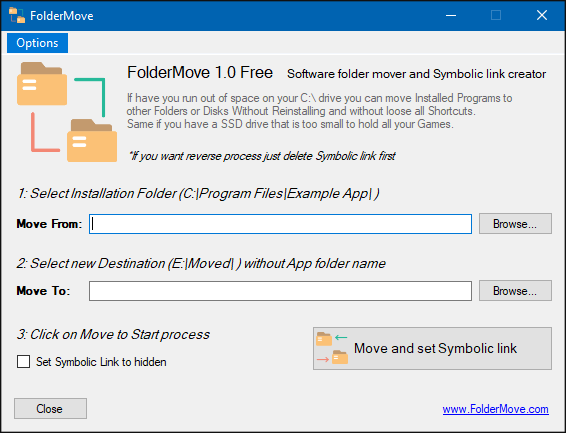
How to Move Installation Directories With Application Mover.
Another really good third-party tool you can use to move installed items on Windows 10 is Application Mover. This program works in an almost identical way as Folder Move, however, requires you to install it first. Apart from that simply enter the current location, then the desired location and click Ok to start the transfer. The interface of Application Mover has quite a few more options, though you can ignore most of them and still get perfect results.
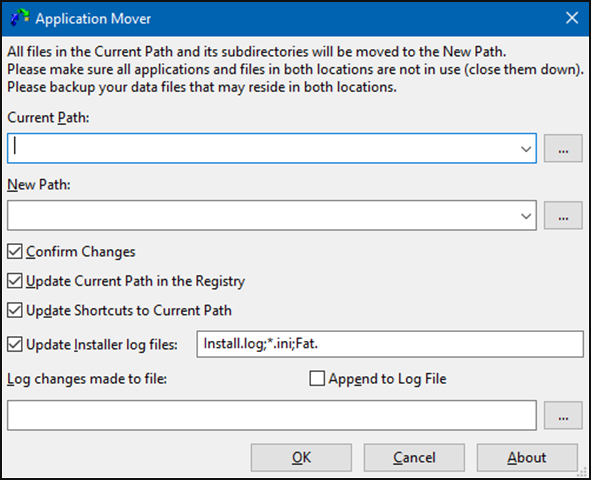
Moving Installation Directories With Steam Mover.
The third and final tool you can use to move installed items is called Steam Mover and although it was designed for Steam games works well for a variety of other content. Steam Movers interface is a little more complicated than the other two options but it works just as well.
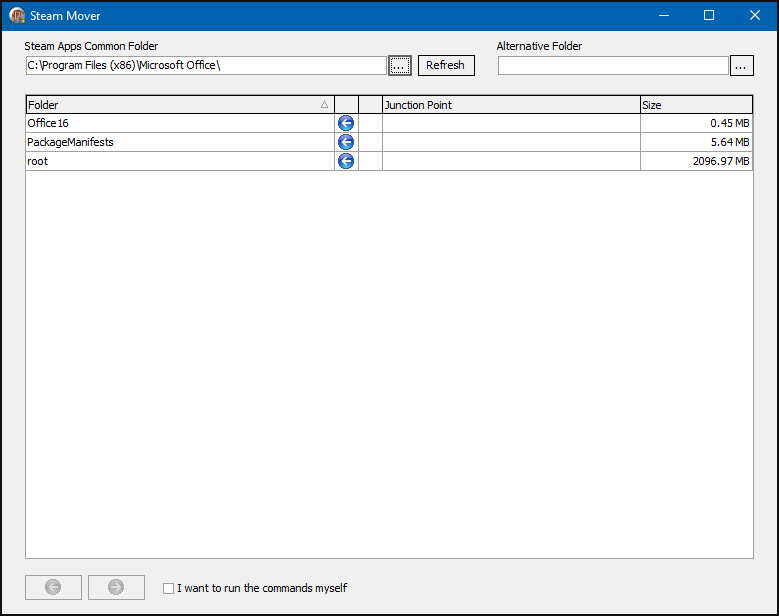
If you need any help using Steam Mover check out our full guide on Steam Mover here.
Related: How to Backup Your Google Two Factor Authentication (Google 2FA)
