Table of Contents
If you have somehow accidentally acquired search323892.xyz malware, this article will show you how to safely remove the malware from your Windows 10 or Ubuntu computer. An annoying malware variant that directs you to search323892.xyz then Bing Search.
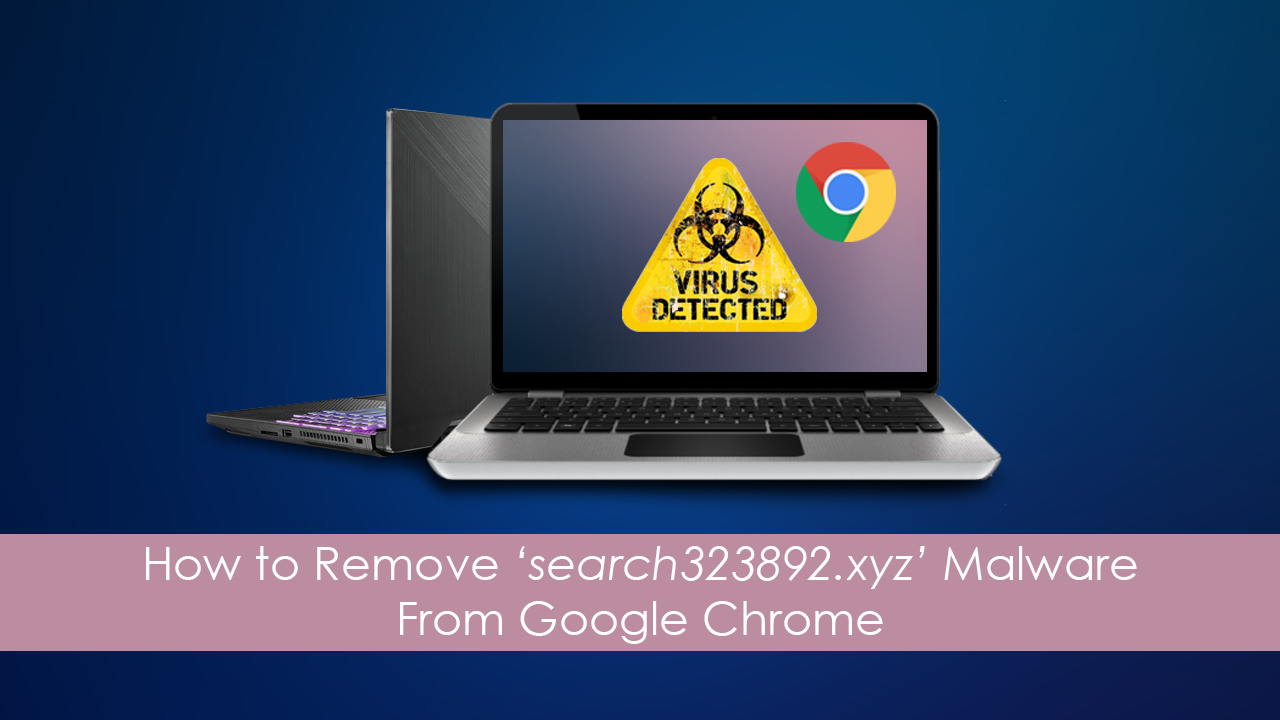
How to Prevent the Installation of Extensions on Google Chrome.
The way malware and viruses infect operating systems is constantly changing. Every day even more sneaky infection methods are devised to infiltrate operating systems like Windows, Linux, and Android. For the most part malware developers still, prefer to exploit trusting users with phishing emails and near perfectly cloned websites. However, that isn’t the only way devices can be infected. Browser extensions, documents, image, and even video files can possibly contain infected content.
Even though there are dozens of tools available online designed to protect you against these threats, there are times when new threats slip through the system and become quite difficult to remove. A classic example of this is search323892.xyz an annoying piece of malware that redirects you to content, search engines, and websites you don’t want to use. Thankfully there are ways to remove it from Google Chrome and your computer, so follow along as we guide you through the process.
Related: How to Add Group Policy Support For Google Chrome to Windows 10.
How Do You Remove 'search323892.xyz' From Google Chrome on Linux?
Although Linux is less prone to getting malware and viruses than Windows 10, it’s not completely impervious to infection. So you still need to know how to deal with infections should you be unlucky enough to come across one. In the case of search323892.xyz you can use any of the following antivirus tools to remove the infection.
If you need more help with Linux antivirus, check out the Linux antivirus help page here. While you are waiting for your computer to be scanned for infections, make sure you spend a little time checking your Google Chrome installation for extensions, themes or anything else that you haven’t intentionally installed yourself. Extensions are the best place to start. If the scan doesn’t find anything, the next best thing to do is uninstall and reinstall Google Chrome on your system.
How Do You Remove 'search323892.xyz' From Google Chrome on Windows 10?
If you have come across search323892.xyz on Windows 10 the process of removing it is a lot more simple, though may still take you a little time to do. First scan your computer using Windows Defender, AVG, Avast, Malwarebytes, AdwCleaner, etc. While your computer is busy scanning everything, check your Chrome installation for anything that shouldn’t be there, particularly extensions.
If you notice anything out of the ordinary, remove it from your machine as soon as possible. It’s also a good idea to run all of the above malware and antivirus scans from safe mode as well to get better scan coverage. If the problem still persists after all of this, uninstall Chrome, run ccleaner on your system to clean your registry, then reinstall Chrome.
