Table of Contents
If you are looking for a way to restart Firefox without losing all your open tabs every time. This article will show you how to quickly and easily restart Firefox so that it launches in the exact same state it was in before you performed the restart, with all the same tabs open and ready to use.
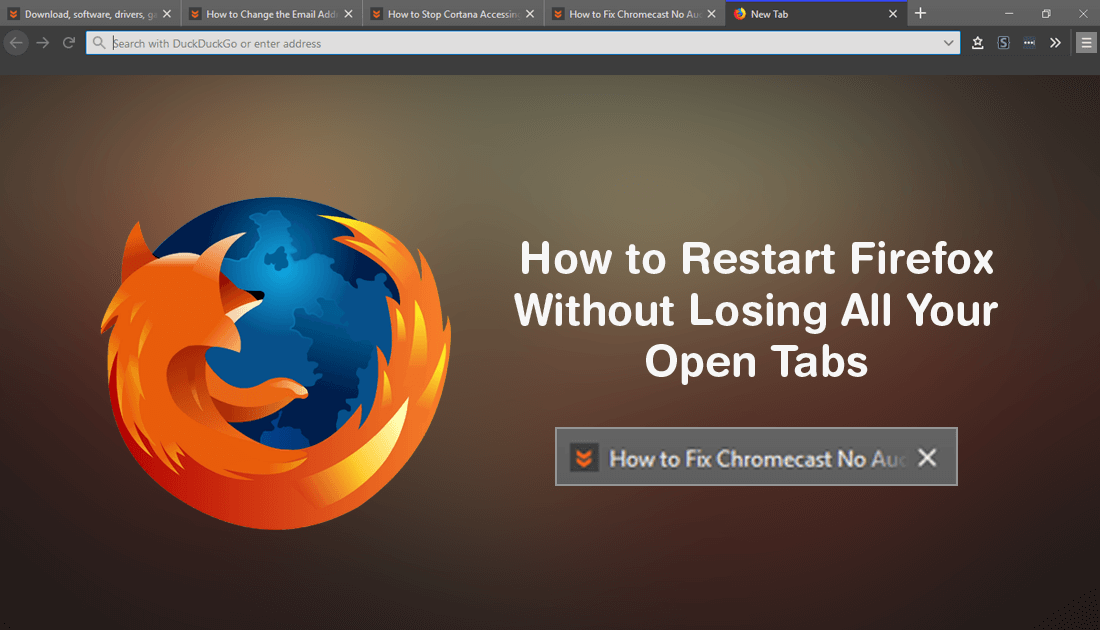
How to Change the Email Address of Your Firefox Account.
Although browser restarts aren’t required all that often, there are a number of different situations when Firefox, Chrome, Edge or whatever other browser you are using may need to do so, with limited warning. If you don’t happen to have anything important open, this isn’t much of an issue, however, there are times when a browser restart is the last thing you want to occur.
In the past, it used to be a lot easier to restart Firefox without losing all your open tabs. Even though this feature has been moved, it hasn’t be removed, so follow along as this article shows you how to quickly and easily restart Firefox without losing any of your open tabs. The easiest way to open Firefox in the same state it was closed in.
Related: How to Download Discord Channel and Direct Message (DM) History.
How Do You Restart Firefox Without Losing Open Tabs?
Surprisingly there are actually two easy ways to restart Firefox without losing any of your open tabs. Both of which aren’t exactly obvious so you can be forgiven if you haven’t come across them in the past. The first and probably the easiest way is to open a new tab in Firefox, then type or copy and paste the following into the address bar and press Enter.
about:restartrequired
This will take you directly to the Firefox restart page displaying the following message.
“Sorry. We just need to do one small thing to keep going. We have just installed an update in the background. Click Restart Firefox to finish applying it. We will restore all your pages, windows and tabs afterwards, so you can be on your way quickly.”
If you agree with the statement click Restart Firefox and you’ll be back up and running in a few seconds.
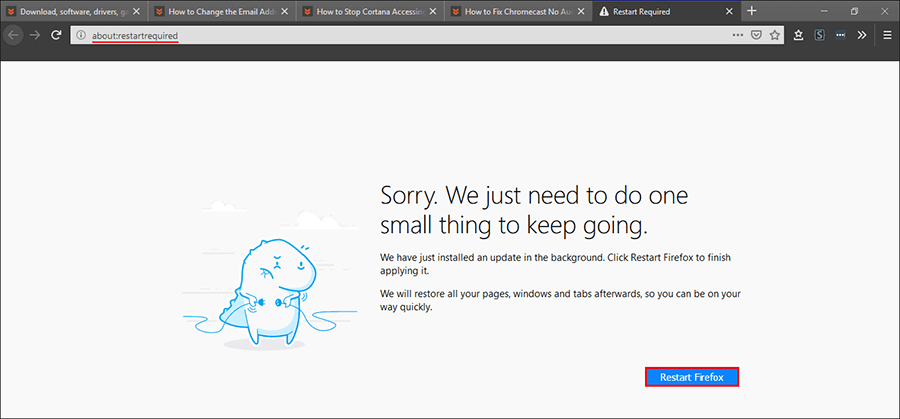
Alternatively, if you don’t wish to use this method, you can do the following. Again open a new tab, then type or copy and paste the following into the address bar, then press Enter.
about:profiles
This will take you to another advanced area of Firefox, where you will be given two different restart options. The option you need to choose to restart Firefox with all the same tabs open is Restart Normally. After clicking this, Firefox will close, then reopen with all the same content you had open beforehand.
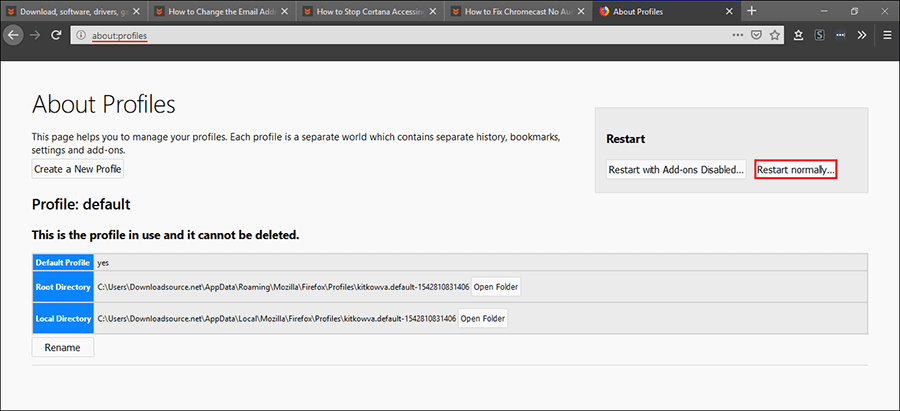
Conclusion.
Seeing as both of these options are pretty much the same, you can choose whichever one you please, whenever you please. On a side note, if you have already closed Firefox without using either of these options, you can restore your previously opened tabs by doing the following. Click the three dots in the top right-hand corner of Firefox, then scroll down and click on Restore Previous Sessions. This will open the last session of Firefox you had open, including all tabs you may have been using at the time.
