Table of Contents
At some stage, you have probably spent an eternity scrolling back through your Facebook messages trying to find something. Be it an address your friend sent you to a party or the details of an appointment your wife made for you at the dentist. Rather than spending hours scrolling backward trying to find what you are looking for, why not just search for it?
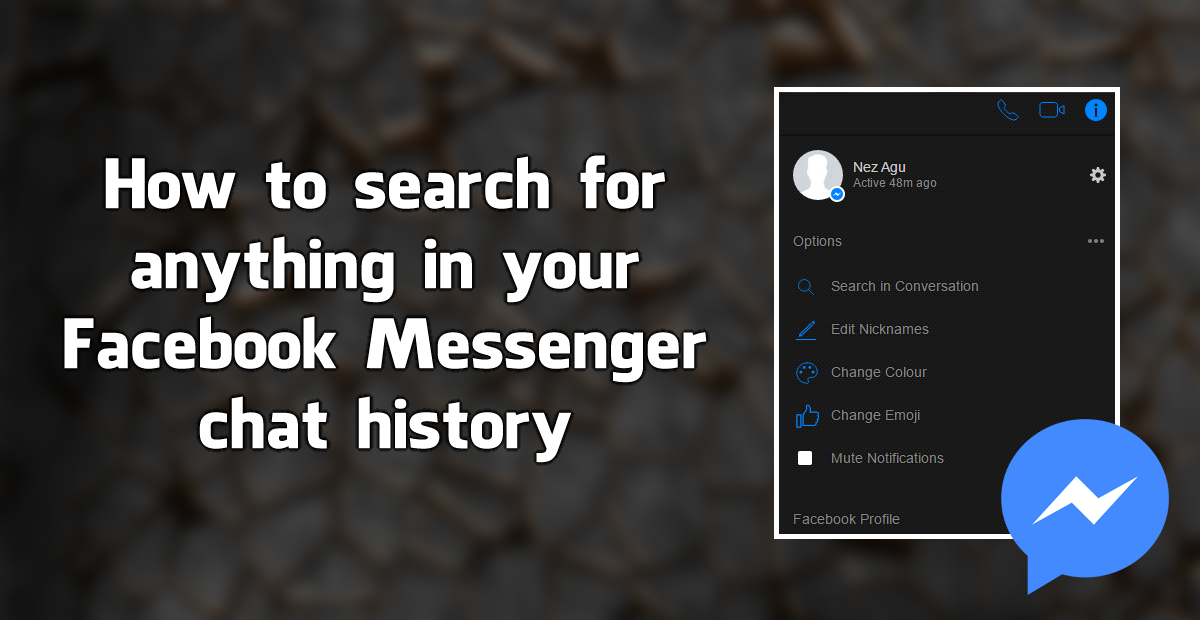
How to Use Facebook Messengers Group Video Chat Feature.
If you mostly use Facebook Messenger from your Mobile device, either your smartphone or tablet there is a good chance that you are completely oblivious to the fact there is a search option. Search allows you to search for any words, texts or phrases from any conversation you have ever had, there are a few limitations to this service, but we’ll get to those shortly.
How to Use the Search Function on Facebook Messenger to Find Anything in Your Conversation History.
The first thing you are going to want to know about the Facebook Messenger search option is that it is limited to the web version, so you will have to put down your mobile phone or tablet and jump onto your computer or laptop. When you have acquired a computer, you can access the web version of Messenger in two ways.
The first way is to open Facebook in your web browser, then log in. Once you have successfully logged into your account, go to the Message Icon in the upper right-hand corner. From here, click on View All in Messenger at the bottom of the small popup window, this will divert you to a separate Messenger page.
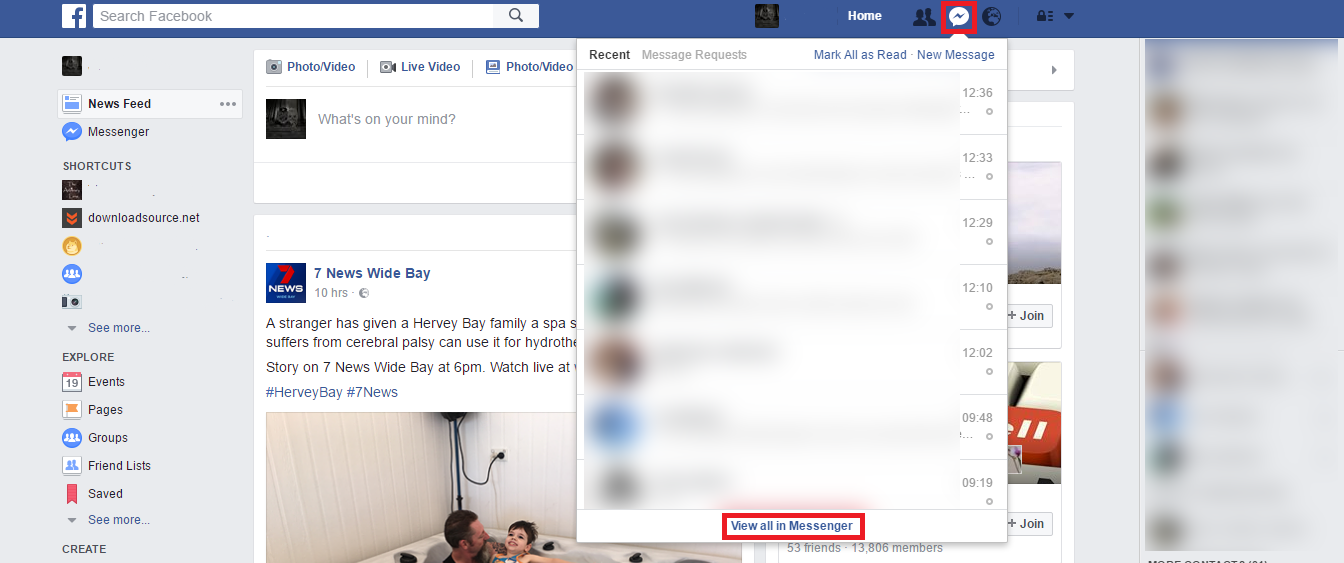
Alternatively, you can just go straight to the Messenger website at www.Messenger.com, then sign in using your account details. Either option is going to get you to the destination required.
Searching For Information in Your Conversation History Works in a Couple of Ways on Messenger.com.
The first search option allows you to search for names from your entire list of conversations, so long as the conversation has not been deleted. If the conversation has been deleted, it is gone for good and will not be included in the search results.
To search all of you conversations type the name of the person you are looking for into the search box in the upper left-hand corner (not the very top search box as that searches all of Facebook, the one below this) then press Enter. Facebook will now bring up every conversation you have had with that person, be it 1 on 1 conversations or group chats.
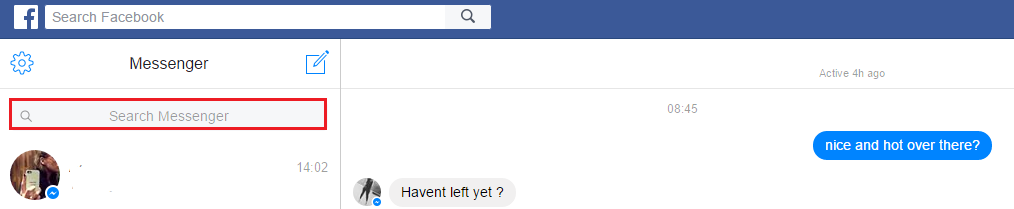
The second search option allows you to search inside each conversation for specific text, numbers, phrases etc. In order to do this, click on the conversation you wish to search from the left-hand column. Once you have the chat selected and open, find the option on the right-hand side to Search in Conversation, clicking this will open a search bar at the top of the conversation window. In this search bar, you can enter what you wish to search for then press Enter.
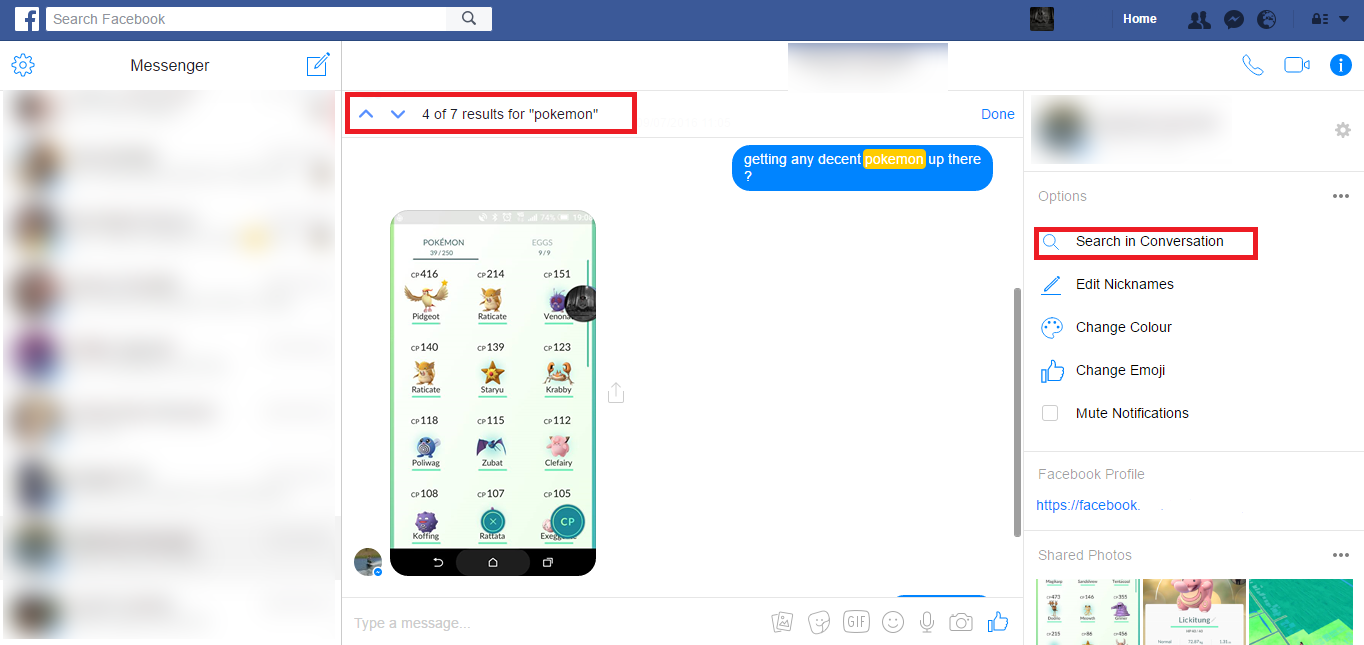
The search will conclude pretty quick and show you a result 1 out of 50 for example. Now it’s just a case of using the blue up and down arrows to flick through all of the matches until you find what you are looking for. Keep in mind the more specific you are with your search phrases and words will help narrow down the options significantly.
As mentioned a little earlier on in this guide, this search option is only going to be useful if you haven’t already deleted your conversation history for the specific conversation you are searching. In my test of the search I was able to find topics from more than eight years ago, so you should be able to find whatever it is you are looking for if you use the right context.
