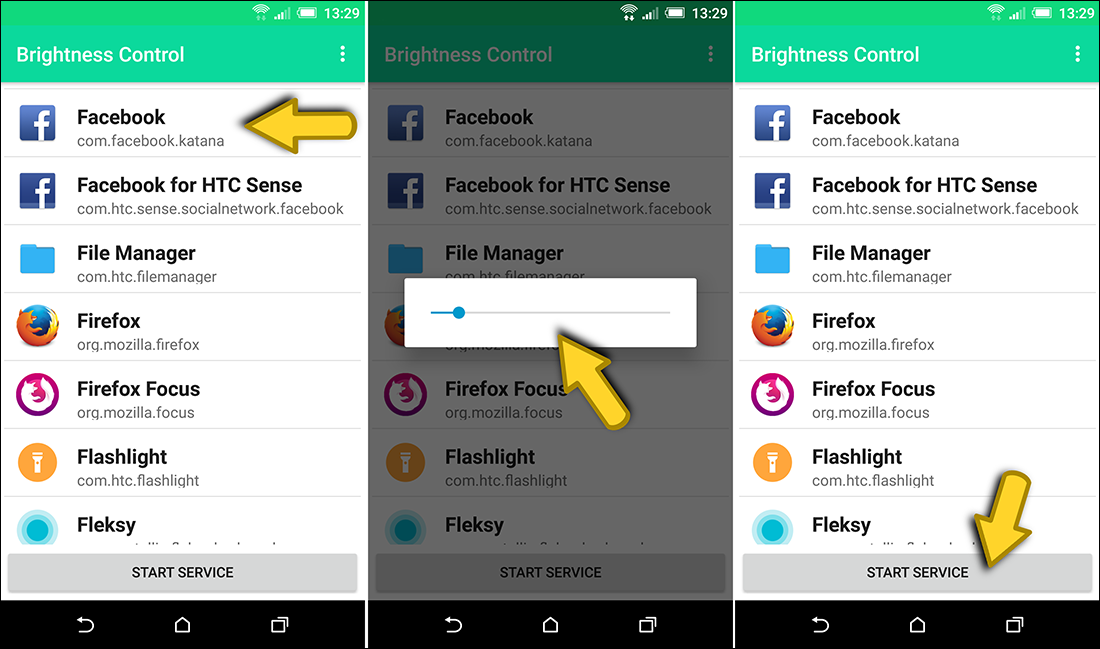Table of Contents
Previously, we showed you how to make certain apps immune to Android screen timeout settings, allowing you to set apps to remain on screen indefinitely without the screen turning off. This guide will expand on that by showing you how to set custom brightness levels for specific apps on your Android phone or tablet.
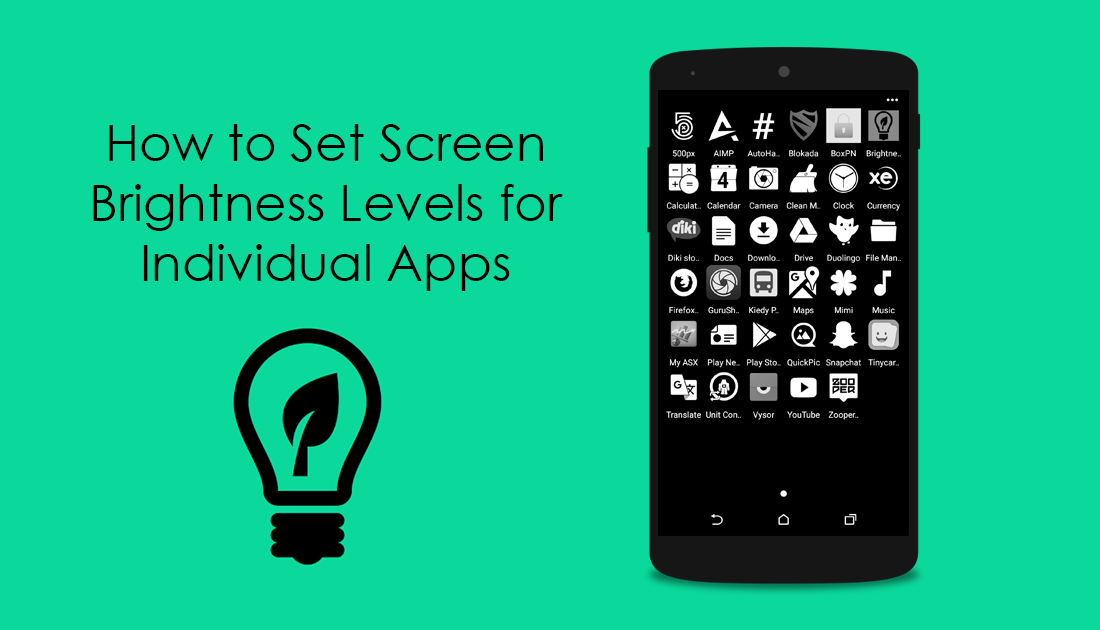
How to Make Any Android App Ignore Phone Screen Off Timers.
Setting your phone or tablets brightness level to maximum is great for viewing content, however, unfortunately, has the downside of dramatically increasing battery drain. Because of this, a lot of Android users prefer to set their phones brightness level to auto, allowing ambient light levels to adjust screen brightness. Again there is a downside to this, with some phone manufacturers implementation of auto screen brightness, failing to work as well as it should.
Thankfully, there is an alternative way to manage brightness levels on Android devices. This method allows you to choose the brightness levels you wish apps to display. For example, you can set your Photo gallery app to Maximum for the best viewing of photo and video content. And set you E-reader app to the minimum for reduced eye strain.
How to Set Custom Brightness levels for Apps on Android.
Unfortunately, for the time being, Android phones don’t allow you to set custom brightness levels for apps as a standard feature. Instead, you will need to download and install a small app called Brightness Control. You can find the link to the Play Store Download below.
Once you have downloaded and installed Brightness Control on your phone or tablet, we can begin the setup process. On the first launch of the app, you will be asked to grant permissions, these permissions allow the app to access the brightness controls of your device. (Failing to allow permissions will prevent the app functioning.) To enable the appropriate permissions, tap Grant Permission, then tap Allow modify system settings until the toggle is set to On.
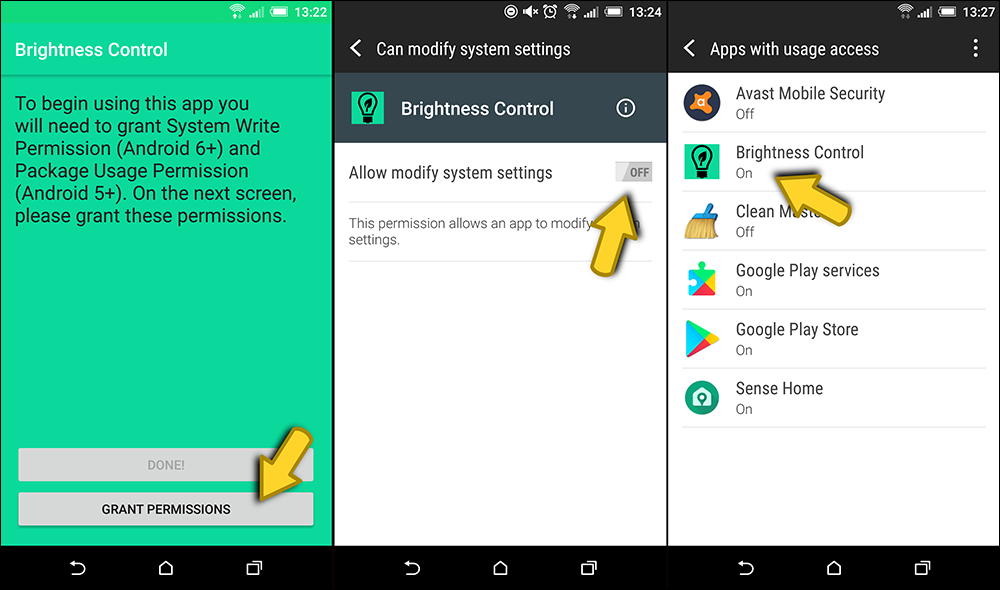
When you have enabled permissions, switch back to Brightness Control and tap Done. The app will now load all the apps installed on your device. Before making any changes to specific apps you will need to tap the preferences menu in the top right-hand corner of the screen. Here, untick the Persistent Notification box, this will stop the app from displaying a notification in your notification bar and lock screen.
Now you can go back and add a custom brightness level for any or all the apps on your phone. Simply tap the app you wish to set a brightness level for and adjust the slider to your preferred position. When you have the brightness where you want it, tap anywhere on the screen that isn't the slider to go back. After setting all your custom brightness levels, tap Start Service at the bottom of the screen. The app will now run quietly in the background, managing the brightness levels of all the apps you have selected. All the apps you left unchanged will adhere to your system's brightness level settings.