Table of Contents
If you have been having issues with Steam game downloads and updates slowing your computer down dramatically. This article will show you how to place a cap on the maximum speed at which Steam can download content. With a cap in place on your system, it won’t grind to a halt when Steam starts pulling in content. You can also use this method if you simply want to keep your connection bandwidth open for other tasks.
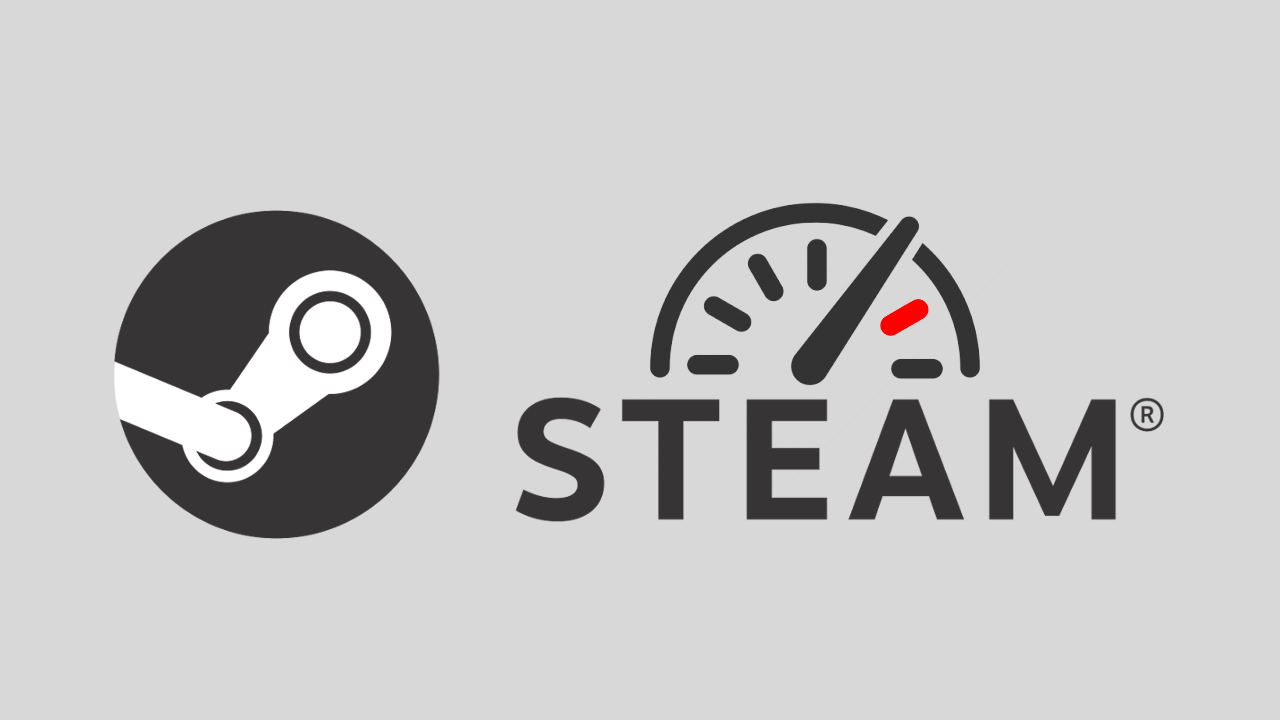
Related: How to get a refund for Cyberpunk 2077 on Xbox One.
Depending on your current system hardware specs and configuration, you may find that when downloads start at maximum capacity, your entire system lags and comes to a standstill. This has been an issue on Windows 10 for quite some time but doesn’t affect all systems the same way. Steam is generally one of the most affected programs as it has one of the best-optimised download systems on the entire Internet.
In almost all cases, the faster the download speed, the bigger the issue with system lag. If you have searched for fixes regarding this issue in the past, you’ve probably come across quite a few different ways to resolve it. Including making some changes to HPET on Windows 10. Although this method seems to have some merit to it, it does have mixed results on different systems, some people swear by it, while others say it causes more issues.
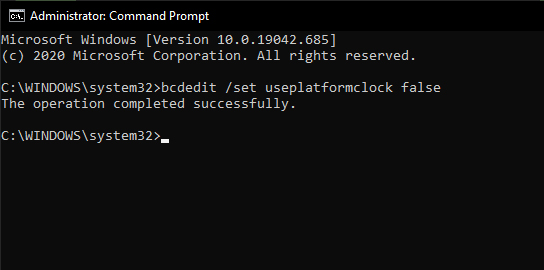
Because of this, the best workaround currently available is to put a cap on the max speed downloads can reach in Steam. What this limit is will depend on your Internet connection and your hardware. Generally, I like to cap my Steam speeds at about three-quarters of the maximum my connection can get to. As I usually get 30mbps average on Steam, I will cap my connection at about 20mpbs. The figure you choose can be whatever you like, you can go as low as 1mpbs if you aren’t in a rush to play a game or need your connection for other things.
I should also note that you don’t need to be suffering from system lag when downloading from Steam to use this. You can follow the steps shown below for any reason you require Steam downloads to be capped.
- Open Steam and sign in to your account.
- Click Steam > Settings > Downloads
- Tick the Limit bandwidth to: box.
- Set a speed in kbps, then click Ok.
How do you set a maximum download speed on Steam? Set Steam game max download speed.
- To limit the maximum bandwidth speed Steam can download games, you’ll need to do the following.
- First, open Steam and sign in to your Steam account. Next click Steam in the top left-hand corner of the screen, then select Settings.
- This will open a new window where you will see a full list of Steam options. Select the Downloads tab in the left-hand pane, then place a tick in the Limit bandwidth to: check box. Now in the Enter a new value below: text box, type in the max speed you want Steam downloads to reach (KB/s) Once you have done that, simply click Ok and Steam will keep all downloads and updates under that speed.
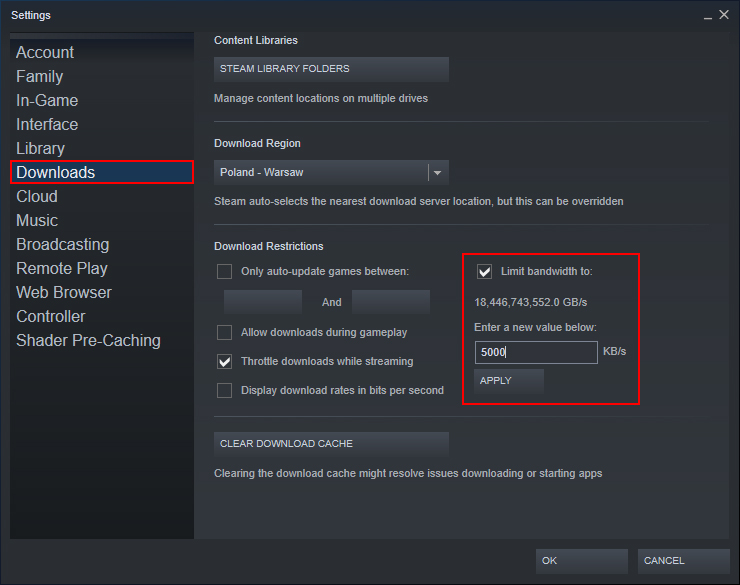
If you notice that your chosen speed doesn’t stop system lag as much as you would have liked, you’ll have to reduce the max speed a little or think about trying out the HPET setting change.
