Table of Contents
Learn how to set up Hello Fingerprint biometric sign-in on selected Windows 10 Machines with biometric hardware. A fancy new system for signing into Windows 10 devices using PIN Login, Fingerprint login, Face Login or Biometric Passwords.
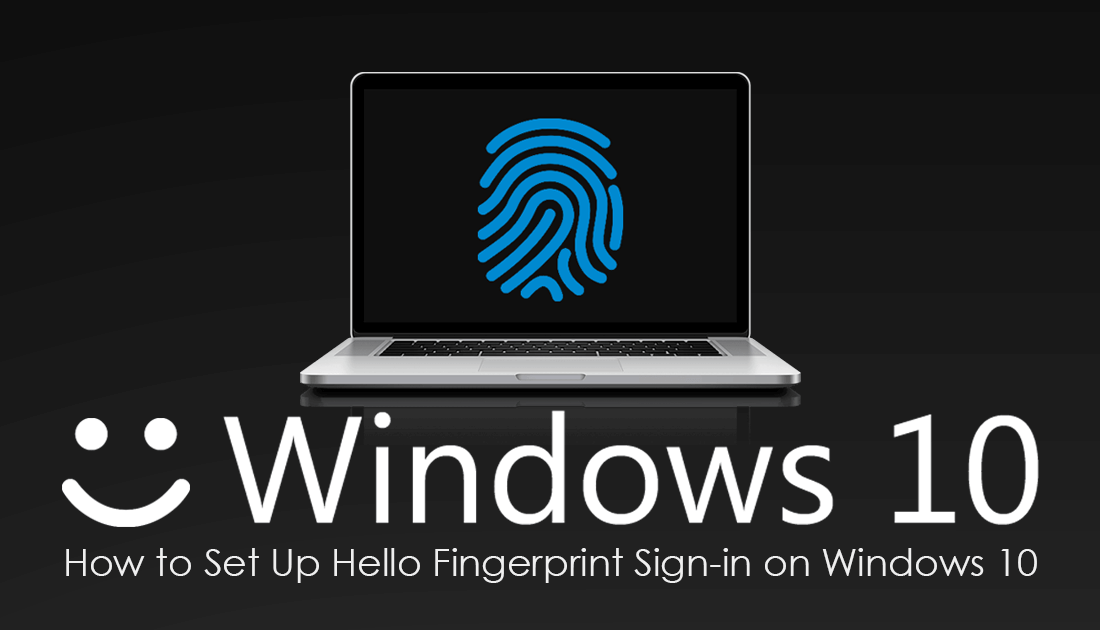
How to Turn Off Timeline in Microsoft Launcher on Android Devices.
Windows Hello is one of the operating systems newer features and gives you access to several different high-tech ways to sign into your Windows devices. These more advanced sign-in methods allow you to sign in using a PIN number, fingerprint, face login or Biometric Passwords.
Depending on your Windows device, you may or may not have the hardware available to use them, so you will need to double check your device specs before you go ahead and enable any of the features. Alternatively, if you really want to or need to get a more secure sign-in method for your PC, hardware is available online that will add support for devices, though it isn't cheap.
Important: Before you start the steps shown below, you may have to first make some changes Windows 10 which will allow you to access Windows Hello properly. If you enter Settings > Accounts > Sign-in and see 'Some Settings Are Hidden or Managed By Your Organization' or ‘This setting is managed by your organization. Contact your admin for more info’ Follow the steps in the linked guide below.
How to Fix Windows 10 Sign-in Options 'Some Settings Are Hidden or Managed By Your Organization'
How Do You Enable Windows Hello Fingerprint on Windows 10?
Once you have full access to sign-in options you can add Hello Fingerprint to Windows 10 by doing the following. First, open Settings go to Accounts, then click Sign-in Options in the left-hand pane. Under the Windows Hello heading, click Setup.
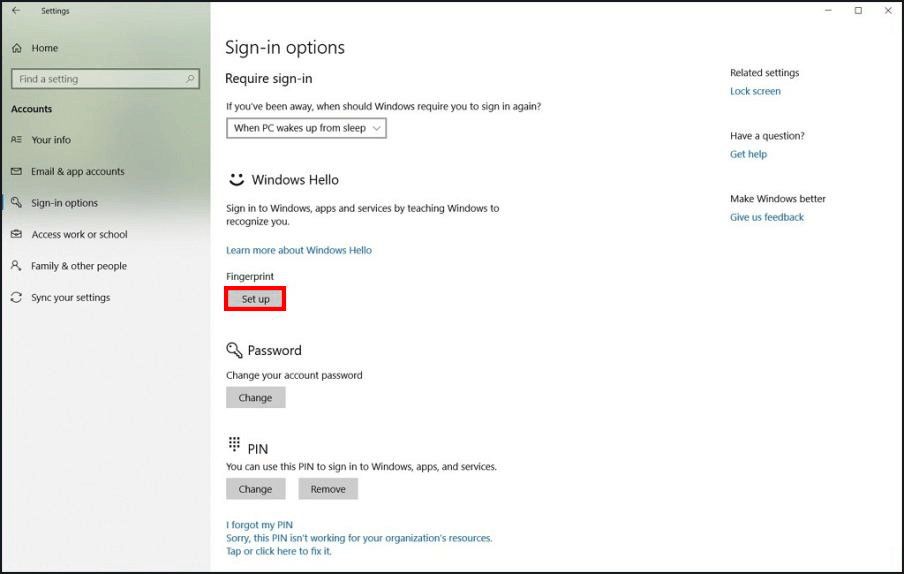
Now click Get Started, confirm your account password, then follow the on-screen instructions shown by Windows.
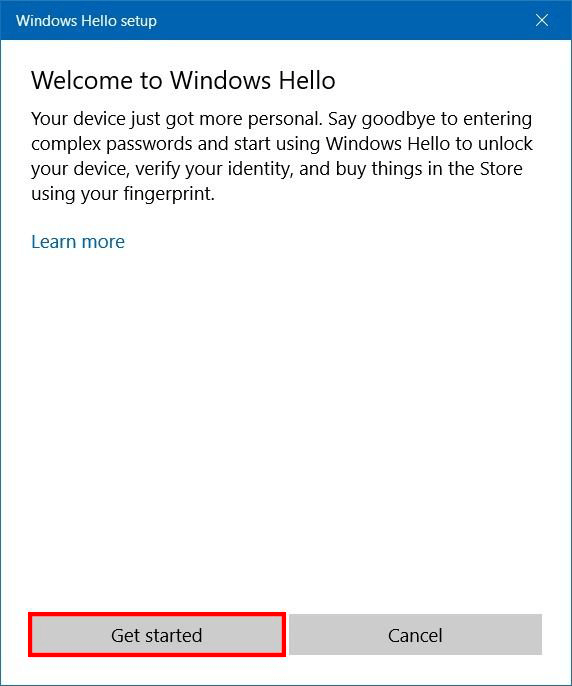
Note: Even though it isn’t compulsory, you should add another fingerprint or two just in case you have problems signing into your device. There's nothing worse than getting locked out of your device because you didn't take precautionary steps.
How Do You Disable Windows Hello Fingerprint on Windows 10?
If you decide that you no longer want to use Windows Hello Fingerprint to sign in to Windows 10, you can disable it by doing the following. First, open Settings go to Accounts, then click Sign-in Options in the left-hand pane. Under the Windows Hello heading, click Remove, then follow the on-screen instructions shown by Windows. If you are using any of the other features such as Windows Hello Face or a PIN, you’ll need to remove those as well, otherwise, Windows Hello won’t be completely disabled.
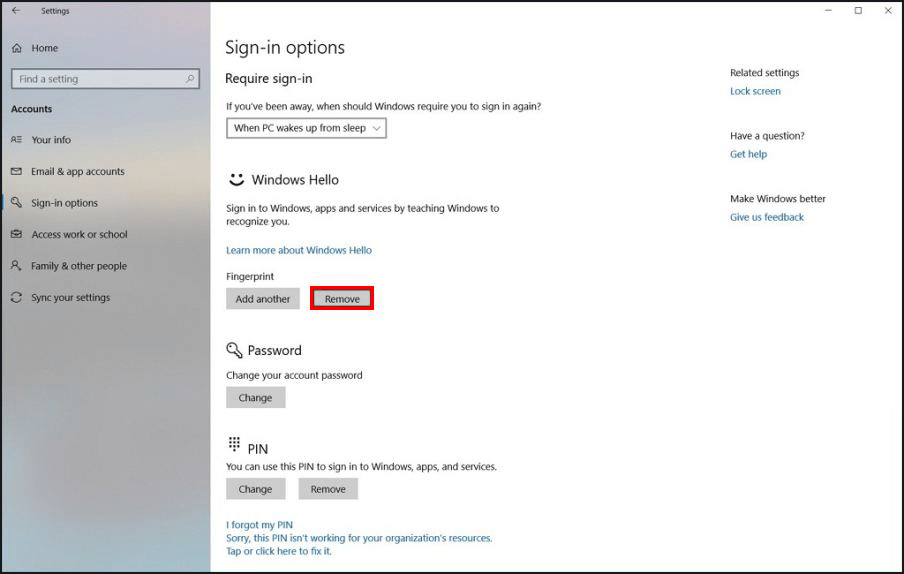
If you want to completely block access to the feature again, you can reverse the steps shown in How to Fix Windows 10 Sign-in Options 'Some Settings Are Hidden or Managed By Your Organization' to do so. Hopefully, this guide has helped you fix any issues you may have been having with Windows Hello Fingerprint. If you have any questions feel free to ask in the comments.
