Table of Contents
If you are using Microsoft Launcher on your Android device and are signed in with your Microsoft account, you may be seeing quite a lot of content coming through via the Timeline feature. If you’d rather not see this content, follow along as this article shows you how to disable the feature.
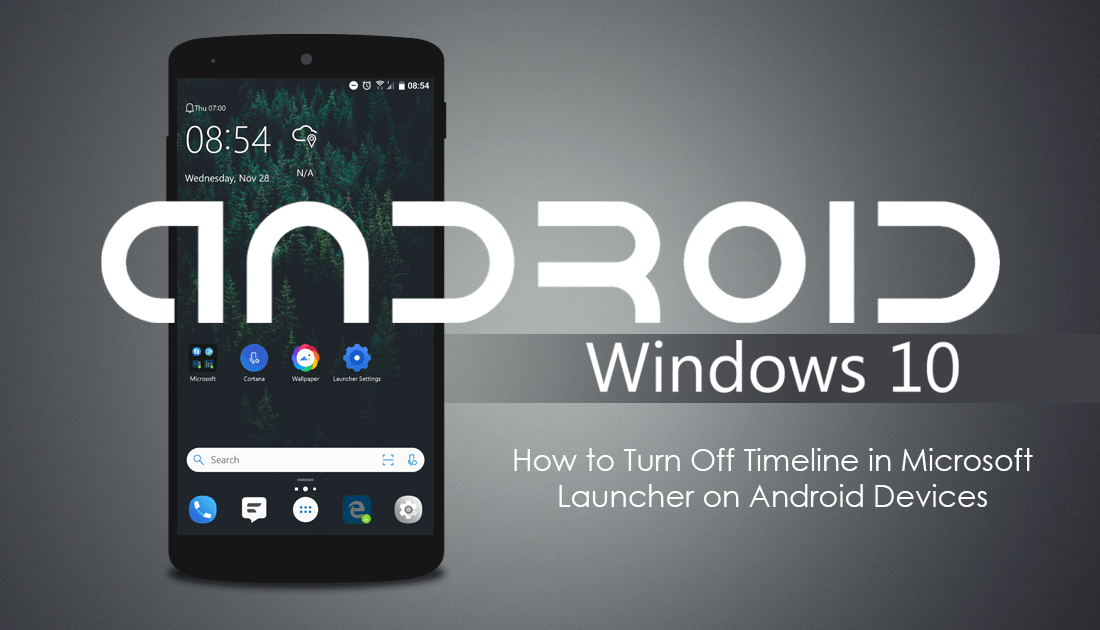
How to Fix Windows Update Cannot Currently Check For Updates Because Updates are Controlled.
Timeline on Windows 10 is one of the operating systems newest core features and something that a lot of users find exceptionally useful for keeping track of their activity history. If you aren’t sure exactly what we mean by this, Timeline works in a very similar way to an Internet browser’s history option and stores a long list of content you have accessed, including apps you have used, websites you have browsed, and files you have opened.
On Android devices, however, you probably won’t find this feature as useful as you can’t gain access to all of the content from the Timeline anyway, although there are obviously some exceptions, like opening websites in Microsoft Edge. Thankfully, if you want to turn Timeline off in Microsoft Launcher it can be done relatively easy, so follow along we start the process.
Related: How to Disable (Turn Off) Numerical Sorting in File Explorer on Windows 10. (File Sorting By Number)
How Do You Disable Timeline in Microsoft Launcher on Android Devices?
Depending on your version of Microsoft Launcher, you may not yet have the Timeline feature, so if you are trying to disable it prematurely you can’t. If you do have the latest version which includes Timeline support, open Microsoft Launcher settings by tapping an empty space on the screen twice or by using the settings icon that is usually found on the home screen.
Once you have the Microsoft Launcher Settings screen open, tap Feed, then flip the toggle next to Timeline to Off (greyed out). When you have made the change it will take place instantly and you won’t have to restart the launcher or your device.
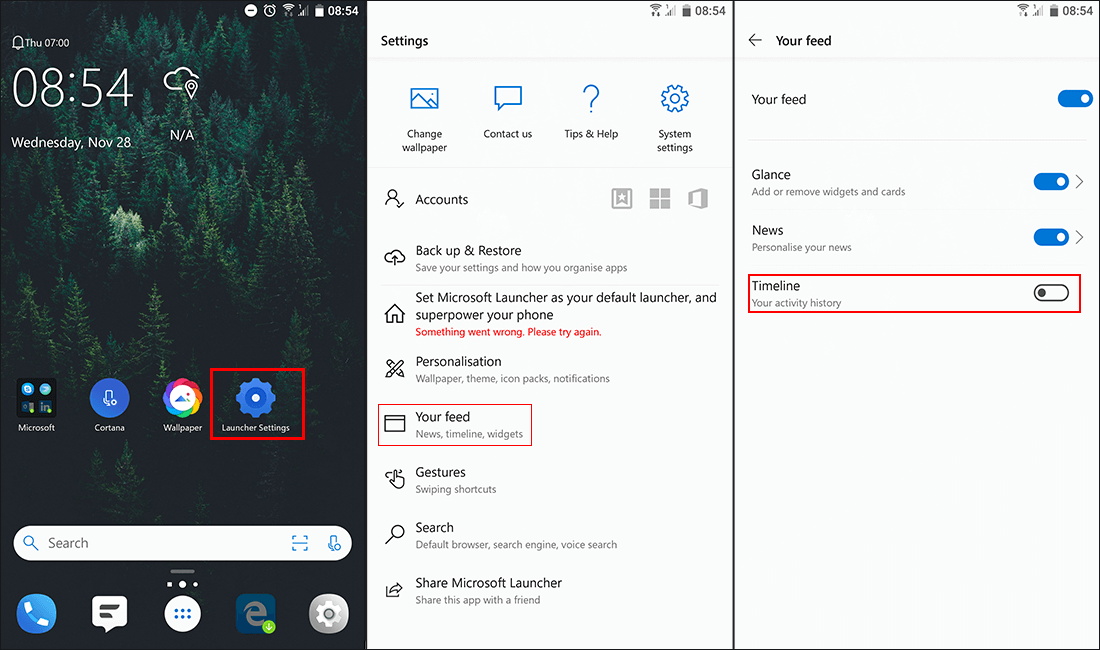
Enable or Disable Timeline on Windows 10.
If you want to enable Timeline on Windows 10, open Settings, go to Privacy, click Activities History in the left-hand pane, then flip the toggle next to your account/c to On. It’s also handy to enable the top checkbox: Store my activity history on this device. However, you should take the time to remove the tick from the Send my activity history to Microsoft To prevent your data being shared with Microsoft. To disable the Timeline feature, simply do the opposite to the instructions shown above.
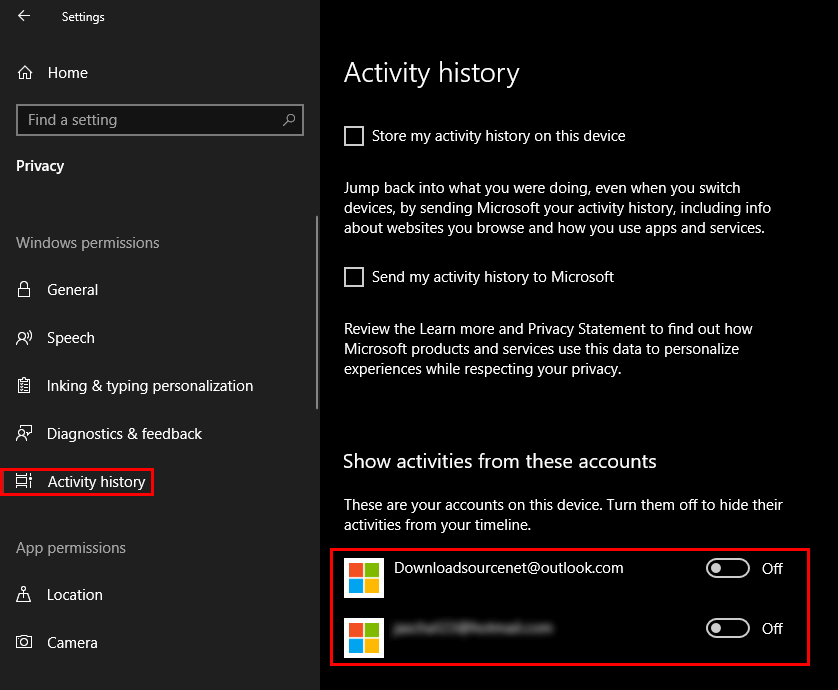
If you are worried about the data that Microsoft has already collected about you and your usage, check out both of the following articles. Each will explain how to delete the different types of data from a range of different Microsoft services.
How to Delete Windows 10 Telemetry Data.
,
,
