Table of Contents
If you have been using Windows 10 since its release, there’s a good chance you have quite a long history of information linked to your account. In a nutshell, the entire Windows operating system keeps a record of your usage, the same way that Chrome or Firefox keeps your browsing history and cookies. The good news is that if you want to view the information or delete it, you’re free to do so.
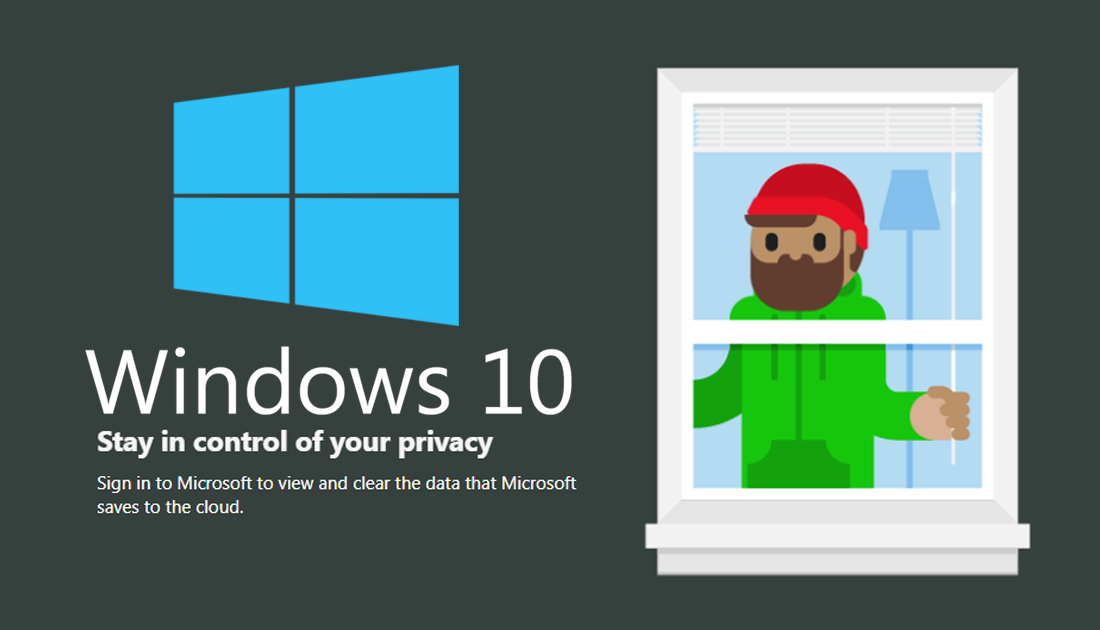
How to Connect Accounts Like Gmail and LinkedIn to Cortana.
By default, when you first install Windows 10 on your computer or if you have purchased a Windows computer new, from a Store, all of Windows settings will be set to store, keep or share data. Things like your Browsing History (Edge), Search History, Location History, Voice Activity, Cortana’s Notebook and Health Activity. Most of the data is used to improve your overall Windows experience but in all honesty, you probably won’t notice the difference if you disable all of the optional monitoring, suggestions, tracking and search features.
Below you will find out how to view and delete all the information Windows has stored about your usage. For a full guide on how to disable the rest of Windows snooping, check out the article below.
How to Better Protect Your Privacy When Using Windows 10.
How to View and/or Delete Your Windows 10 Activity History.
If you are using a local account, you won’t need to worry about deleting your activity history as none of your data is being uploaded to your Microsoft account. You won’t even be able to access the option in the Privacy settings to do so. For all users who are signed into Windows with an online account, generally a Live, Outlook or Hotmail account, you will need to do the following.
To clear your Activity data, open the Settings app, go to Privacy, then Account Activity. On this screen, click the Clear Button underneath the Clear Activity History heading. If you want to disable any future collection of data, make sure you flip the Let Windows Collect my Activities toggle to Off.
To view your data, open the Settings app, go to Privacy, then Account Activity. On this screen, click the option Manage my Account Info. This will open your browser and take you to the activity website. Alternatively, you can get to the same page using the following link:
https://account.microsoft.com/account/privacy?destrt=privacy-dashboard
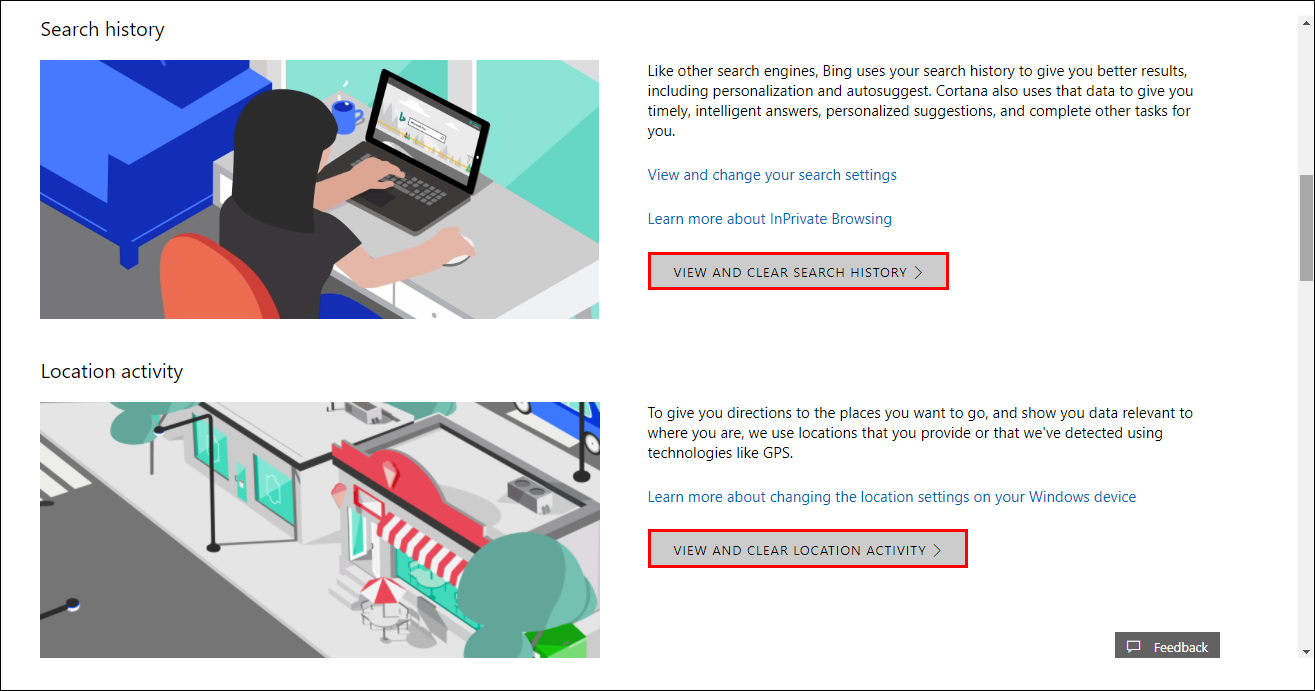
Once you are on the page, you should automatically be signed into your Microsoft account. (if you aren’t, manually sign in) As soon as you are signed in, you can use the following headings to view and delete all the info stored.
|
Browsing History (Edge) Search History Location History |
Voice Activity Cortana’s Notebook Health Activity |
.
.
Some sections may not show any data, for example, Browsing History only showed the history of my Chrome Browser download, because I only used Edge once to download Chrome. If you are using a browser other than Edge, you will need to delete your Browsing History from that particular browser.
