If Brave is your Internet browser of choice (mine too) you may have noticed that it keeps saving images (from some sources) in webp format. This is because .webp is the preferred image format that a lot of websites now use to improve load times (Google's idea). However, it isn’t a format everyone can or wants to use so follow along as this article shows you how to make Brave save files in other formats instead of webp.
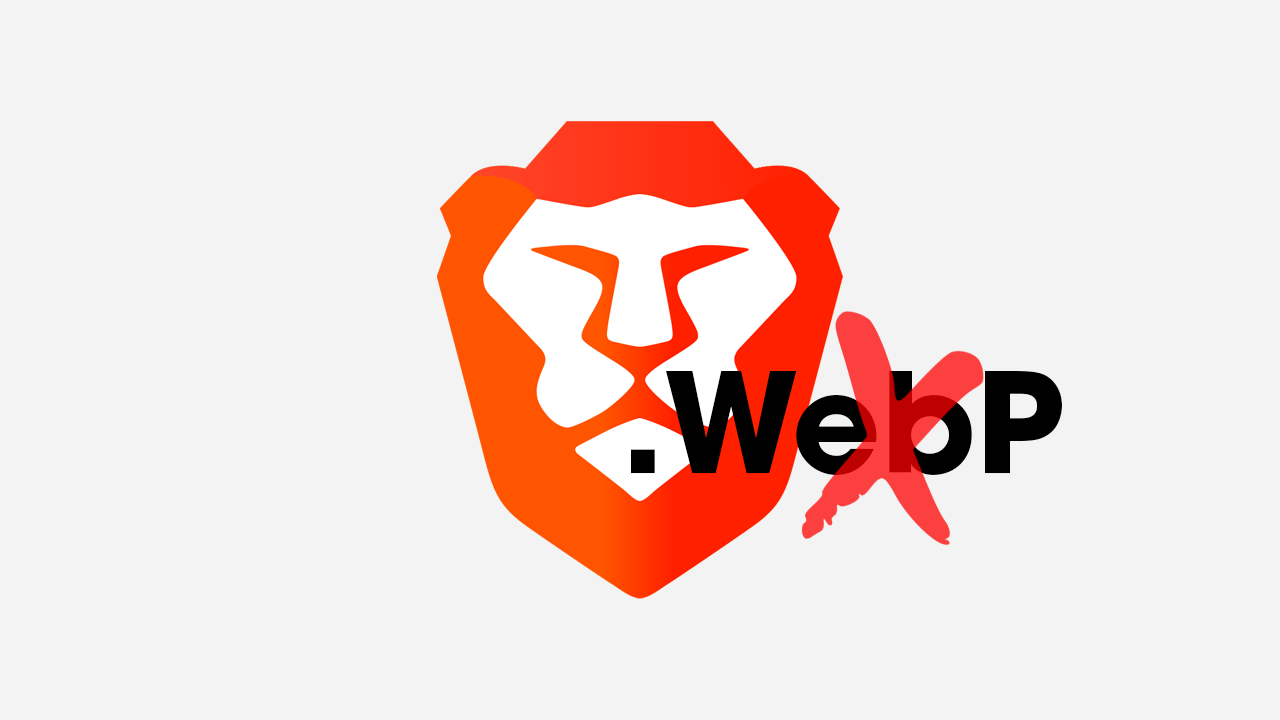
Table of Contents
Related: How to stop Chrome from saving images as webp format files.
Webp is a new image format that Google invented and introduced to the world not all that long ago. It dramatically reduces image file sizes yet still maintains very similar levels of quality. That’s all well and good, though it isn’t exactly a great image format to work with! Which is rather annoying if you plan on using these images in other software like photo editors or viewers. Whilst .webp is super compressed and great for load times it’s not exactly user-friendly and usually needs to be changed to a different format to use.
In a previous guide, we showed you How to Add WebP Support to Adobe Photoshop (check it out) However this guide will go a step further and show you how to force Brave browser to save images as JPG or PNG files rather than .webp. This will save you a ton of time as you will no longer have to manually convert them yourself. Oh and if you use other Chromium-based browsers like Google Chrome, Microsoft Edge, Opera, or one of the others in circulation the same rules apply.
How do you Force Brave browser to save images in JPG or PNG, not .webp format? Use the Save image as Type extension.
Although it kind of sounds like we are blaming the Brave for saving images as .webp format, the file format is actually determined by the website you downloaded them from. We also use .webp format files for the fastest possible loading speeds (sorry). As a result, the only way to solve this problem is with extensions! Yes, extensions to the rescue once again! This is where Save image as Type comes in as it lets you choose several popular file format types, JPG, PNG, and WebP. It doesn’t matter what the original file format is, you can save the file exactly how you want to without any quality loss.
- First head on over to the Brave Webstore and add Save Image as Type to your browser, Brave, Edge, Brave, Opera, etc. It’s available for all of them.
- Once you have done this simply find images online then right-click on them and select Save Image as Type.
- Now just select the image format that you want to use and the file will be saved for you.
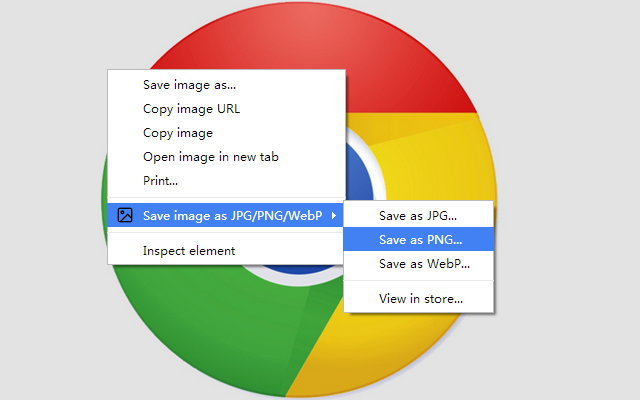
If you just want to save everything as a PNG file the second extension on this list will be a better fit for you.
Save images as PNG files automatically use Save Image As PNG
If you are someone that really likes PNG files you can use Save Image as PNG. This extension will automatically save everything as a PNG file, so if you only use PNG files you’ll never have to convert them to something else ever again.
- Head on over to the Brave Webstore and add Save Image as PNG to your browser, Brave, Edge, Brave, Opera, etc. It’s available for all of them.
- Once you have done this simply find images online then right-click on them and select Save Image as PNG. It’s added as a new option so you can still use the traditional save option if you need or want to.
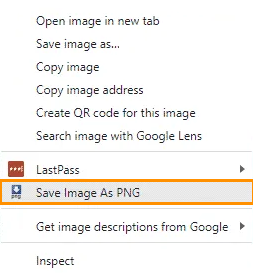
Save images as JPEG, JFIF or JPG you can use Change JPEG/JFIF to JPG
If you want a little more spice in your life you can use Change JPEG/JFIF to JPPG. This extension is a little different to the others as it automatically saves content as either JPEG/JFIF. However, if you don’t really like webp format files I’d be surprised if you wanted to use JPEG/JFIF files, but you do you!
