If Google Chrome is your primary Internet browser you may have noticed that it keeps saving images (from some sources) in webp format. This is because webp is a new image format that a lot of websites now use to improve load times. However, it isn’t a format everyone can or wants to use so follow along as this article shows you how to make Chrome save files in other formats instead of webp.
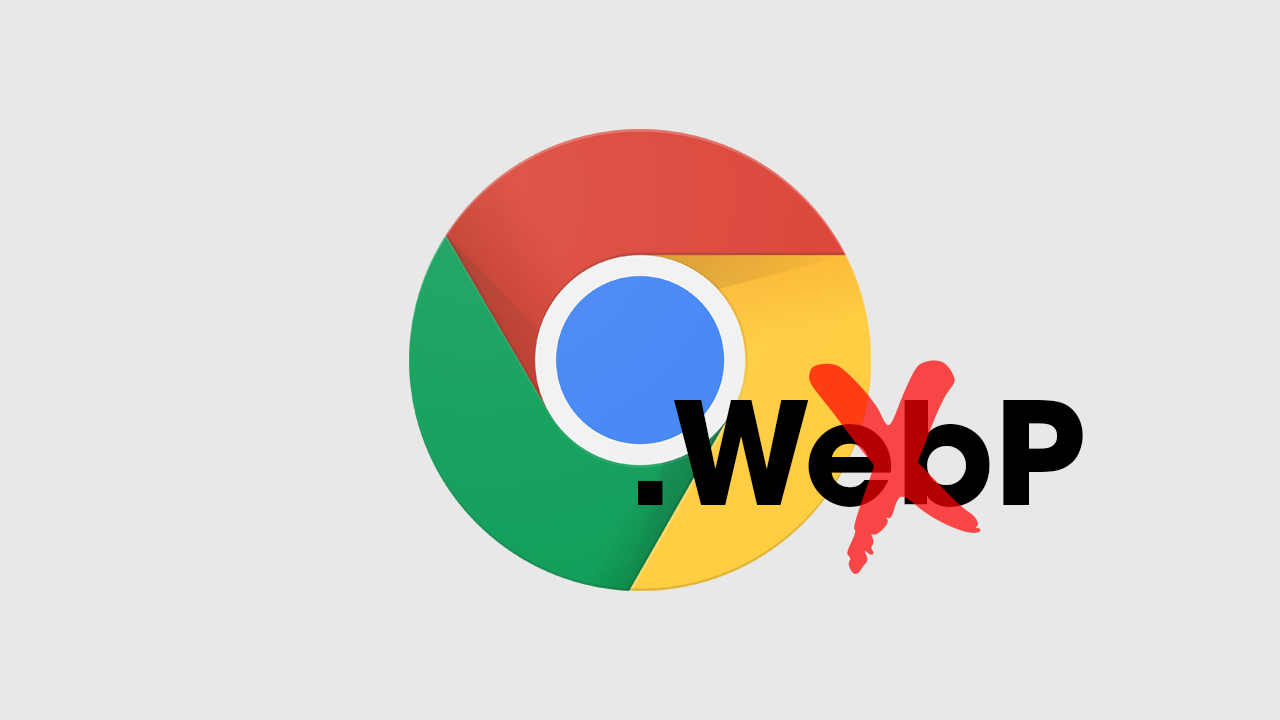
Table of Contents
Related: How to fix COD: MW2 error your GPU driver version does not meet the minimum requirements.
Webp is a relatively new image format that dramatically reduces image file sizes whilst maintaining very similar levels of quality. You’ve probably started seeing webp images appear more and more as you save content from websites. This is rather annoying if you plan on using these images in other software or viewers. Whilst webp is super compressed and great for load times it’s not exactly user-friendly and usually needs to be changed to a different format to use.
Previously we showed you How to Add WebP Support to Adobe Photoshop however this guide will go a step further and show you how to force Google Chrome to save images in jpg or png rather than webp. This will save you a ton of time converting files after you have saved them to your device. Just for your knowledge, everything shown below will also work for other Chromium-based browsers like Brave, Edge, Opera, and all the others out there.
How do you make chrome stop saving images as webp format? Use the Save image as Type extension.
Seeing as the format that images are downloaded in is determined by the website you downloaded them from, you will need to use an extension that converts them as they are being downloaded. This is where Save image as Type comes in as it lets you choose several popular file format types, JPG, PNG, and WebP. It doesn’t matter what the original file format is, you can save the file exactly how you want to without any quality loss.
- First head on over to the Chrome Webstore and add Save Image as Type to your browser, Chrome, Edge, Brave, Opera, etc. It’s available for all of them.
- Once you have done this simply find images online then right-click on them and select Save Image as Type.
- Now just select the image format that you want to use and the file will be saved for you.
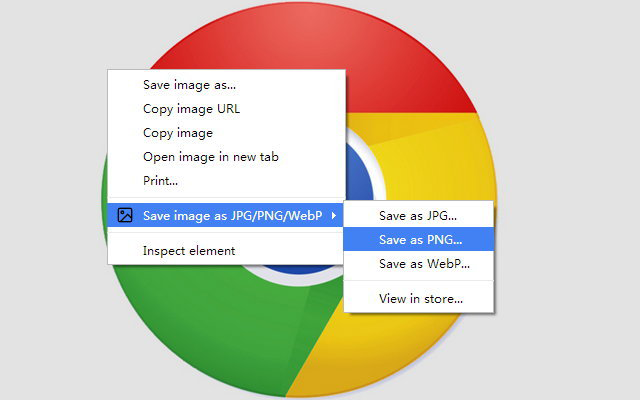
If you just want to save everything as a PNG file perhaps the next option will be better for you.
Save images as PNG files automatically use Save Image As PNG.
If you know that you only ever want to use PNG files Save Image As PNG is the best option as it does one thing and one thing well! It’s the perfect solution for you! Save Image as PNG will automatically save everything as a PNG file.
- Head on over to the Chrome Webstore and add Save Image as PNG to your browser, Chrome, Edge, Brave, Opera, etc. It’s available for all of them.
- Once you have done this simply find images online then right-click on them and select Save Image as PNG. It’s added as a new option so you can still use the traditional save option if you need or want to.
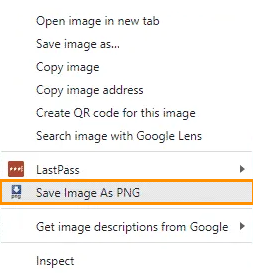
Save images as JPEG, JFIF or JPG you can use Change JPEG/JFIF to JPG.
Another great option you can use to save images from the Internet in specific formats is Change JPEG/JFIF to JPPG. This extension is a little different to the others as it automatically saves JPEG/JFIF files as JPG files. JFIF files aren’t exactly the most popular format getting around but the option is there if you need it.
Anyway, that wraps up this guide, if you have any other suggestions make sure you drop them in the comments below and we'll add them to the list! See you in the next one.
