Table of Contents
If you are a long time Google Chrome user who has constantly said no to signing into the browser, the latest update (version 69) which automatically signs you in has probably annoyed you quite a bit. Thankfully the Chrome auto-sign in feature can be disabled, so follow along as this article shows you how to do so.
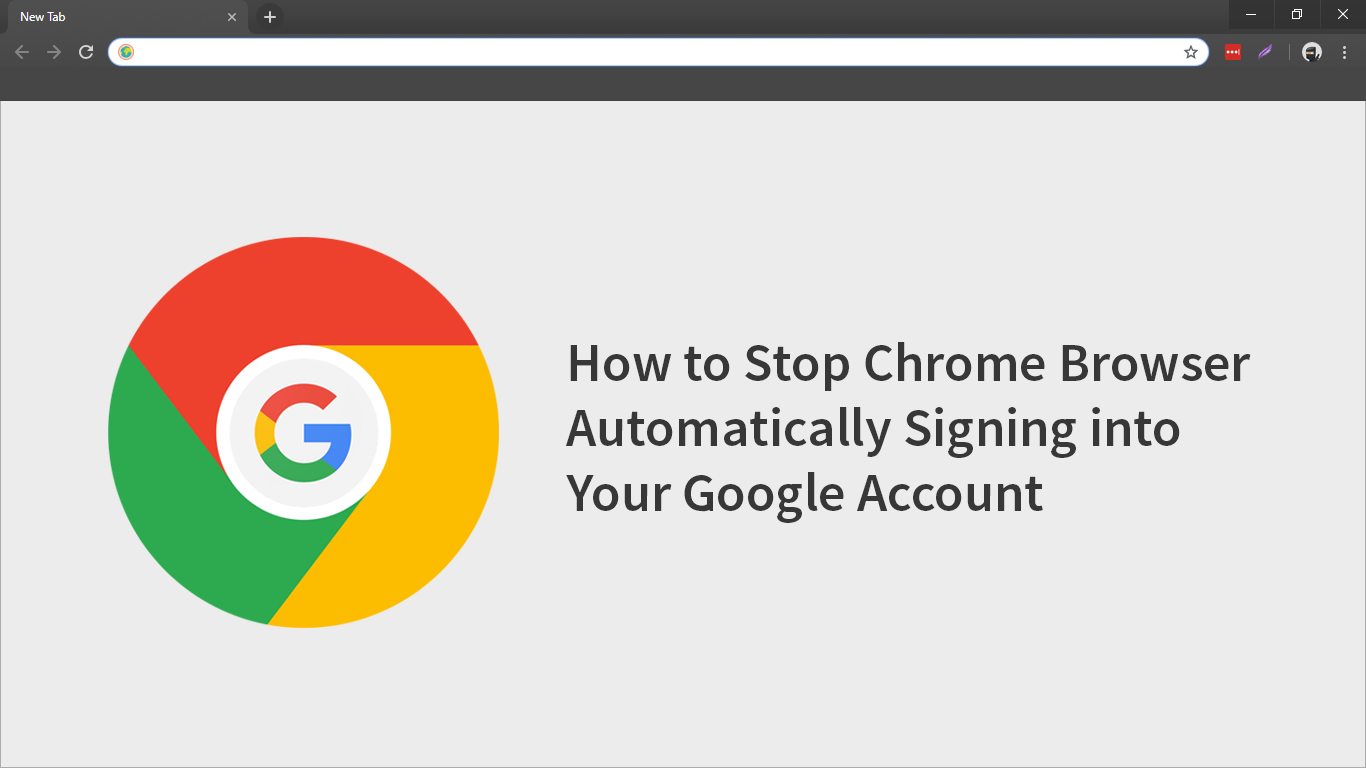
How to Securely and Anonymously Share Files of Any Size Using the Tor Network.
Google Chrome has long been the browser of choice for most Internet users, It’s easy to use, has thousands of extensions available and is relatively fast. It’s also traditionally one of the most stable browsers with a familiar user interface that rarely changes. However, if you have recently updated to version 69 you will have noticed a massive interface change and some other minor tweaks.
The new layout and material design update hasn’t removed any of Chrome's core features and has only redesigned the look and feel of the address bar, new tab page and some of the bookmark icon spacing. Apart from these aesthetic changes, there is one feature that a lot of users aren’t happy about, the Chrome automatic sign-in feature that signs you into the browser whenever you sign into a Google related account. Either Gmail, YouTube, Drive or Docs. Thankfully, this new Chrome Google Account auto sign-in feature isn’t compulsory, at least for now, so follow along as this article shows you how to disable the feature.
Note: Even though Chrome will force sign in using your Google account, sync isn’t automatically enabled so you’re settings and preferences won’t be synced to other devices.
How Do You Stop Chrome Automatically Signing Into the Browser Using Your Google Account?
To begin, open Google Chrome and type the following into the address bar: chrome://flags, then press Enter. On the new page that appears, copy and paste the following into the search box at the top of the screen.
#account-consistency
Note: Alternatively, you can paste the following into the address bar to go directly to the page: chrome://flags/#account-consistency
This will bring the Identity consistency between browser and cookie jar flag to the top of the page and highlight it in yellow. Now all you need to do is change the drop-down menu on the right from Default to Disabled. Once done click the big blue Relaunch option at the bottom of the screen to Restart Chrome. After a restart Chrome will no longer automatically sign into the browser using your Google account. If you are having the same issues on any of your mobile devices, you can follow the exact same process to disable the feature on them.
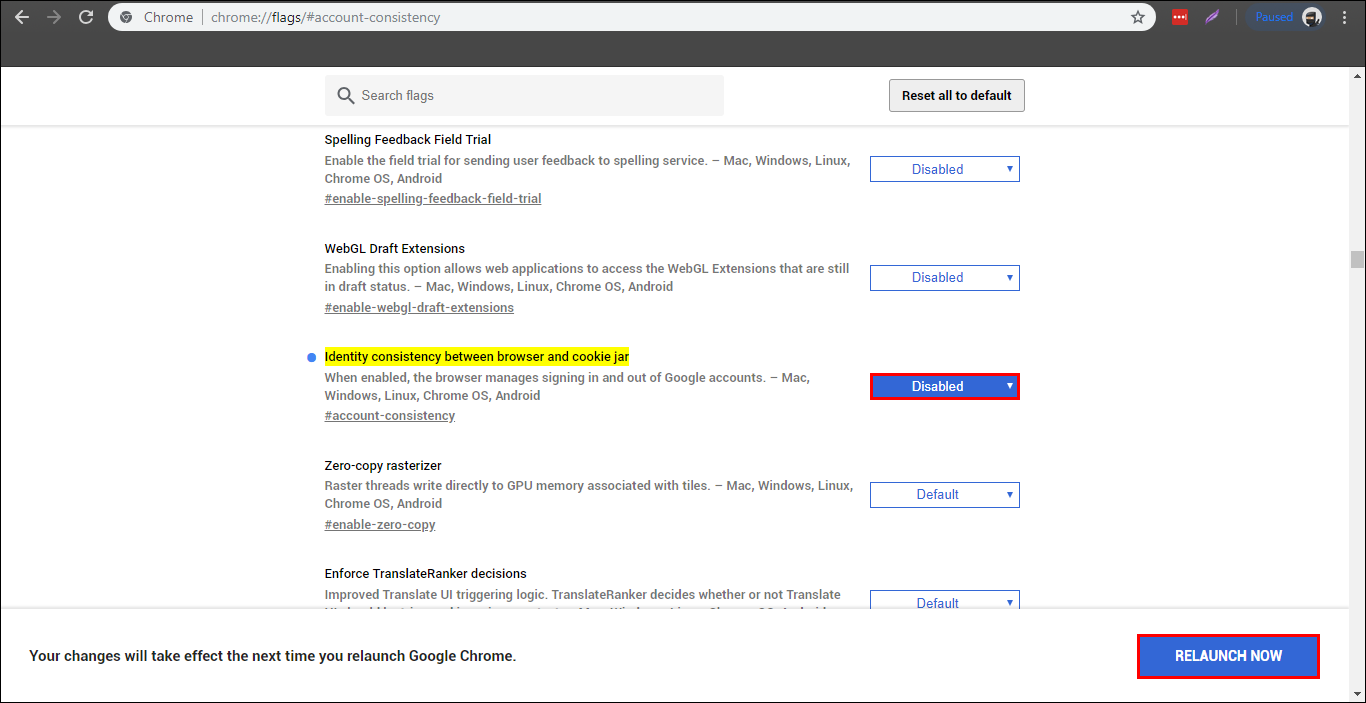
Alternatively, you can also avoid this auto-sign in feature by setting up an alternate account to sign into Chrome with. I have a junk/disposable email account logged into Chrome using an Inboxen email address, which prevents Chrome from trying to sign in using my main Google account. While you have Chrome open make sure you check out the following articles, which will show you how to revert back to the old material design of version 68.
How to Change the Google Chrome Interface Back to the Old Look.
How to Change the Google Chrome ‘New Tab’ Page Back to the Old Look.
.
.
