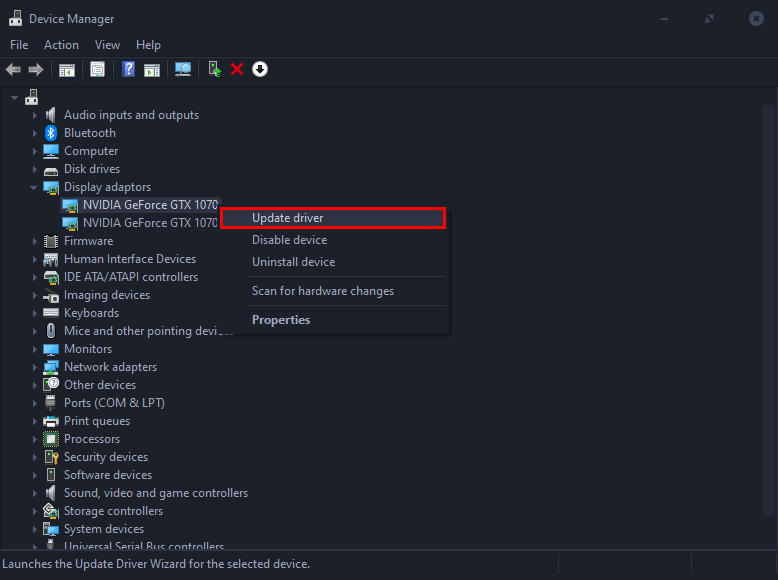Table of Contents
If you are using File Explorer on Windows 10 but can’t get much work done because it keeps crashing whenever you snap it to a new on-screen location or resize the window. This article will show you several different steps you can take to fix the problem of a cashing File Explorer window.
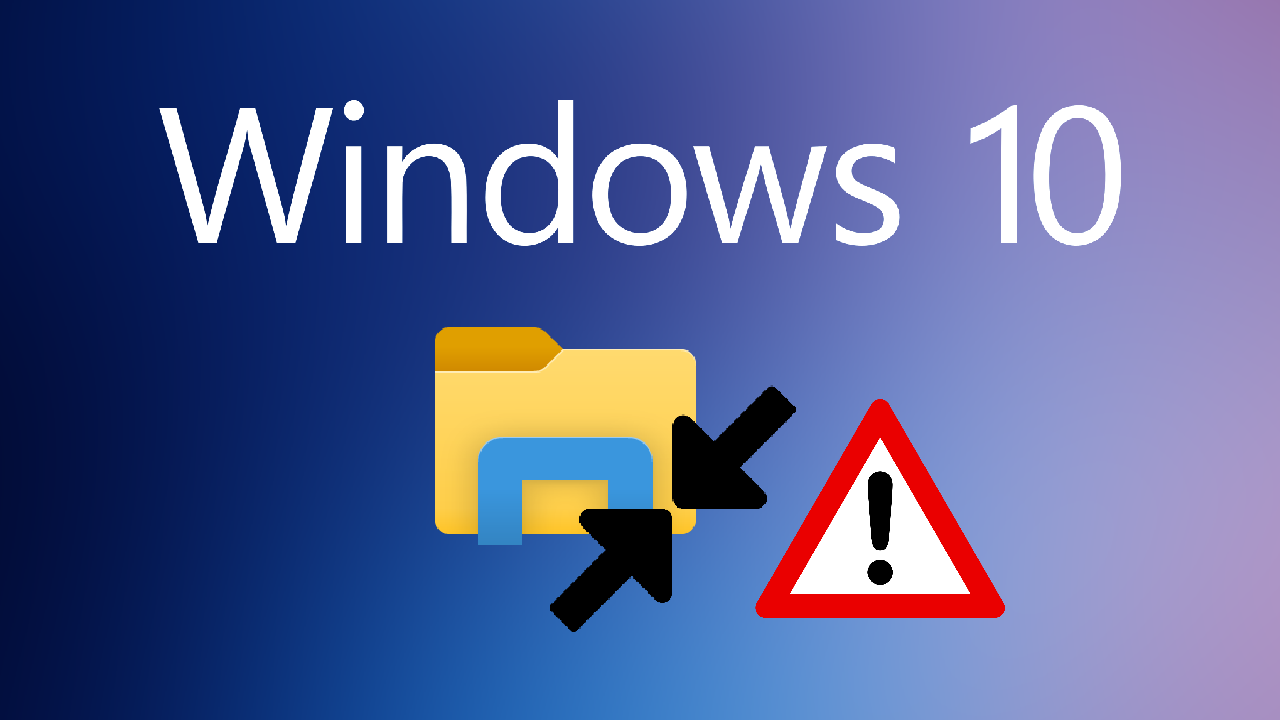
How to watch videos together using Facebook Messenger. Facebook Messenger Watch Party.
File Explorer on Windows 10 is probably the operating systems most stable and well thought out tool. It’s been the backbone of Windows 10 for a very long time and continues to grow and evolve as a core component of Windows 10. For some strange reason though, File Explorer has recently started being a little more pretentious, crashing at random window resizing and snapping events.
For example, if you open File Explorer and use it without resizing the window or snapping it to another screen edge, you won’t have any issues. However, if you decide you need to snap to a new location or change the size of the window, you may encounter a crash. Sometimes to the point of requiring a system restart. Before you go any further check to see if there are any Windows 10 updates you can install. These usually (try to) address any stability issues.
Related: How to fix Netflix error M7362 1269. Troubleshoot Netflix error M7362 1269.
How do you stop File Explorer crashing on Windows 10 whenever you resize the window or snap it to an edge?
As with everything Windows, there isn’t a single, possible fix for the File Explorer crashing on resize or snapping events. As a result, you’ll need to work through the following suggestions until the issue is resolved. Sadly, it may take several attempts to fix the problem. First up if you haven’t already I suggest you Restart your computer, then run Ccleaner to clear your system registry, followed by Windows Defender or whatever protection tools you are using. You want to make sure something outside of Windows isn’t contributing to this issue.
Clear File Explorer’s history to stop it crashing after resizing or snapping.
After you have done all of the above, the next best option is to clear File Explorers history. To do this open the Run tool by pressing Windows Key + R. In the window that appears, type Control, then click on File Explorer Options. Another new window will appear with a small option called Clear File Explorer history with a Clear option next to it. Click this and Windows will give File Explorer a clean slate. For good measure, I always like to Restart my system after something like this.
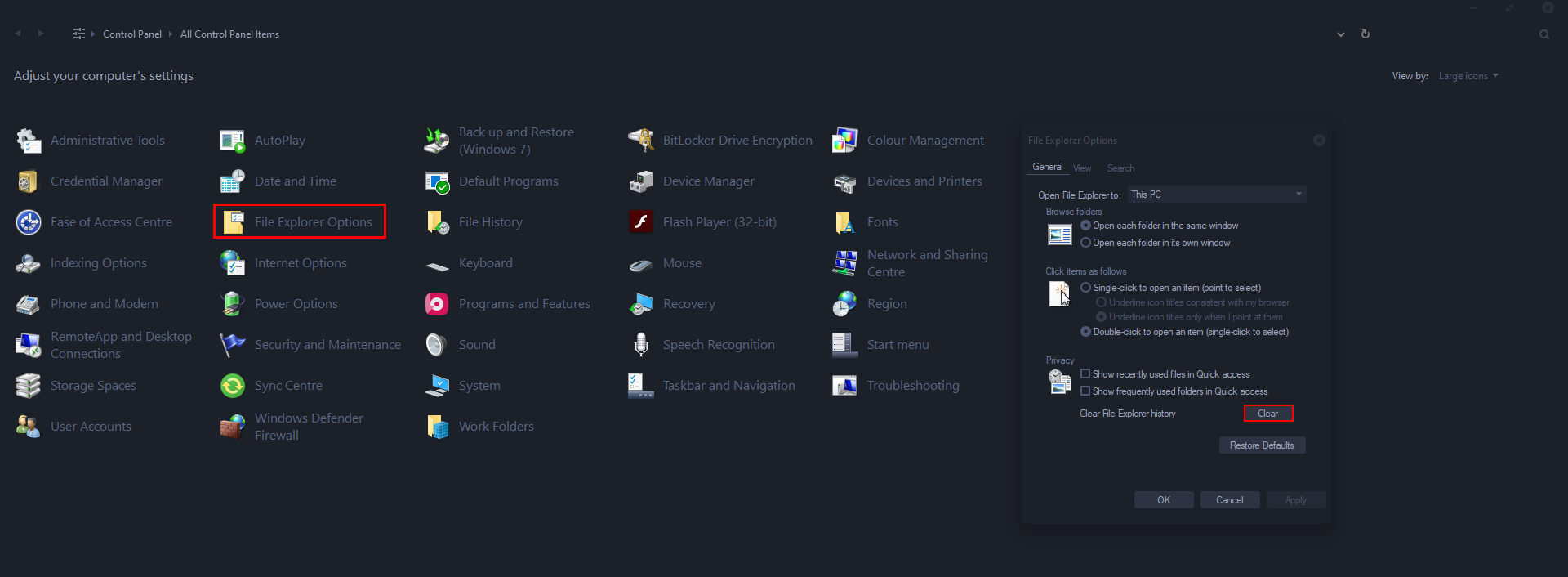
Update Display Adapter drivers to stop File Explorer crashing when resizing the window.
Although the above methods are the most likely to fix the issue of File Explorer crashing when resizing or snapping the screen to edges, you can also try checking you have the latest display drivers/adapter. If you have a top-notch pc with AMD or NVIDIA software managing your drivers you can fire that up and check for new updates.
However, if you are just using a generic graphics system, you can update your display adapters using Windows tools. To do this press Windows Key + X, then select Device Manager. In the list that appears select Display adapters, select your particular hardware, then right-click on the item and choose Update driver. Now simply let Windows check to see if there are any updates.