Table of Contents
Learn how to stop Firefox 65 from honouring (following) Windows 10 accent colours. A quick and easy way to stop Firefox tabs and title bars matching the colours of your Windows 10 theme settings. A new change recently added to Firefox version 65.
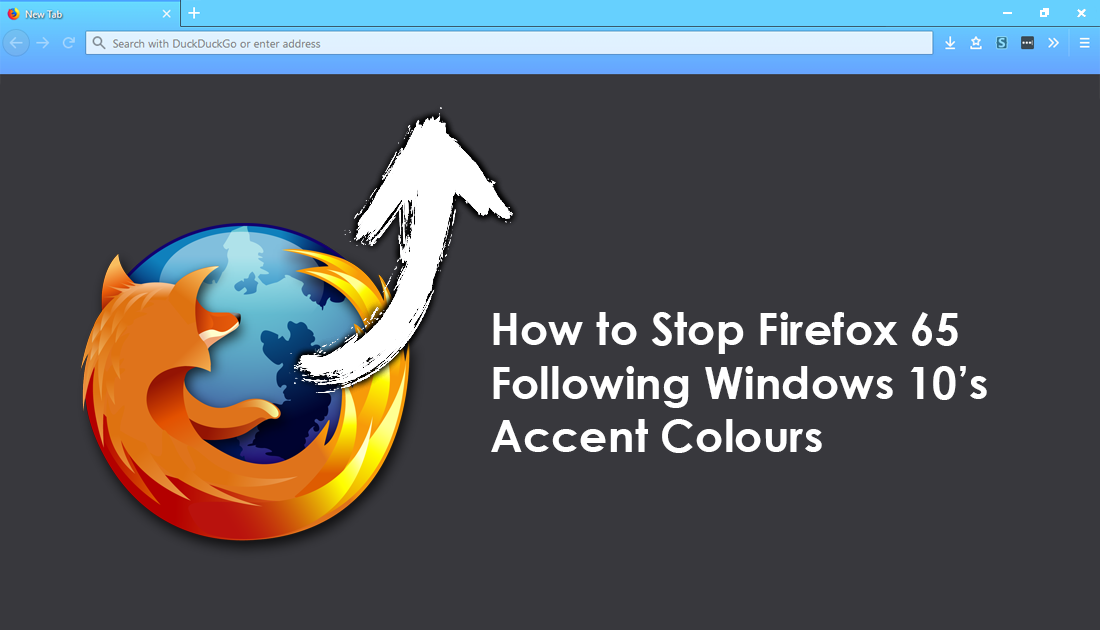
How to Restart Firefox Without Losing All Your Open Tabs.
Firefox version 65 has brought with it quite a few new features and tweaked some of the browsers core functions. Users now have access to more content blocking options, with three new preset options available: Standard, Strict, and Custom. As well as this several new languages have been added, and Firefox now automatically follows your Windows 10 accent colours.
Although the option for Firefox to follow Windows accent colours is a nice touch, it isn’t one that has gone down overly well with the community, with quite a bit of backlash already hitting places like Reddit. Thankfully, since Firefox is still a very customisable browser, you can disable this feature, so follow along as we guide you through the process.
Related: How to Change the Email Address of Your Firefox Account.
How Do You Stop Firefox Using Windows 10 Accent Colours?
To stop Firefox using your Windows 10 accent colours, you’ll need to do the following. First, open Firefox then type about:config into the address bar and press Enter. (you will have to accept a warranty warning to proceed if this is your first time using about:config)
Once you have accepted the warning right-click anywhere in the main window and select New > String. Next, enter the following name and value pairs according to your theme you are using.
Default Theme.
ui.-moz-win-accentcolor = #202340
ui.-moz-win-accentcolortext = #f9f9fa
Light Theme
ui.-moz-win-accentcolor = #e3e4e6
ui.-moz-win-accentcolortext = #18191a
Dark Theme
ui.-moz-win-accentcolor = #0c0c0d
ui.-moz-win-accentcolortext = #f9f9fa
Note: If you aren’t sure what theme you are using click the settings dots in the top right-hand corner of Firefox, then click Customise. At the bottom of this page, you will be able to view or change your theme.
As an example, to get Firefox to honour its dark theme and not Windows theme, the process looks like this. Right-click anywhere in the about:config space then select New > String.
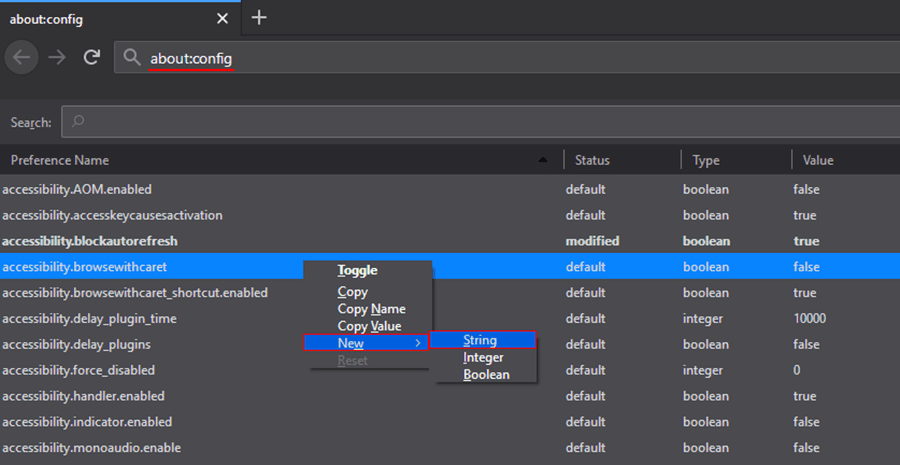
Next copy and paste ui.-moz-win-accentcolor into the small text window, then click Ok.
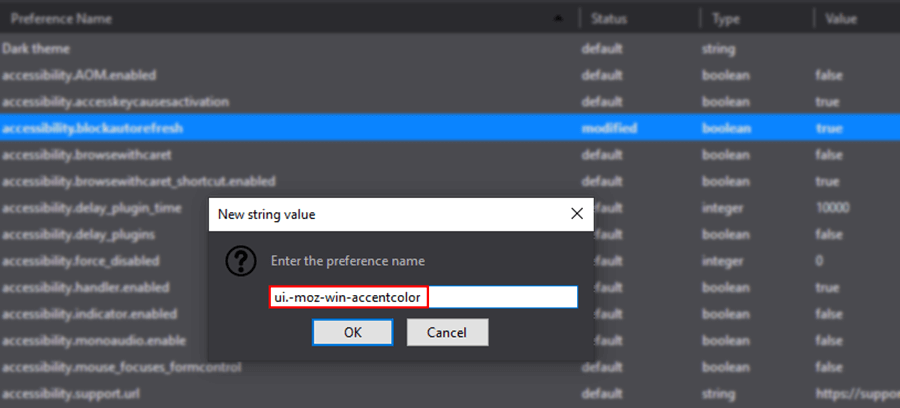
Now copy and paste #0c0c0d into the second small text window that appears, then click Ok.
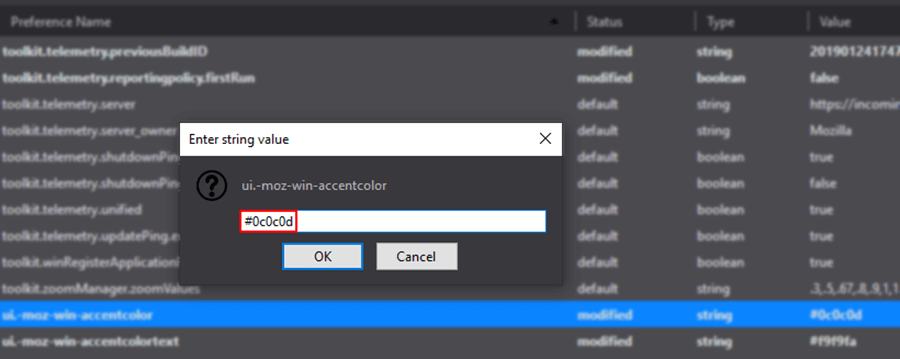
Finally repeat the exact same process for ui.-moz-win-accentcolortext and #f9f9fa.
Once you have completed the process for both options, you should see them listed side by side like the example below. Now all you have to do is Restart Firefox and the changes should take effect.
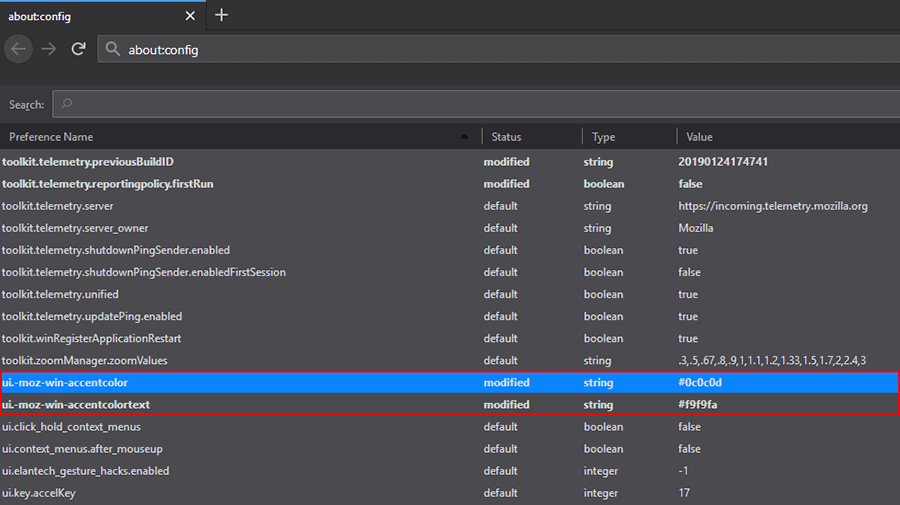
If at any stage down the track you wish to change to the light theme or default theme, you’ll need to find the Preference Names and change the colour codes accordingly.
