If you use Microsoft Edge as your main Internet browser, you’ve probably thought about customising the New Tab page at some stage. As Edge grows in popularity so too does the amount of junk on the New Tab page. Thankfully there are ways to remove 99% of it, so follow along as we show you how to get a blank New Tab page in Microsoft Edge.
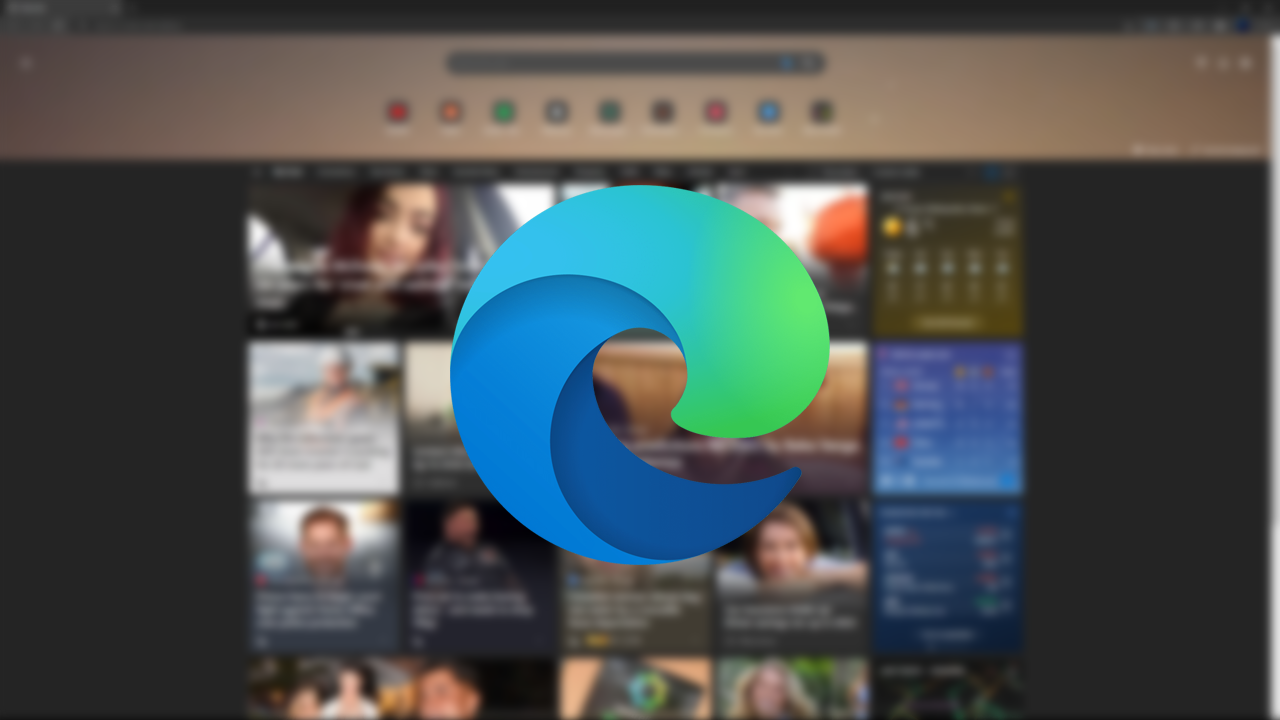
Table of Contents
Related: How to enable Secure Playback in Brave browser (Widevine in Brave)
Microsoft Edge is a great Chromium-based browser that is far better than Google Chrome in a lot of ways. It’s easy to use, accepts all the same extensions that Chrome does and is far more resource-friendly to use. The only downside to Microsoft Edge is that Microsoft loves to spam the New Tab page with news and tons of other junk. Although most people don’t even think twice about it, you can disable it quite easily.
The New Tab page in Microsoft Edge shows a ton of garbage by default and is a mess of content from all over the Internet. The good news is that it can be customised in quite a few different ways, which allows you to reduce it down to four different variations.
- Focused
- Inspirational
- Informational
- Custom
Although you can use any of the following options should you wish, we’ll be using a custom option for this guide that will completely remove everything from the New Tab page in Edge, giving you a nice clean, quick loading page. So let’s get straight into it.
How do you remove Image & Video of the day from the Microsoft Edge New Tab page?
- To begin, open Microsoft Edge as you normally would, then open a New Tab (if you don’t already default to one)
- Now that you have a New Tab open in Microsoft Edge, click the Settings icon in the top right-hand corner. This will bring up the four different options we spoke about earlier.
- Select Custom, then make the following changes to get a blank New Tab Page in Edge without Image or Video of the day junk.
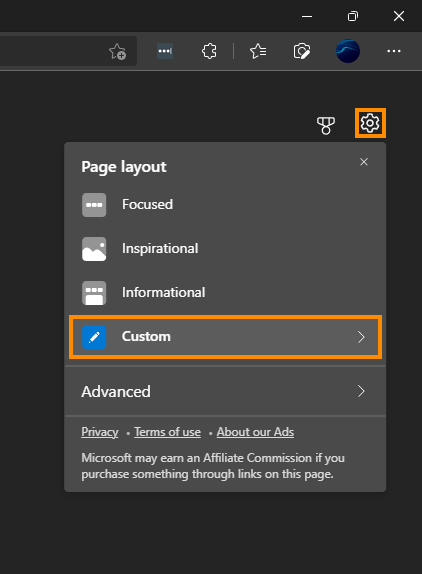
- Quick links: Off
- Show promoted links: Off
- Show greeting: Off
- Background: Off
- Content:Off
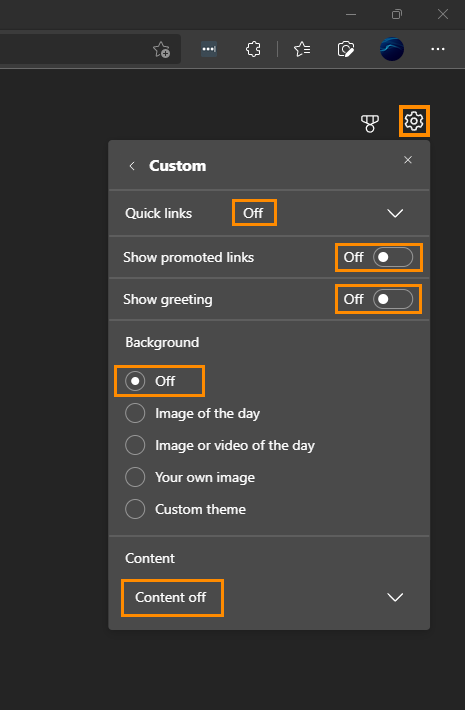
If at any stage you want to revert back to the original settings just go back to the same location and configure things back to how they were or a custom variation of your choosing. It’s entirely up to you. The only thing you can’t get rid of is the Microsoft banner and the search box. That’s Microsoft’s last-ditch chance for people to use Bing.
Customising the New Tab page in Microsoft Edge.
If you’d rather have a simple image on the New Tab screen in Edge, you can select Custom, then Your own image. Finally, upload the image you want to use. Just make sure you use one that is around the same size as your monitor otherwise you’ll have a really bad quality background image when Edge is resized. Alternatively, you can use any of the other customisation options.
Trouble playing content from Spotify, Netflix, Disney+, etc using Microsoft Edge?
If you are having problems with playback in Spotify, Netflix, Prime or any other major streaming service, you may need to enable Widevine DRM support in Edge. Although it is supposed to be enabled by default it does still pay to double-check it is turned on.
How to enable Secure Playback in Microsoft Edge (Widevine in Edge). Fix Spotify Playback.
