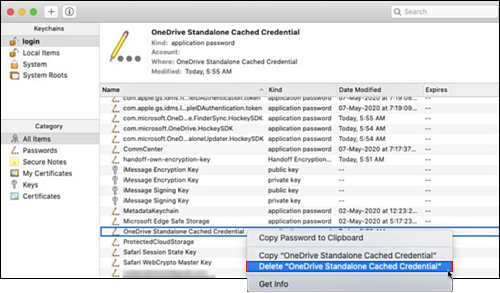Table of Contents
If you have recently noticed that you have a few duplicate files linking back to OneDrive, this article will show you how to quickly and easily fix the problem. Allowing you to claw back what might potentially be a significant amount of storage space that is being taken up by rogue duplicate files on your system.
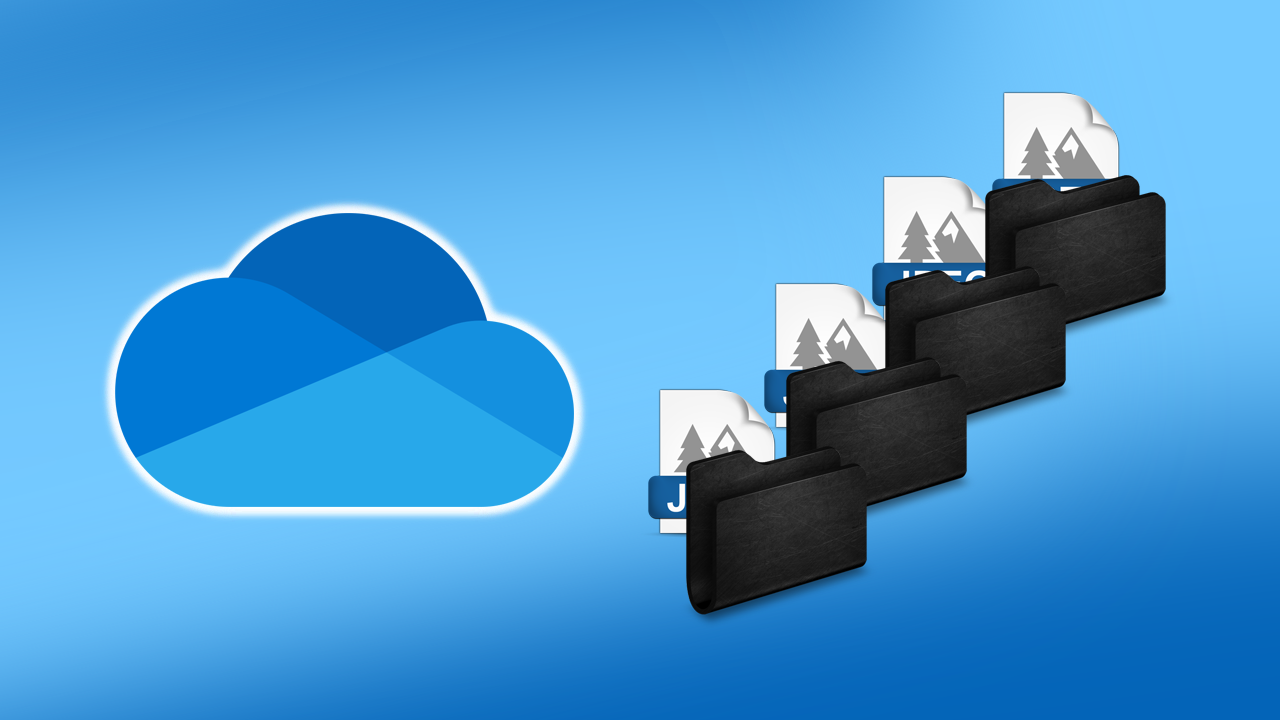
Related: How to block access to Folder Options on Windows 10.
Microsoft OneDrive hasn’t always been the handy, lightweight, useful tool it is today. Previous versions of OneDrive were buggy, slow, and quite often annoying to interact with. Older versions of OneDrive also took a bit of getting used to having it pre-installed and running constantly. Now that computers are considerably faster and Internet connections have far better upload speeds, OneDrive has finally become a useful component for Windows 10 and a range of other devices.
Although OneDrive has come a long way over the years, it does still occasionally have some minor issues that pop up from time to time. The latest little bug that is currently causing problems on OneDrive generates multiple copies of the same files or folders which isn’t a major issue, however, it can be annoying if the duplicate files are of considerable size and you have a small amount of storage space.
Note: Thankfully this issue is exclusive to the Windows 10 and macOS versions of OneDrive. The Android and iOS versions remain duplicate file and folder free.
- Open Start and type Credentials into the search box press Enter.
- Choose Credential Manager from the list.
- Change to the Windows Credentials tab.
- Find the OneDrive Cached Credentials entry.
- Remove the entry, then Restart your computer.
How do you stop Microsoft OneDrive creating duplicate files and/or folders on Windows 10?
To stop OneDrive from continually creating duplicate files and folders on your Windows 10 computer, you’ll need to do the following.
- First, open the Start menu, then type Credentials and select Credential Manager when it appears in the search list. On the main page of the Credential Manager, change to the Windows Credentials tab.
- On the Windows Credentials tab, you should see an entry called OneDrive Cached Credentials click this entry to open further details, then click the Remove option on this page. Finally, Restart OneDrive and the duplicated content issue should be resolved.
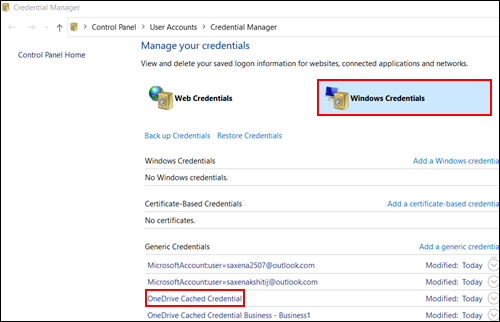
How do you stop Microsoft OneDrive duplicating files and folders on macOS?
If you are getting this issue on Mac, type keychain in Spotlight Search and select Keychain Access. Alternatively, you can go to the Utility folder to open Keychain Access. From here find and click on OneDrive, then Delete the OneDrive Cached Credential entry. After you’ve done this, Restart OneDrive.
Alternatively, you can always uninstall and reinstall OneDrive on your computer to solve the duplicate content issue, however, this approach usually takes a considerable amount of extra time to complete. It’s also far more data-intensive and not the greatest idea if you have a limited amount of data to spend each month.