Table of Contents
It seems that all of the popular web browsers have taken a page out of the mobile device book, implementing Notifications anywhere and everywhere they can. Something you are either going to love or hate. Thankfully, if you are in the latter category and would like to turn them off, this guide will show you how on the 4 most commonly used web browsers.
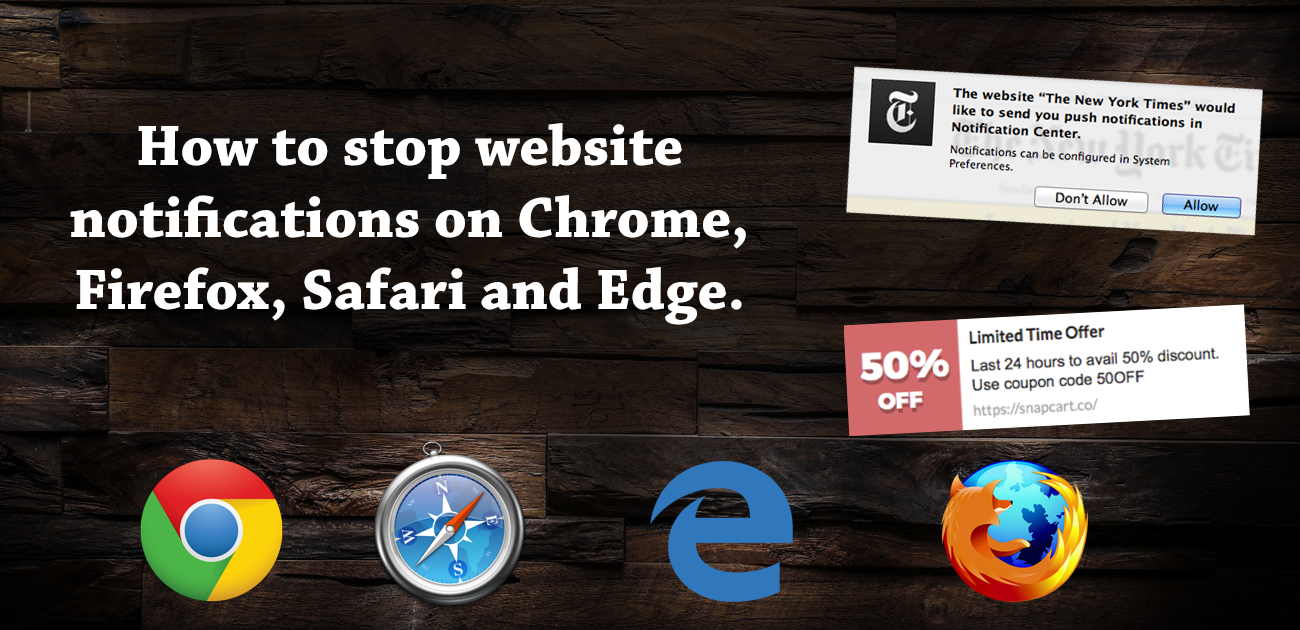
How to Delete Files Without Having to Send them to the Windows Recycling Bin First.
Web notifications have been around for a little while now and to be honest it feels like they just popped up overnight. With a lot of websites starting to adopt the notification feature you may be feeling a little flooded with information you really don’t care about. News websites, shopping websites and social media like Facebook are the most common offenders, spamming their way into your consciousness. Not only are the notifications irrelevant but often pop up in annoying places you sometimes click on by mistake.
How to Turn Off Notifications on Mozilla Firefox.
Firefox is generally considered quite a free customizable web browser, however, when it comes to notifications it does not allow you to disable all notifications from its usual options window. In order to turn off notifications completely in Firefox, you will have to change the setting in the hidden: about:config page.
To find the about:config settings open your Firefox browser and enter about:config into the address bar and press Enter When you have done this correctly you will be shown a massive warning that says:
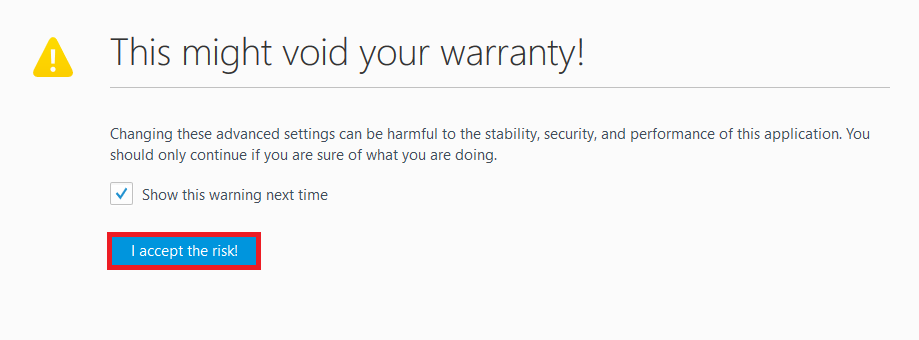
Click I accept the risk and proceed to the next page. At this page type Notifications into the search box at the top of the page, then press Enter. When the search is complete, find dom.webnotifications.enabled and double-click on it. Double-clicking on this will change the setting to false which effectively turns off notifications in Firefox. You can now close the page to restart Firefox.
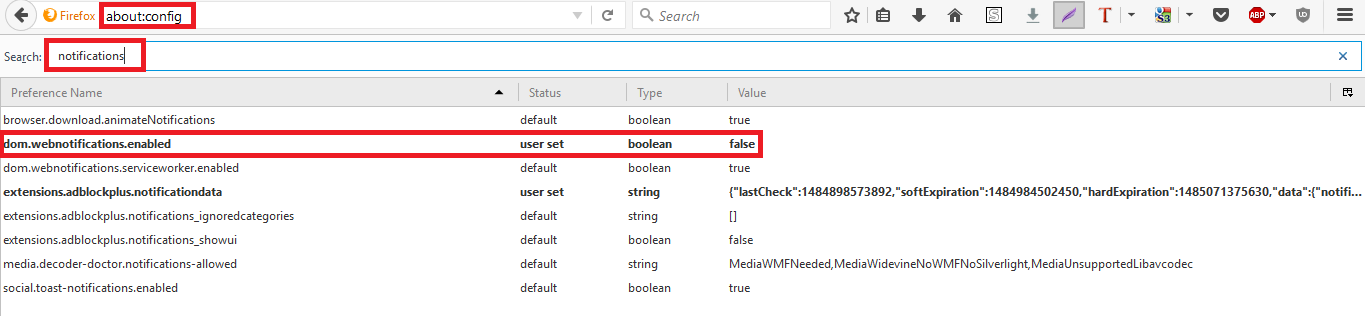
Note: Making this change will turn off notifications from all websites completely. You will not be able to pick and choose which ones you would like to hear from.
How to Turn Off Notifications on Microsoft Edge.
Microsoft Edge is a latecomer to the notifications party and only introduced notifications in the Windows 10 Anniversary Update. As with all things Microsoft, they are very reluctant in allowing you to customize, therefore there is no way to completely disable notifications. So for now, you are just going to have to Click your way to freedom by saying no to each individual websites offer to show you notifications. The only good news is that Edge will remember your preferences. Personally though, you could just switch to one of the more user-friendly browsers like Firefox or Chrome. You’ll most likely never go back to Edge, especially once you have seen the range of extensions on offer.
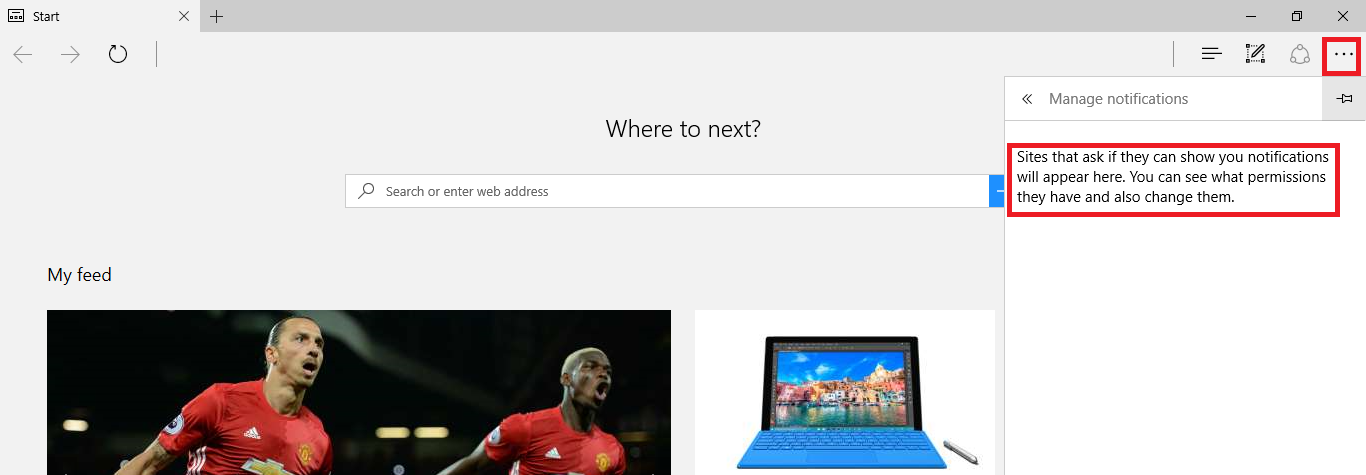
If you would like to disable some more of Microsoft's features you can read: How to Turn Off Cortana Before and after Anniversary Update.
How to Turn Off Notifications on Chrome.
Disabling notifications in Chrome is quite simple, click the three dots in the top right-hand corner of your browser, then go down to Settings. From the settings menu, scroll to the bottom and click Show Advanced Settings, then find the option Content Settings (it is under the tab Privacy)
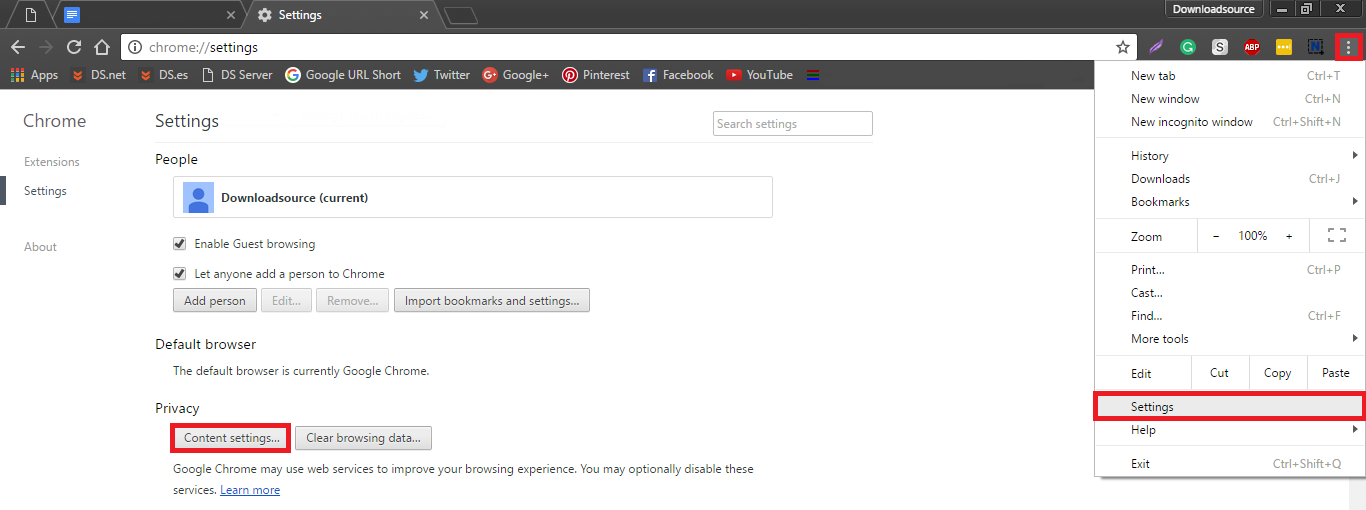 Here you will need to scroll down to the Notifications category and select Do not allow any site to show notifications. Doing this will stop any new websites from sending you notifications. Websites you have allowed to send notifications will still show you notifications. In order to turn these existing notifications off, you will need to click Manage Exceptions at the bottom of the notifications section and block all the websites you have allowed in the past.
Here you will need to scroll down to the Notifications category and select Do not allow any site to show notifications. Doing this will stop any new websites from sending you notifications. Websites you have allowed to send notifications will still show you notifications. In order to turn these existing notifications off, you will need to click Manage Exceptions at the bottom of the notifications section and block all the websites you have allowed in the past.
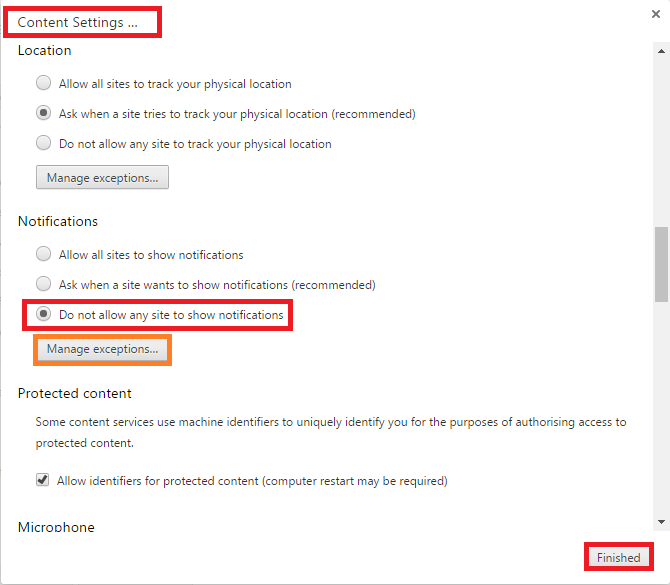
How to Turn Off Notifications on Apple Safari.
To disable notifications in Safari, open the browser, then click on Safari and go to Preferences. Next, choose the Notifications tab and go down to the bottom of the window and untick the box that says Allow websites to ask for permission to send push notifications.
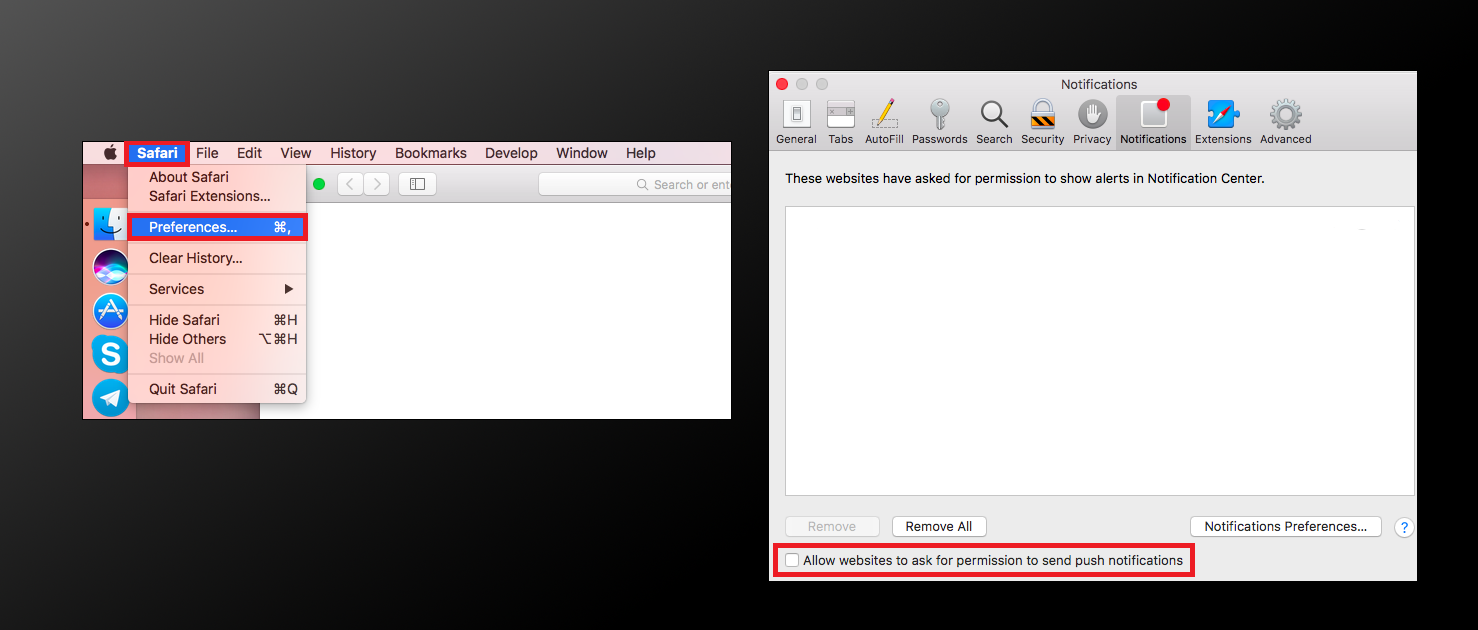
As with Chrome any websites you’ve already given permission to will still be able to send notifications. If you wish to remove these, you will have to use the Notifications Preferences box to adjust your settings. If at some stage you wish to revert back to seeing notifications from websites, you simply have to follow these steps again this time, however, opting in rather than opting out.
