If you are just starting out with YuZu or have been YuZu for a while now there are some important performance configurations you probably aren’t taking advantage of yet. While most people will stick with the installation default settings that YuZu uses with your hardware configuration, there are some easy changes you can make to get better performance in certain games.

Table of Contents
Related: How to transfer saves from YuZu to a different computer. Move YuZu save data.
While YuZu is hands down the best tool for the job when it comes to playing certain games on Windows, it can be a little tricky to get everything to run perfectly. While the default settings are usually pretty good for most things, some games do benefit dramatically from a simple and extremely unlikely graphics reconfiguration. I say unlikely because it’s one of the least obvious changes and one that would normally cause chaos in all other platforms. However, in YuZu, this change can make a huge difference to performance in specific games.
The change we are talking about is switching from OpenGL to Vulkan if you are using NVIDIA hardware and switching from Vulkan to OpenGl if you are using AMD hardware. The entire process is experimental so it depends entirely on your current system hardware and the particular game you are trying to play. But the golden rule is being open to switching things up.
Why does switching between Vulkan and OpenGL in YuZu work regardless of the hardware?
This is rather complicated but a lot of it comes down to the way specific games are built. While the rest comes down to how YuZu manages system hardware. There are a few reasons for this though.
- NVIDIA has optimized their drivers for Vulkan, which can lead to better performance on NVIDIA GPUs. These optimizations include better memory management and improved support for multithreading.
- Yuzu has been designed to take advantage of Vulkan's capabilities. The emulator uses asynchronous compute to offload certain tasks from the CPU to the GPU, which can result in faster performance.
- Some games may run better on Vulkan than on OpenGL due to differences in how the two APIs handle certain types of graphics operations.
How do you Switch Between Vulkan & OpenGL YuZu for Better Performance in YuZu?
Depending on your preferences, there are two ways to switch between Graphics modes in YuZu. The first is to do so from the Settings menu. Check out our full guide on that process here. If you don’t need that much control and configuration, you can use the quick switching option at the bottom of the YuZu window to switch modes. You can also increase or decrease the GPU load here as well which is handy.
To switch between graphics modes and settings quickly, use any of the icons in the bottom left of the Window.
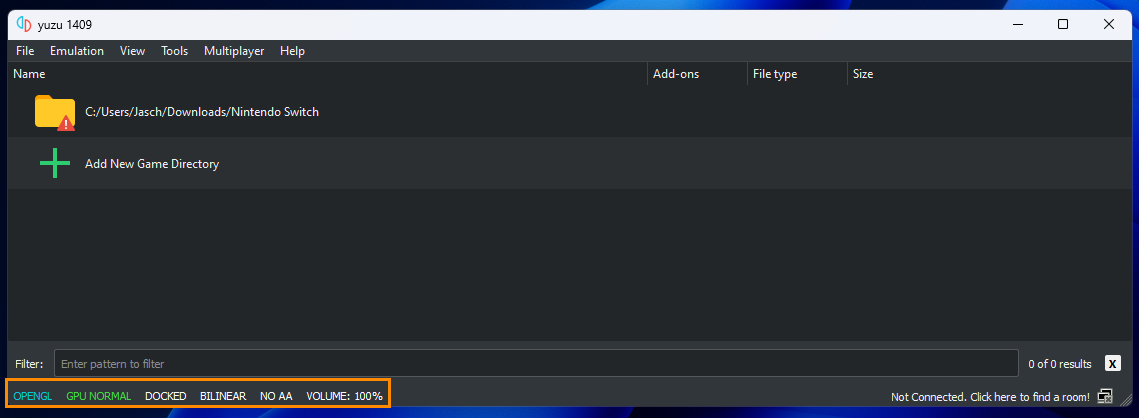
You can make these changes with games funny and see results in real-time. As we mentioned a few times already the most important factor in the entire process is the specific game you are playing. Some work 10x better with Vulkan on NVIDIA hardware. While others work 10x better in reverse. If you want even more customisation and performance options I suggest you check out this guide as well.
