Table of Contents
Learn how to improve the quality of screenshots captured on Windows 10 PCs. An easy to enable and use option that will improve the quality of screenshots captured on your Windows 10 computer.
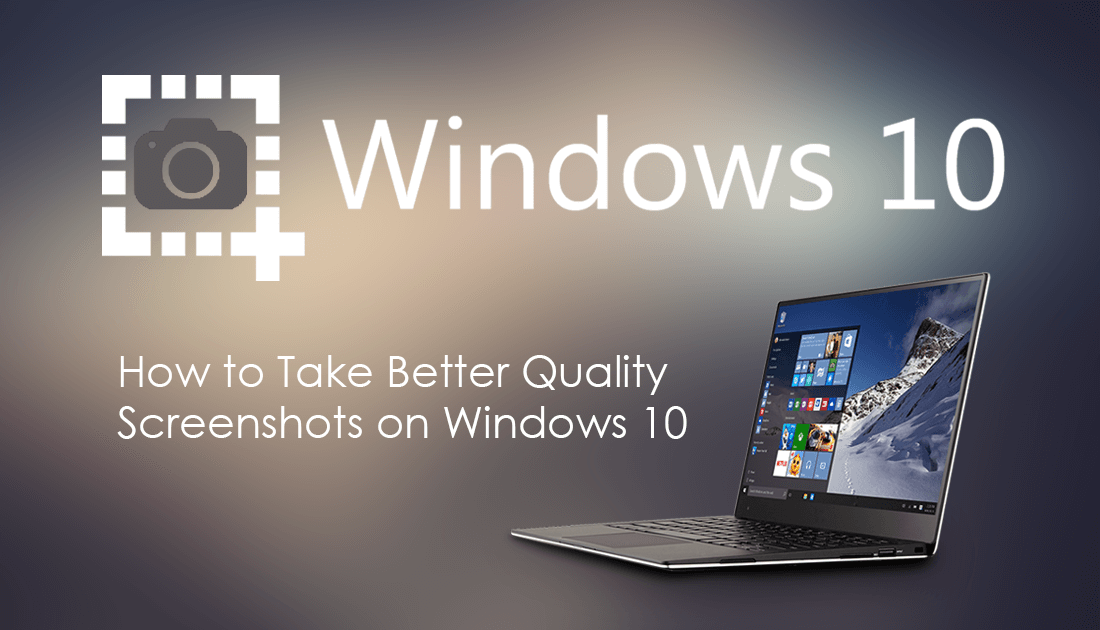
How to Fix Netflix Not Responding or Won’t Load Content. (Chrome, Firefox, Edge, and Other Browsers)
Taking screenshots on Windows 10 is one of the operating systems most simple tasks and is as easy as pressing the Print Screen (Prt Scr) key on your keyboard and pasting the contents to your desired location. It’s almost easier than on mobile devices. The only problem with screenshots on Windows 10 is that they are often of low quality and don’t allow you to zoom in with as much detail as screenshots taken on other devices.
Although this has been the case for quite a long time, there is also a solution that has been around for just as long, hiding in almost plain sight. With a simple flip of a toggle, you can improve the quality of screenshots captured on Windows 10 quite drastically.
Related: How to Fix the Clock on Windows 10 Not Automatically Adjusting For Time Changes. (Daylight Savings)
How Do You Make Windows 10 Take Higher Resolution Screenshots?
In order to force Windows 10 to take better quality screenshots, you will need to make a subtle change within the settings menu that will scale content differently. To do this, open Settings go to System, then select Display on the left-hand side of the screen. Next, click Advanced Scaling Settings under the Scale and Input heading.
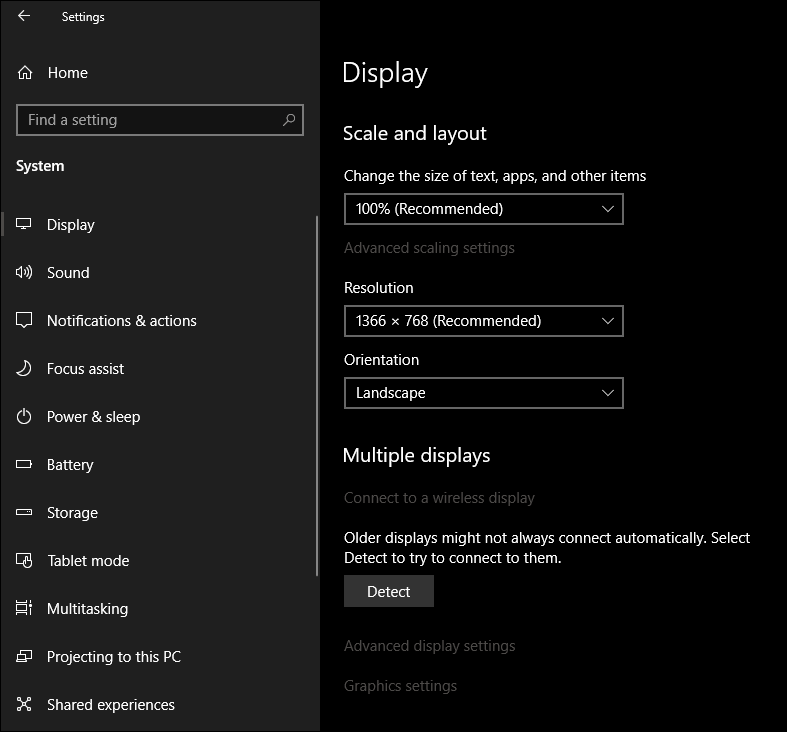
Finally, flip the toggle next to Let Windows try to fix apps so they are not blurry to On. Alternatively, you can try to manually choose a setting that works well for you by using the Custom Scaling option. Just keep in mind that using the manual option may take a fair amount of trial and error to get ideal settings.
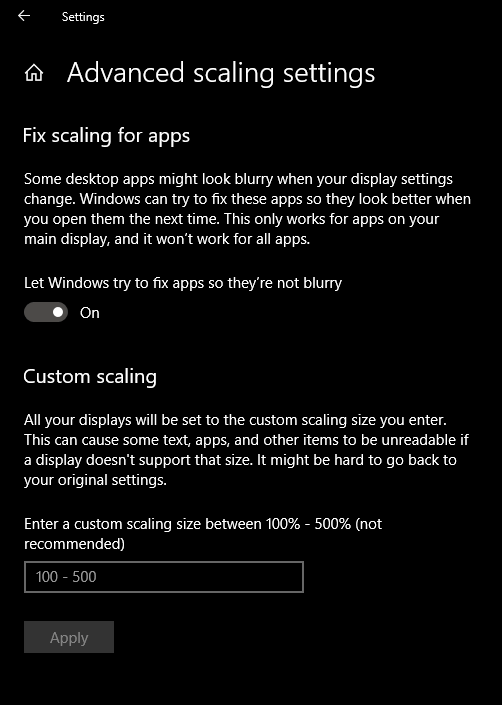
After making this change, you should see a decent improvement in the quality of your screenshots, however, they will still reflect the overall screen resolution of your PC. If your screen resolution is set to 1920x1080 don’t expect a screenshot to come out at 3840 x 2160…
How Do you Improve Windows 10 Screenshots Using Software?
If you want to increase the size of your Windows screenshots, you can do so using programs like Photoshop, GIMP or just about any other image editing/creation software on the market. In GIMP simply, open an image, then click Image > Scale Image and increase the image size to meet your requirements.
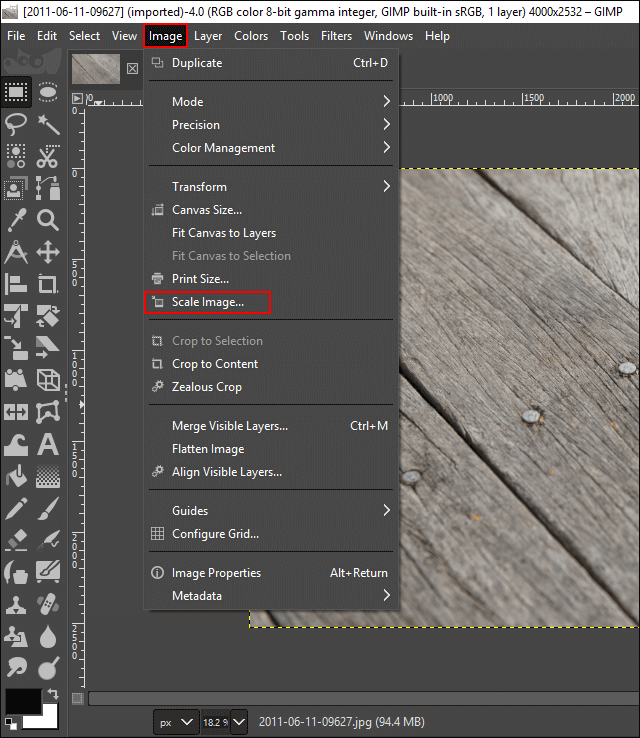
If you are using Photoshop, the process is quite similar, simply open an image, click Image > Image Size, then change the image resolution to your desired size.
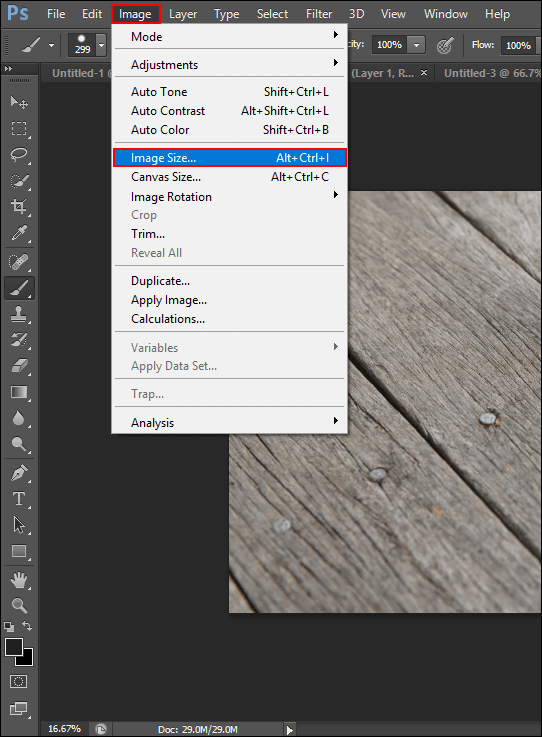
On a side note, if you have recently updated to Windows 10 version 1809, there’s a good chance you are now seeing suggestions within the Settings App. If these bother you, check out the article below which will show you how to disable them. How to Remove/Hide Suggestions From Settings on Windows 10.
