If you are just starting out selling stock photos, videos, and images you would have already signed up to Shutterstock among other services. If so, follow along as we show you how to quickly and easily upload your content to Shutterstock directly from your mobile device. Save time and upload content directly from your phone to shutter stock and gain access to your accounts.

Table of Contents
Related: How to upload to multiple stock image sites at once.
Shutterstock is one of the most popular online services you can use to sell photos and videos as stock images. It’s super easy to set up an account and use, however up until recently it’s only been available on PC. Meaning you couldn’t submit content on the fly. That’s all changed though with the introduction of a brand new Shutterstock app that lets you check your account balance and upload content directly from your device.
This means that you can now capture and record content on your phone and submit it straight to Shutterstock without having to move everything to your computer first, and then uploading it. Before you jump straight onto the Google Play Store or the Apps store this is a standalone app separate from the primary Shutterstock app.
How do you upload content to Shutterstock from your phone? (Android and iOS)
To begin, you’ll need to download the Shutterstock Contributor app from the App Store or the Google Play Store. Once you’ve installed the Shutterstock Contributor app the rest of the process is quite simple, if you haven’t got a Shutterstock account yet, you’ll need to register. Once you have registered, you can sign in using your account in the Shutterstock Contributor app.
- Now that you are signed into the Shutterstock Contributor app with your Contributor account you can start uploading content. To do this change to the Upload tab at the bottom of the screen, then tap Start here.
- Next, select your Camera or the Gallery.
- Grant access if you are asked about permissions.
- Now select a picture or video that you’d like to upload.
- Next tap the picture or video that you uploaded and enter a description, keywords, and categories then choose if your image is Editorial, illustration, or mature content.
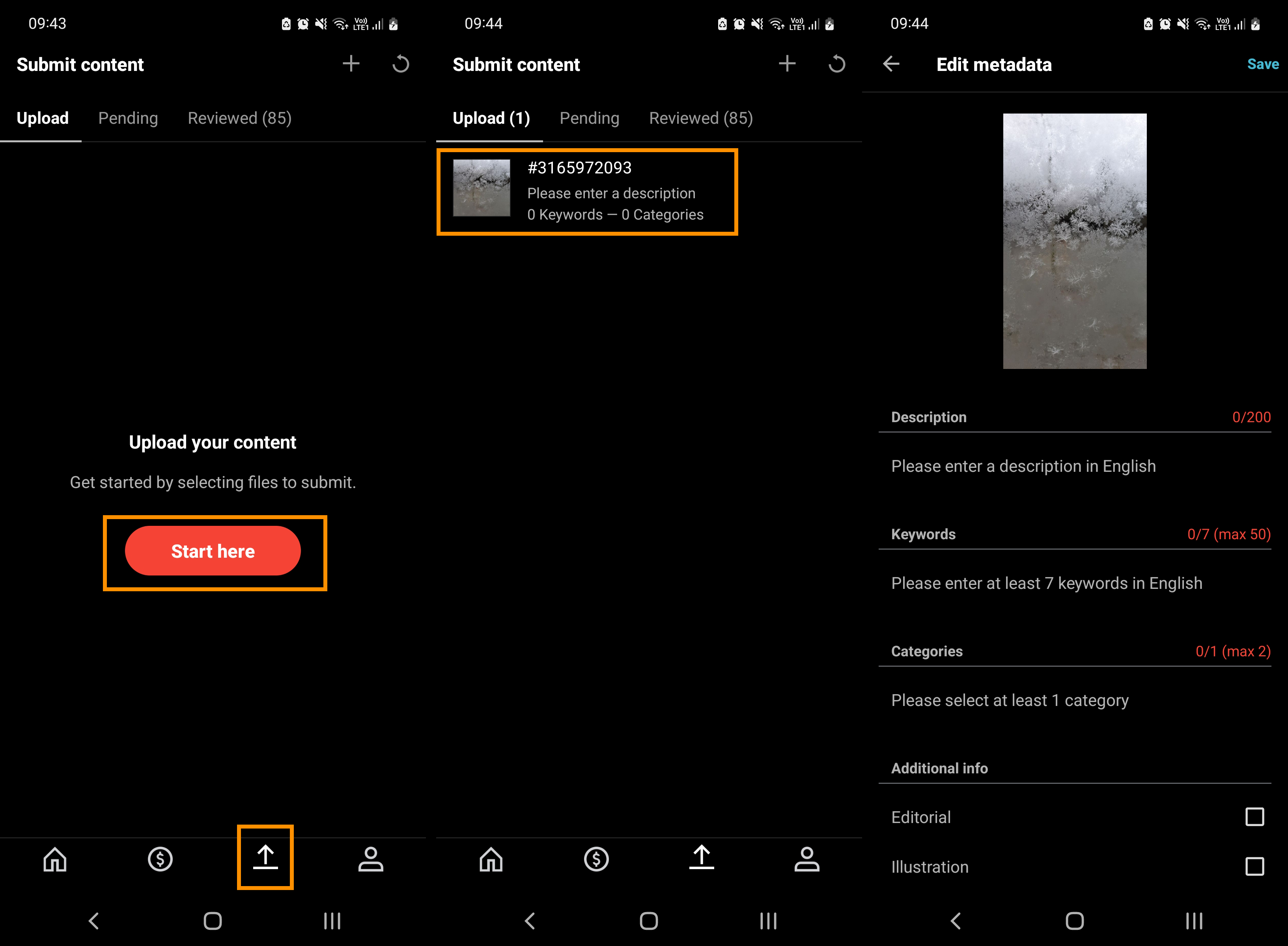
- If your image contains an identifiable person you will also need to attach a model release otherwise your image will be rejected.
That’s all you need to do. Now just tap submit at the bottom of the screen and your image will be submitted to the review process. This may take a few days so don’t be surprised if you’re waiting a while for things to be approved.
Can you upload to multiple stock image services at the same time?
You sure can! It is possible to upload to multiple stock image services like Adobe Stock, Shutterstock, Pond5, etc. The process is quite simple but will require you to use an FTP client and a PC. We’ve got a full guide on the setup process linked below if you want to check it out. Sadly it’s not possible to do this from mobile devices. At least not yet.
How to upload to multiple stock image sites at once.
If you have any questions drop them in the comment section below or hit us up over on Facebook or YouTube.
