Table of Contents
Uploading photos to Instagram from your phone is simple, easy and most of the time all you need. However, there are times when you may wish to upload photos from your computer. Pictures you have taken using your DSLR, GoPro or something else similar. By default the Instagram website doesn’t allow you to upload pictures, forcing you to use the mobile app. Thankfully there is a way in which you can upload pictures to Instagram from your desktop computer, without any third party add-ons.
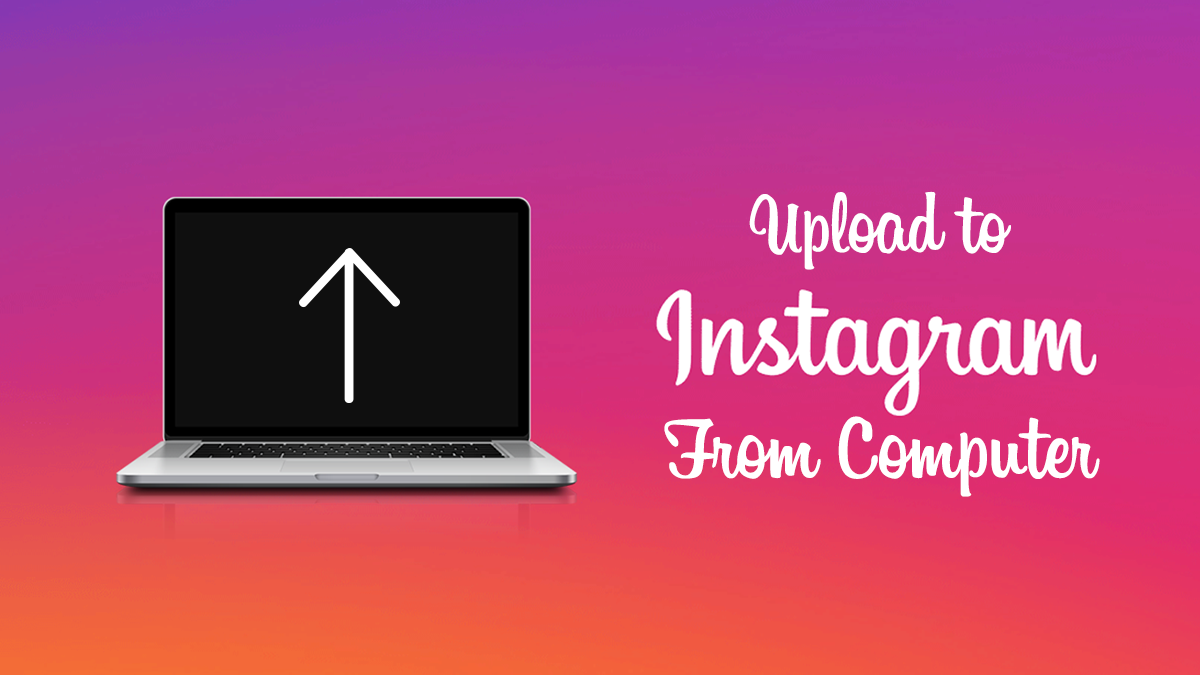
How to Download the Contents Of An Entire Instagram User Account.
In the past, the only real way to upload pictures to Instagram from your computer was to use the Bluestacks emulator, which was a lot of work. It was easier to just copy the photos to your phone and upload them directly from the app. Now though, Instagram has officially launched a mobile site, which makes uploading pictures from your desktop or laptop browser quite easy. Once you learn how of course as the feature is a little hard to find.
How to Post to Instagram From Your Computer.
Officially, Instagram hasn’t added a simple upload option or a tool to do so, you will still need to use a workaround. The good news is the workaround is super simple once you learn how to use it, so follow closely as we show you what you need to do.
First up, open Google Chrome and head on over to the Instagram website, from either your computer or your laptop. Next sign into your Instagram account. The steps so far have always been available so nothing is new just yet. Now open the Developer Tools for the Instagram website.
To do this press CTRL+Shift+I together, the same as you would if you were using Ctrl+Alt+Del to open the Windows Task Manager. Once you have the Dev Tools open, you can use the awesome tool that allows you to view websites in their mobile versions. (If the website has a mobile version of course)
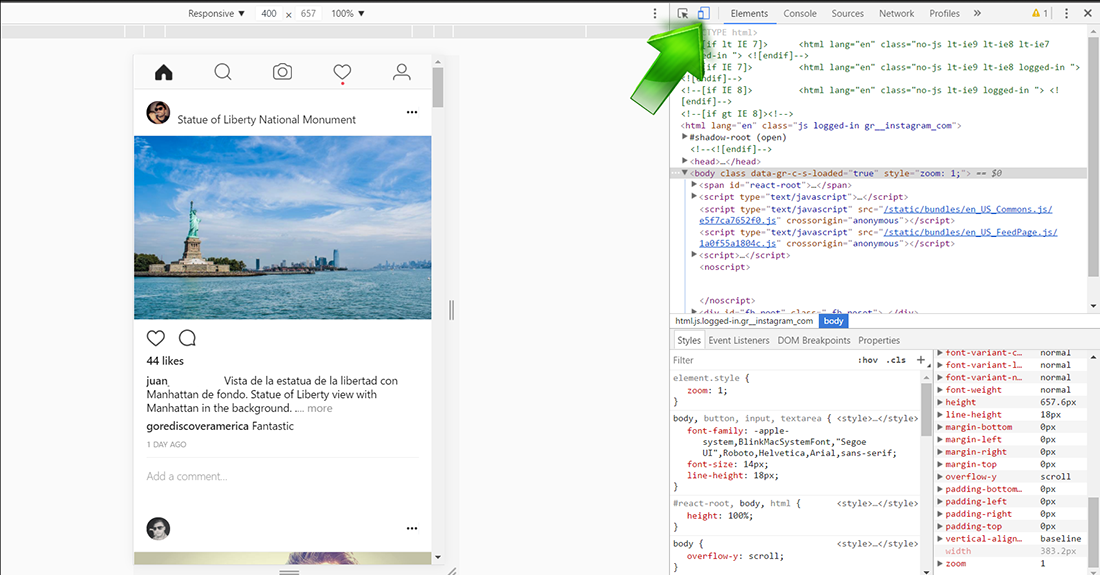
When you have clicked the icon which looks like a mobile phone with a tablet next to it, you will be able to select the mobile device you wish the page to display like from the Responsive Tab. Selecting one of the iPhone models is best.
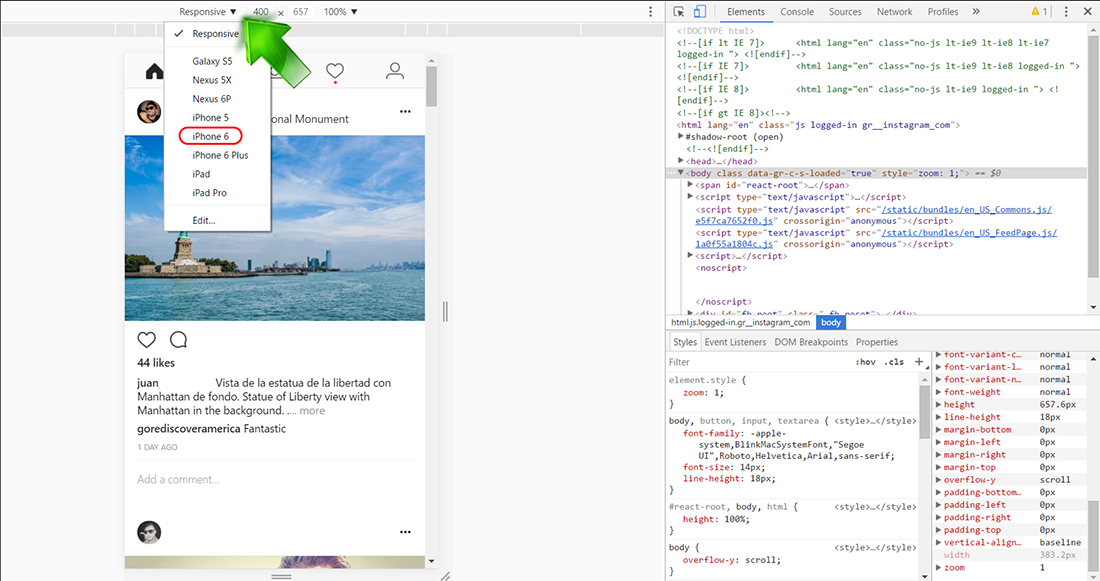
Note: Once that is done, make sure you keep the Dev Tool options open or the page will revert back to normal and you will lose the mobile features.
From here on out you can use the website in the same way you would use the Mobile App, the only difference is clicking upload will give you access to all the folders on your computer. Although all the code on display might look a little daunting you can completely ignore it, the process is quite simple and well worth doing if you are planning on uploading a few photo albums in bulk.
