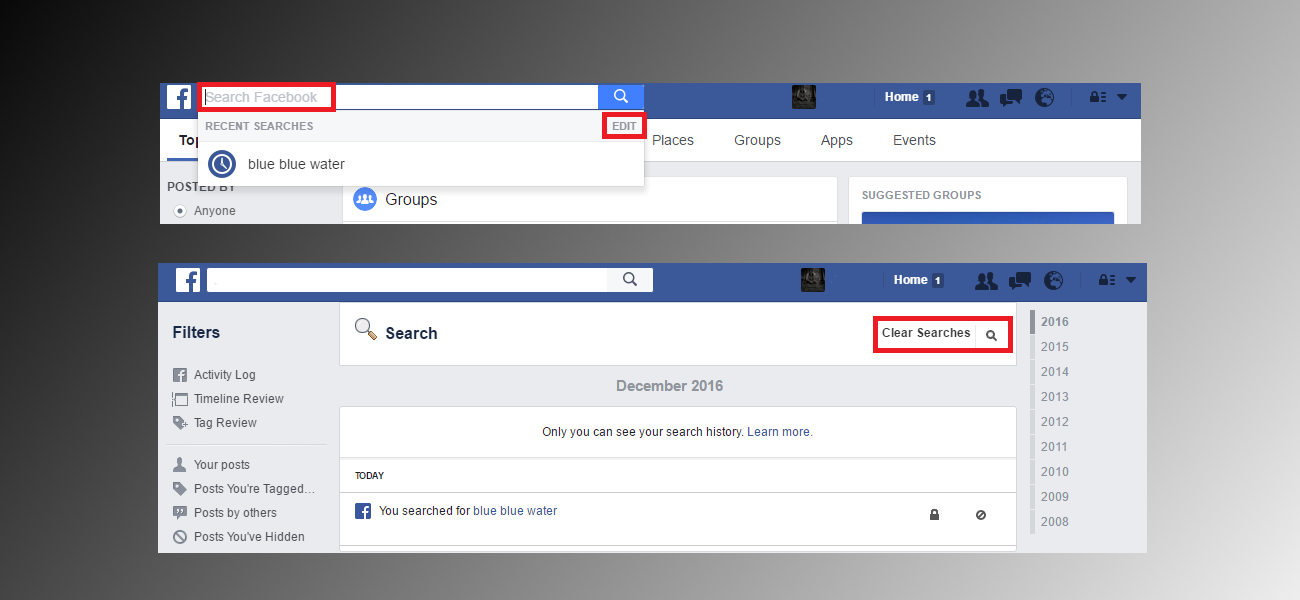Table of Contents
If you are searching for people and things using Facebook’s search bar, you probably aren't using it to its full potential. This guide lists a few tips, tricks and functions you can use to improve your Facebook searches and stalking results.
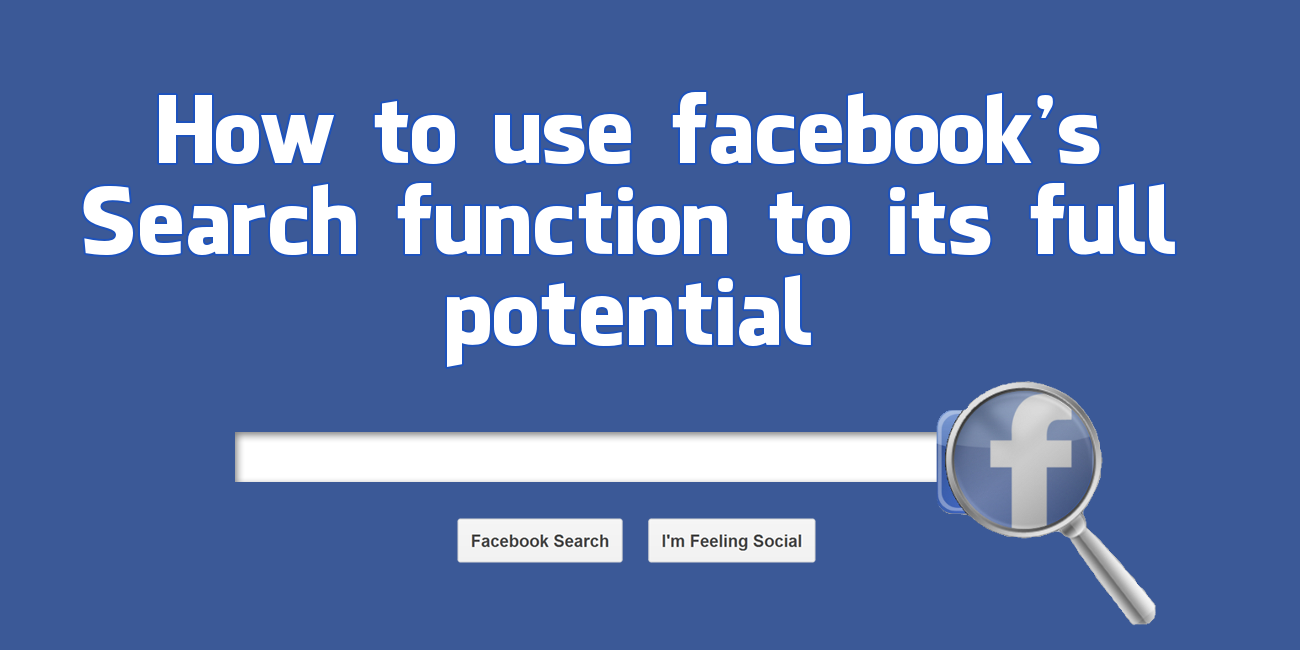
How to Use Facebook's Quick Account Switch Toggle. An Easy Way to Switch Between Multiple Accounts.
Perhaps you are an avid, well experienced Facebook stalker with the ability to find anyone and everything you are looking for. Or maybe you are just a novice, who generally avoids the idea of using Facebook search, opting for Google instead. Whichever of the two you are, you will certainly learn something from this guide.
Facebook search has always been a little lacking at bringing up the results you are looking for, even when you are searching for people, Facebook's main focus. Recently though, Facebook's search function has been improved and when used properly, can be quite accurate.
A Few Things You Can Try to Improve Your Facebook Search Results.
Generally, people use Facebook search to find people using just their name, hoping the results will pull up the right person on the first go. Saving them from having to sort through the endless pile of people with the same or similar name. What you might not know, however, is you can add extra criteria to the initial search, making it far more specific which will spit out better results. For example as well as including the person’s name, you might like to include some of the following key terms into the search box:
- School, college university or other place of study you might know they attended.
- Current place of employment.
- Previous place of employment
- Place they originate from (home city, town or place of birth)
- Current or previous place of residence, city, town, or state.
Note: You will need to keep in mind that if someone has listed this information falsely or left it blank, you will ultimately end up with a wrong or empty search result.
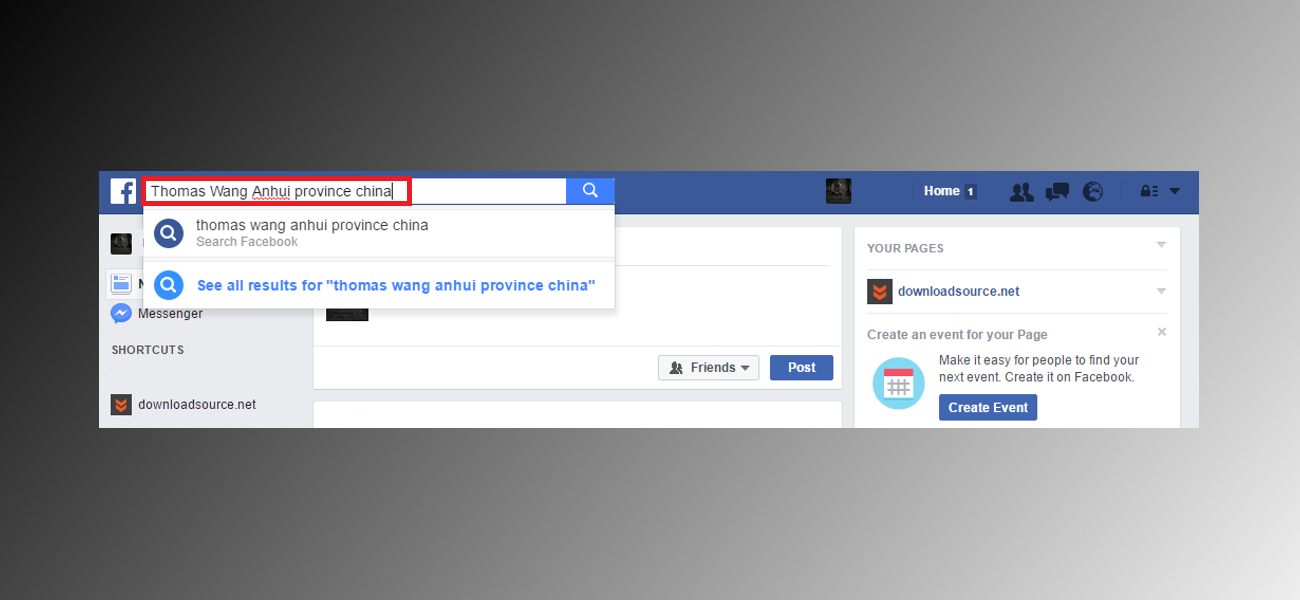
You can use this method without a name to some degree also, if you are searching for someone in particular and you can’t remember their last name or name at all, you can search for them using other information you might know, their place of residence and their place of employment work best in this situation. Once you have the search results, their profile picture and mutual friends might jog your memory.
Using Facebook Search to Look For Posts and Other Content.
If it isn’t people you are searching for and you are just looking for an old post or conversation you or one of your friends made/had, you can also type some of the keywords you remember into the search box, press enter and wait. Once the search is completed, you can use the filters on the left-hand side: Posted By to narrow down the results even further. As well as the Posted By option, you can filter by Location and Posted Date, to further improve your odds of a successful search.
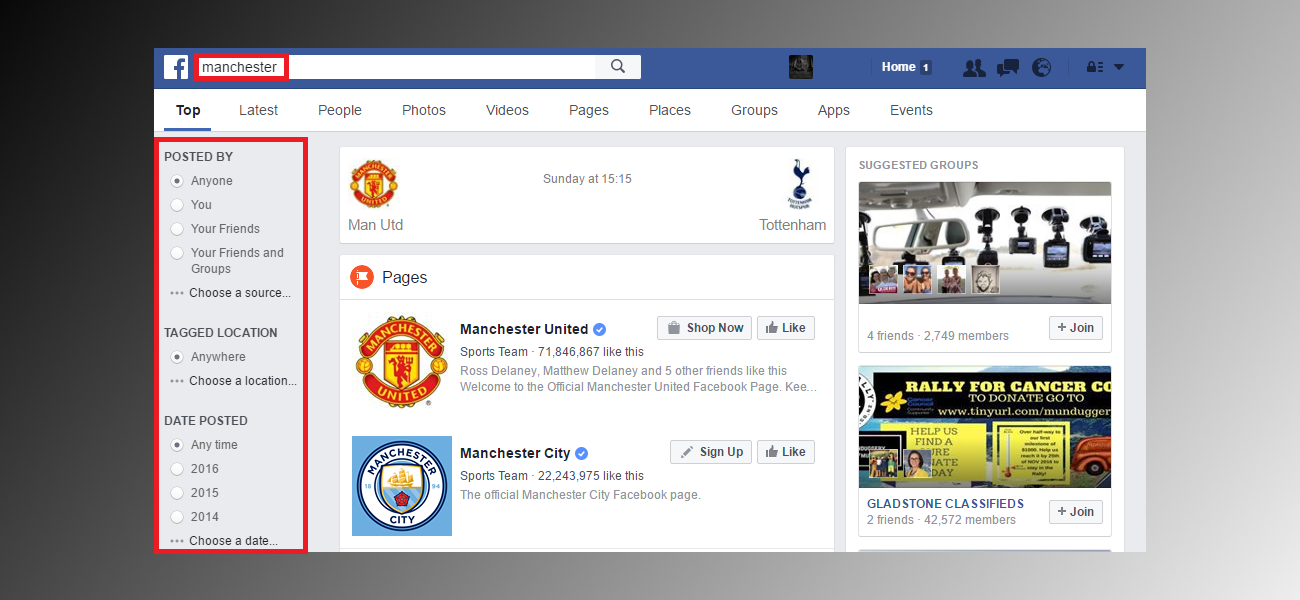
If you are searching for Pages rather than people and posts, enter the name of the city, organization, sports team etc into the search box and press enter. Once the search completes, you will have a list of results, the first is almost always the most popular and official page, however, if you change the tab at the top to Pages, you will be able to see all the pages listed with the keywords you searched, listed by popularity. If you flip the tab along the top to Latest you can filter out the latest public posts about the searched topic.
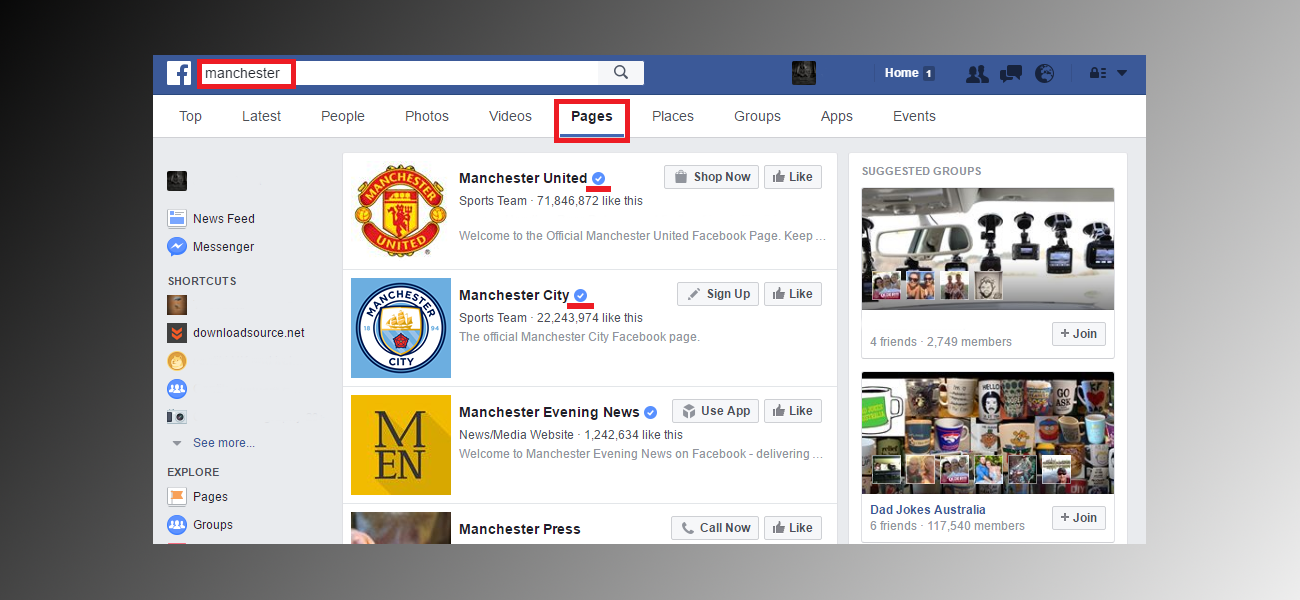
Note: Official pages are identified by a blue tick next to the end of their name, meaning they have been verified by Facebook and aren't fakes.
If you have had a hard day's stalking and searching for things, you may not want all those searches appearing every time you perform a new search. To clear your search history, click the Edit icon from an empty search box, then click Clear Searches.