If you are using Google Bard and haven’t really been impressed by anything so far the recent update may give you something to look forward to. As well as now releasing in the EU Google Bard also has Google Lens integration which means you can now upload images and ask Bard anything you want about them. So In this guide, we will walk you through the process of using Google Lens in Google Bard. While it might sound simple, there are ways to optimise the results you get with images in Bard.

Related: How to Use Google Bard to Create Prompts & Prompt Templates for Midjourney.
Google Bard has recently had a major update that has added a ton of brand new features to the platform. The update has expanded language support to over 40 new languages, and finally launched Bard in the European Union (EU) and Brazil. As well as this Bard now has text-to-speech capabilities in over 40 languages, the ability to pin and manage multiple conversations with pinned and recent threads, easily shareable Bard conversations using shareable links, and the option to modify Bard's responses to make them simpler, longer, shorter, more professional, or more casual.
In this particular guide, we will be focusing on using the new Google Lens feature in Google Bard. With the integration of Google Lens, users can now upload images and explore new avenues of imagination and creativity. This article will guide you through the simple process of using Google Lens in Google Bard. While the process is really easy, there are some things you can do to make the entire process way better
How do you use Google Lens in Google Bard? Using Images in Google Bard.
- To use Google Lens in Google Bard, the process is super simple, simply click the + icon to the left of the text box then upload your image. You can do this at the very start of a conversation or at any point during the conversation.

- Once you have added an image make sure that you add some content to it. Ask a question, a request, etc. If you don’t add any content to the image that you upload Google Bard will simply describe the image to the best of its ability.

Getting Better Results with Images in Google Bard. Leveraging Google Lens in Google Bard.
As with everything on the Internet, the better the source information you use the better the output results. The same goes for images in Google Bard. The better the initial image (higher resolution) the better the output results. The same goes for your text inputs. The more specific you are the better the Bard is going to understand your request.
If you don’t add any context to your image Google will simply describe it and offer some philosophical assumption based on what it sees. A lot of the time it’s quite funny reading these interpretations because it tries to get really deep into the creator's mind…
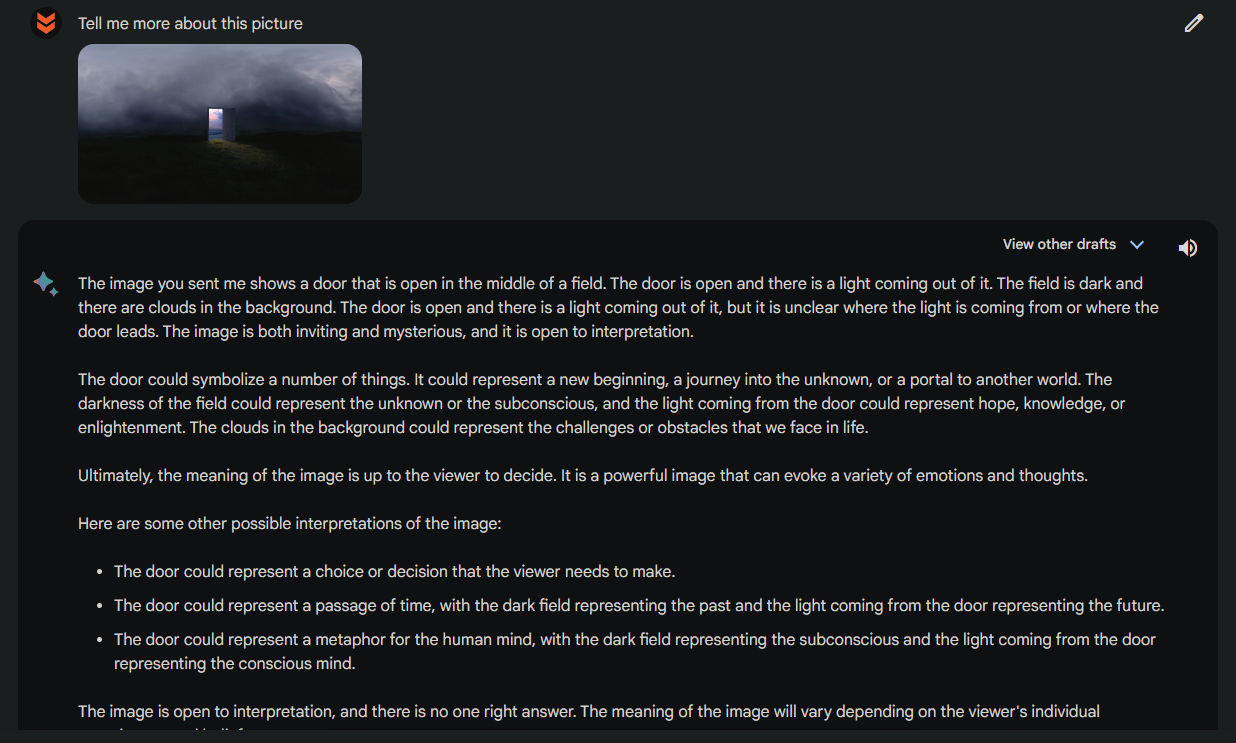
What else has changed in the latest Google Bard update?
Apart from the release in the EU and the addition of a few other language and voice options, the overall performance and quality of Bard's responses remain largely unchanged. While the Google Lens update is a positive addition, Bard still falls far behind ChatGPT in terms of output quality. If you have been using ChatGPT for a while, you may have noticed its generic nature, indicating that both systems have significant room for improvement. I guess we’ll see what happens in the next major update.
