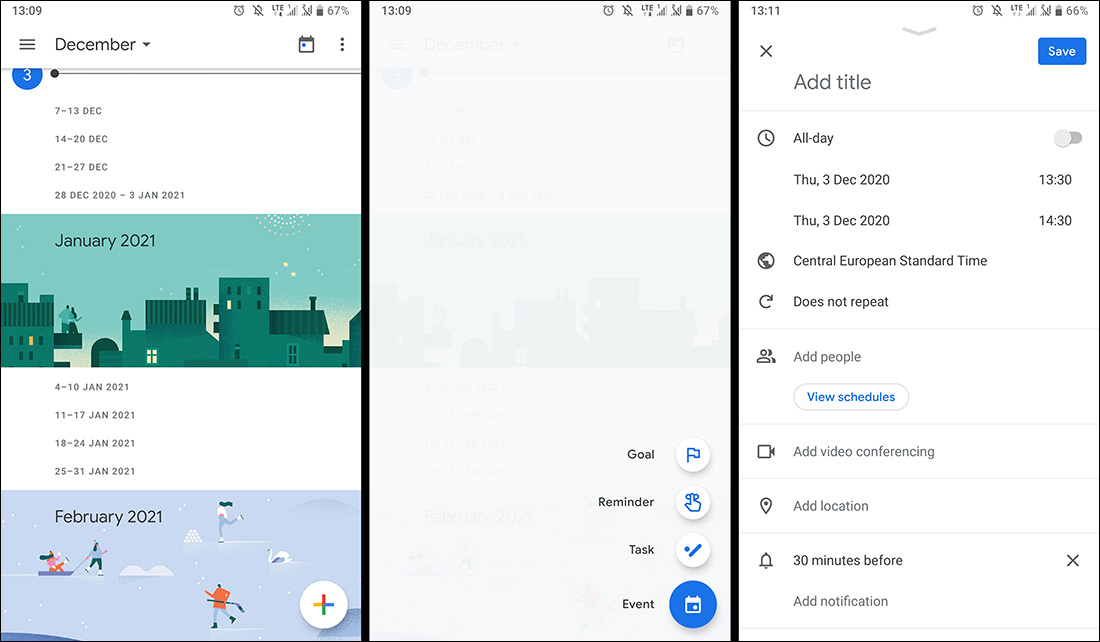Table of Contents
If you use Google Calendar to keep your personal and work life organised, you’ll probably be quite familiar with its workings. Even after all this time and so much use, you probably didn’t know that you can actually add additional time zones to specific events, tasks etc. This is an important feature to have enabled if you interact with different time zones.
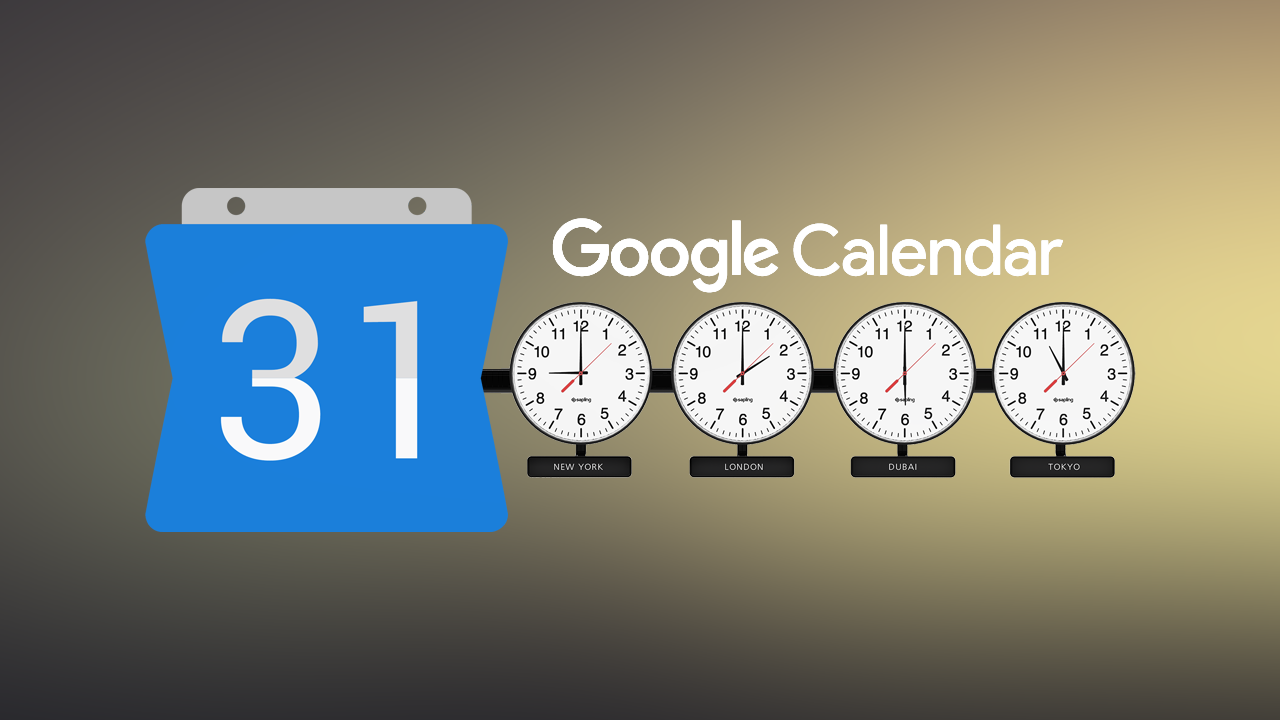
Related: How to delete your Google Assistant Recordings. Disable Google Assistant recordings.
With Google Calendar pre-installed on every single Android device in existence, it is probably the most used Calendar service in the world with hundreds of millions of users using it to keep themselves organised each and every day. Although I’m not the biggest fan of giving Google too much of my personal data, I do use Google Calendar myself from time to time. Especially when I’m travelling or transiting between locations.
What a lot of people don’t know about Google Calendar is that it can be used to keep track of events and other items with multiple time zones attached. For example, you may be living in a border town or a place with daylight savings and need to make sure yourself and everyone linked to your calendar has the right scheduling information. Thankfully, this additional timezone information can be updated or added quickly and easily to new or existing events all you have to do is:
- Open Google Calendar
- Create a new event
- Select More Options from the menu
- Go to Event details
- Add your required timezone information.
How do you add extra time zones to Google Calendar? Add extra time zones to events in Google Calendar.
Elaborating on the above steps a little more, you’ll need to do the following to add extra time zones to your events.
- First, open Google Calendar and make sure you are signed in to your account. Once you are signed in and have the calendar open, Create a new event using the big colourful Create icon on the left side of the screen.
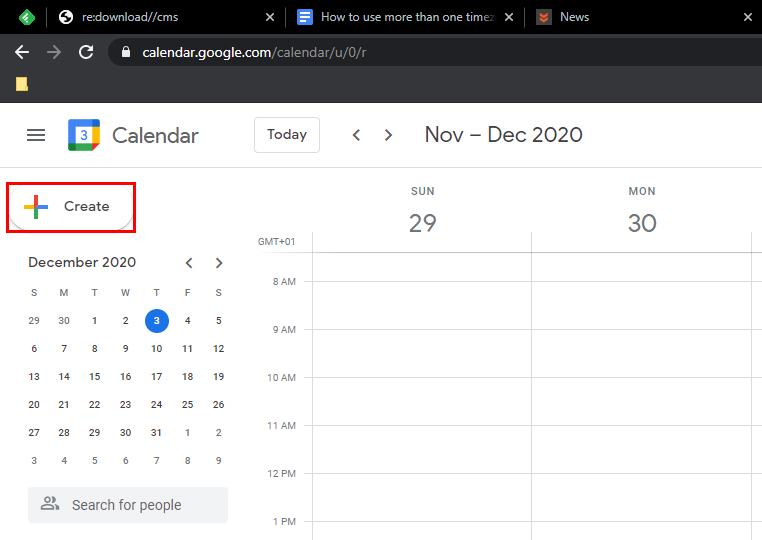
- Next, set up your event as your desire specifying whatever date/s and times you require.
- Now that your event is set up and ready to go, you can edit the time zones stored within by clicking the event, then clicking the small Edit icon.
- In the new window that appears, click the Event details, then Time zone towards the top of the page.
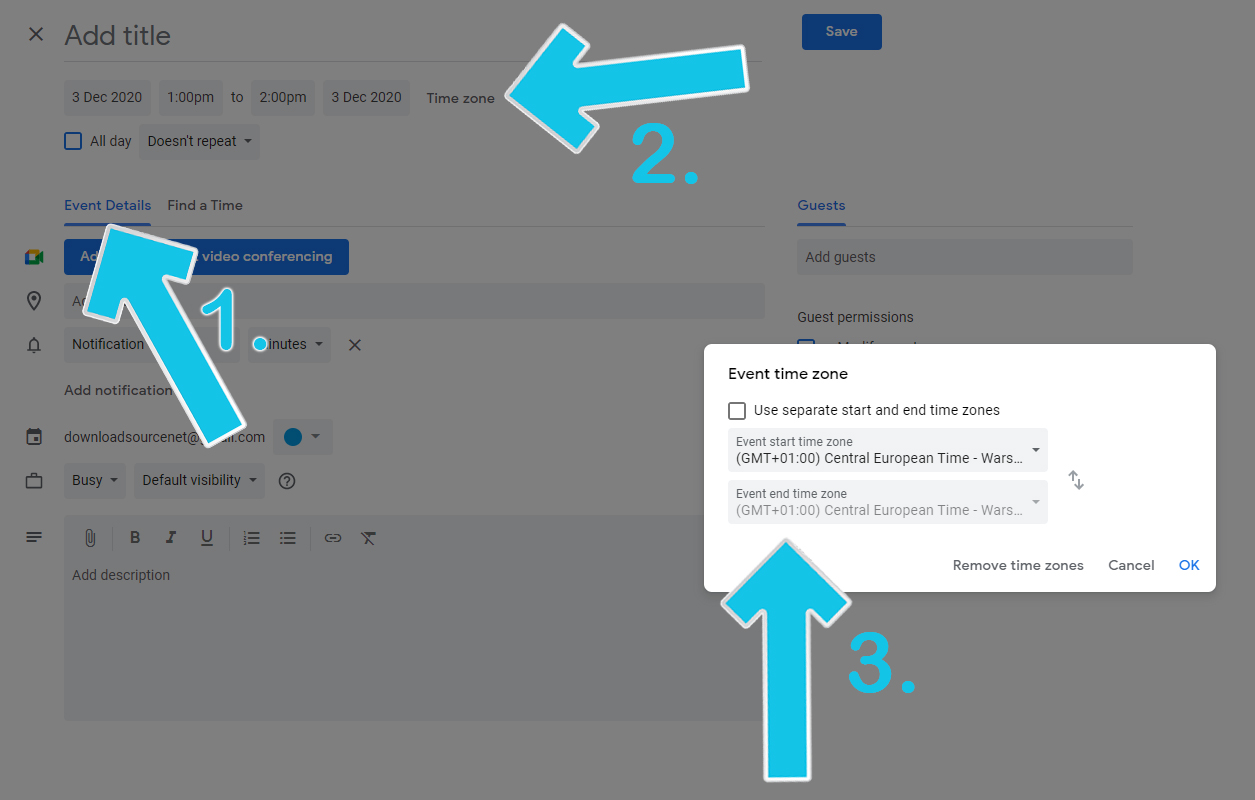
- This will bring up a new window which gives you the option to add a time-zone you require. Add the information you need from the list of options, then save the changes back on the main screen.
After you have saved your changes on the main page you’ll notice a second-time zone attached at the top of your event. If at any stage you wish to remove the additional time zone, simply return to the same location using the same exact methods, and click the Remove time zones option at the bottom of the Event time zone window.
Add time zones to events in Google Calendar from your mobile device? Android & iPhone.
If you are looking for this feature on your mobile device, you won’t find it. Sadly you are limited to updating or changing the current and only time zone that is listed. As you can see in the screenshots below, there is no additional time zone option. The workaround is to simply create an event from the web version of Google Calendar, update it with a second-time zone then access it from your mobile device.